Localization
This topic describes the Localization section, the information it provides, and its features.
The features in the Localization section allow you to collect various types of text from different resources within the Platform (Capsule names, Cube names, Entity names, etc.) and then enter translations for each collected text in the desired languages. When users change their language settings, all collected text is automatically replaced according to the translations configured here.
To access the Localization section, access the System Administration space of the desired Platform and click on the Localization tile. You will be taken to the Localization page.
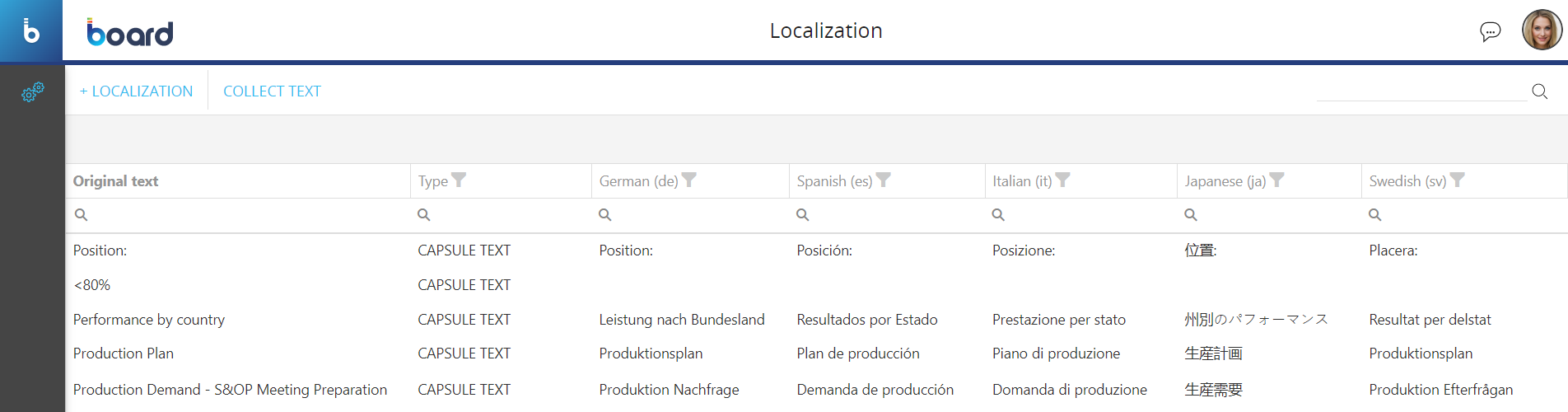 In the Localization page, you can see all existing localized text and their information: the table is sortable and searchable using the interactive header fields.
In the Localization page, you can see all existing localized text and their information: the table is sortable and searchable using the interactive header fields.
The table contains the following information:
- Original text. This column displays each original text collected within the Platform, which corresponds to the "English" language setting by default
- Type. This column displays the type of each collected text within the Platform. The types can be as follows:
- Capsule text. This type of text is collected from various elements contained in a Capsule. The following elements are not included in the collected elements:
- Capsule/Folder names
- Screen Folder names
- Custom messages in the “Show Message” Procedure step
- Custom messages in Validation Rules set on Data Blocks
- Cube group. This type of text is collected from the name of each Cube group in the Cubes section of all Data models
- Cube name. This type of text is collected from the name of each Cube in the Cubes section of all Data models
- Entity group. This type of text is collected from the name of each Entity group in the Entities section of all Data models
- Entity name. This type of text is collected from the name of each Entity in the Entities section of all Data models
The descriptions of Entity members are not collected here, since they are not metadata contained in Capsules, but are data contained in Data models, therefore they may be deleted, modified, or added frequently by different users as opposed to Capsule elements that are much more static and are managed only by Board Developers. See this page if you want to translate the description of Entity members.
- DB name. This type of text is collected from the name of each Data model
- Capsule text. This type of text is collected from various elements contained in a Capsule. The following elements are not included in the collected elements:
- Language columns. These columns show the languages into which you can translate each original text. To add or remove a language, see the next paragraph
Adding or removing a language
To add or remove a language, proceed as follows:
- From the Localization section of the desired Platform, click on “+LOCALIZATION” in the upper left corner to bring up a pop-up window that displays a list of available languages
- Select or deselect the desired languages from the list. The list of languages is displayed in English. Each language has the ISO 639-1 alpha-2 code in brackets right next to it
- Click on "OK" to save the added/removed languages
If you remove a language, all translations associated with that language will be deleted.
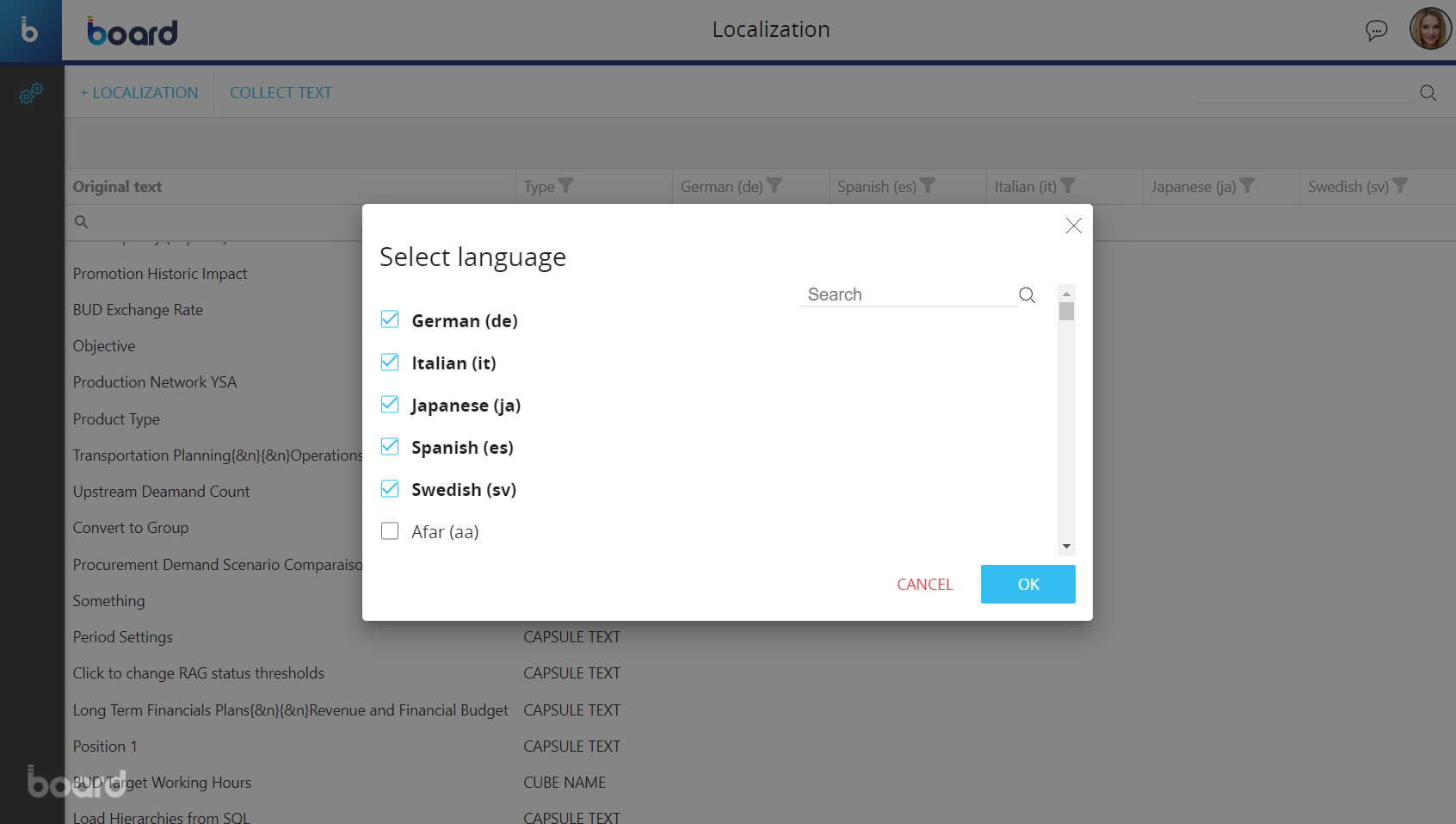
The table displayed in the Localization page will be updated accordingly right after you add or remove the desired languages.
All the added languages will be available in the User menu. Even if you have not added languages manually, some default languages will still be displayed in the User menu because they contain translations of the Board user interface text.
Collecting and translating text
To collect text from the Capsules and Data models within the Platform, click on the "COLLECT TEXT" button in the upper left corner. Once the original text is collected, you can start entering the translations for each text.
A pop-up window may come up if errors are encountered during the text collection. The window will list the Capsules and Data models where the errors are encountered, which are usually caused by corrupted Screens, Screen Objects or other elements.
The "COLLECT TEXT" feature does not collect Entity members. See this page if you want to translate the description of Entity members.
The duration of the collection process depends on the number of text items in the platform.
To enter the translation for one or more text elements, proceed as follows:
- Click on the table cell corresponding to the row of the original text you want to translate and the column of the desired language
- Enter the translation of the text
- Click anywhere outside the cell to save the translation. You can click on the "X" icon to delete the content of the cell
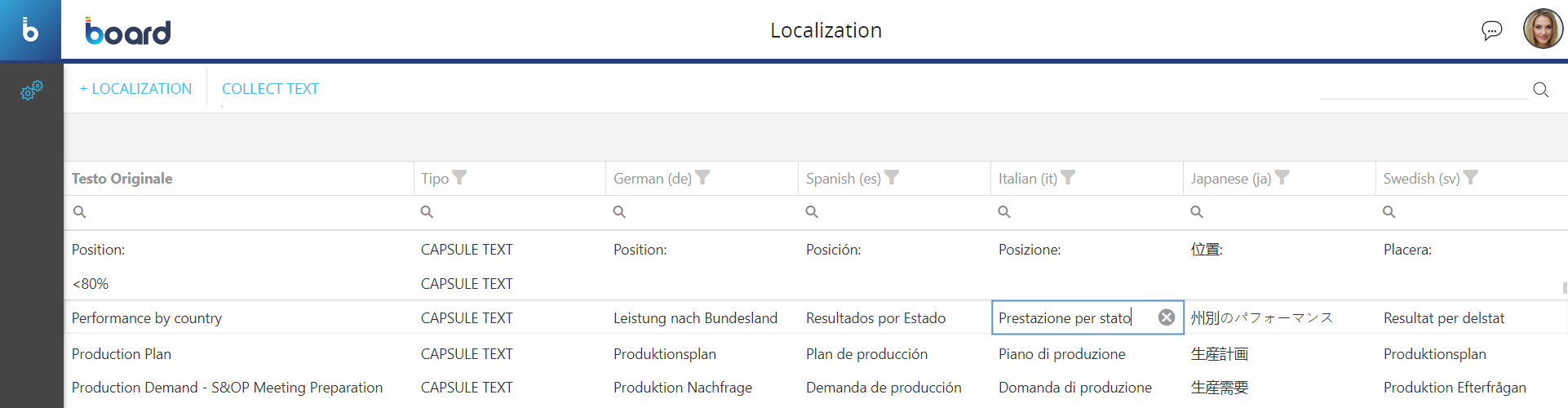
You cannot export/import translations to/from external files.
If you need to move the translations from one Platform to another, please raise a ticket through the Board Support Portal.
To view the translated text according to your language setting, proceed as follows:
- Open your User menu from the Top Menu
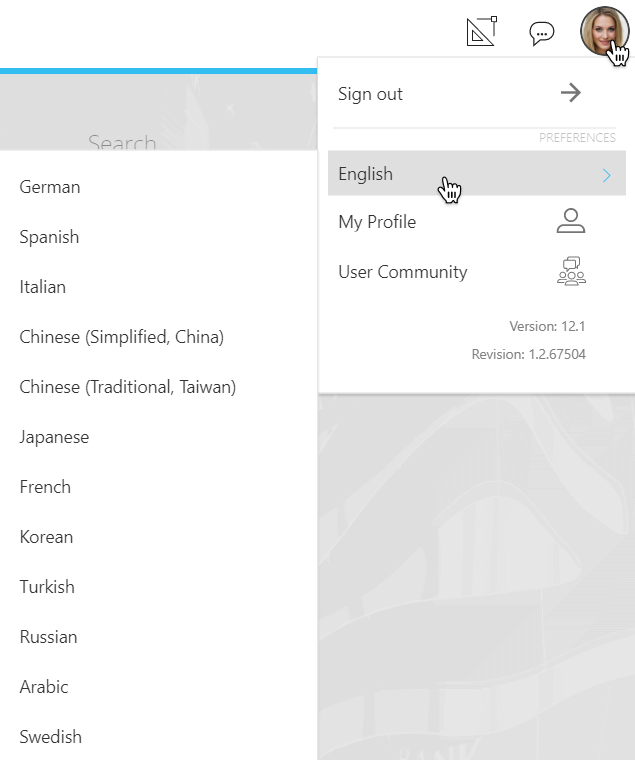
- Choose your preferred language under the "PREFERENCES" menu. The translated text will be displayed as per your saved language after you refresh the page
If no translation is available in the language chosen in the "PREFERENCES" menu, the original text will be displayed.