Capsule folders
From the navigation left panel, you can create Capsule folders.
Folders not only allow you to effectively organize your Capsules, but also offer you the ability to manage access to Capsules and Capsules editing permissions through folder security rules.
To create a folder, you need to activate Design mode.
Once Design mode is active, proceed as follows:
- Hover over a Folder name and click on the icon that appears on the right side of it
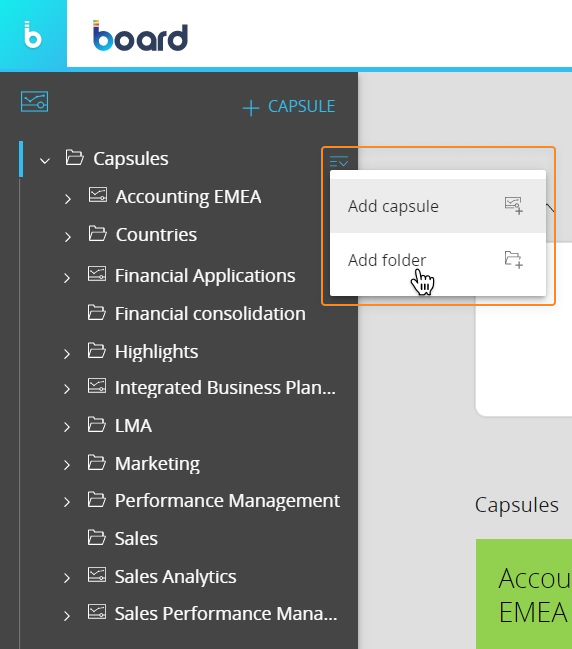
- Click on "Add folder"
- Choose a name for the folder and click "OK"
The folder name can include any Unicode characters except the following: \ / : * ? " < > | €
The folder name cannot begin or end with a period and cannot be one of the following:
- CON, PRN, AUX, NUL
- COM1, COM2, COM3, COM4, COM5, COM6, COM7, COM8, COM9
- LPT1, LPT2, LPT3, LPT4, LPT5, LPT6, LPT7, LPT8, LPT9
To rename a folder, you need to activate Design mode.
Once Design mode is active, proceed as follows:
- Hover over a Folder name and click on the icon that appears on the right side of it
- Click on "Rename"
- Choose a name for the folder and click "OK"
Folder names must follow the guidelines highlighted above
To delete a folder, you need to activate Design mode.
Once Design mode is active, proceed as follows:
- Hover over a Folder name and click on the icon that appears on the right side of it
- Click on "Delete". A confirmation pop-up window will appear, then click "YES"
- The folder you just deleted disappears in the Capsule browser and in the navigation left panel
Deleting a folder deletes all its contents as well: all subfolders and Capsules will be deleted from the Platform. This action cannot be undone.