Log settings
This topic describes the Log settings section, the information it provides, and the options that can be configured.
Board provides a wide range of logging capabilities in order to comply with industry auditing rules and regulations, and to provide system administrators and maintenance teams with the information they require for troubleshooting, incident management, and disaster recovery. Logs are also very useful for tracking the performance of a Platform application or solution in order to make it as efficient as possible.
Some of the logs that Board provides are automatically generated and stored in specific folders by default, while others must be enabled or disabled manually. You can manually enable or disable these logs in the Logs settings page.
To access the Log settings section, access the System Administration area of the desired Platform and click on the Log settings tile. You will be taken to the Log settings page.
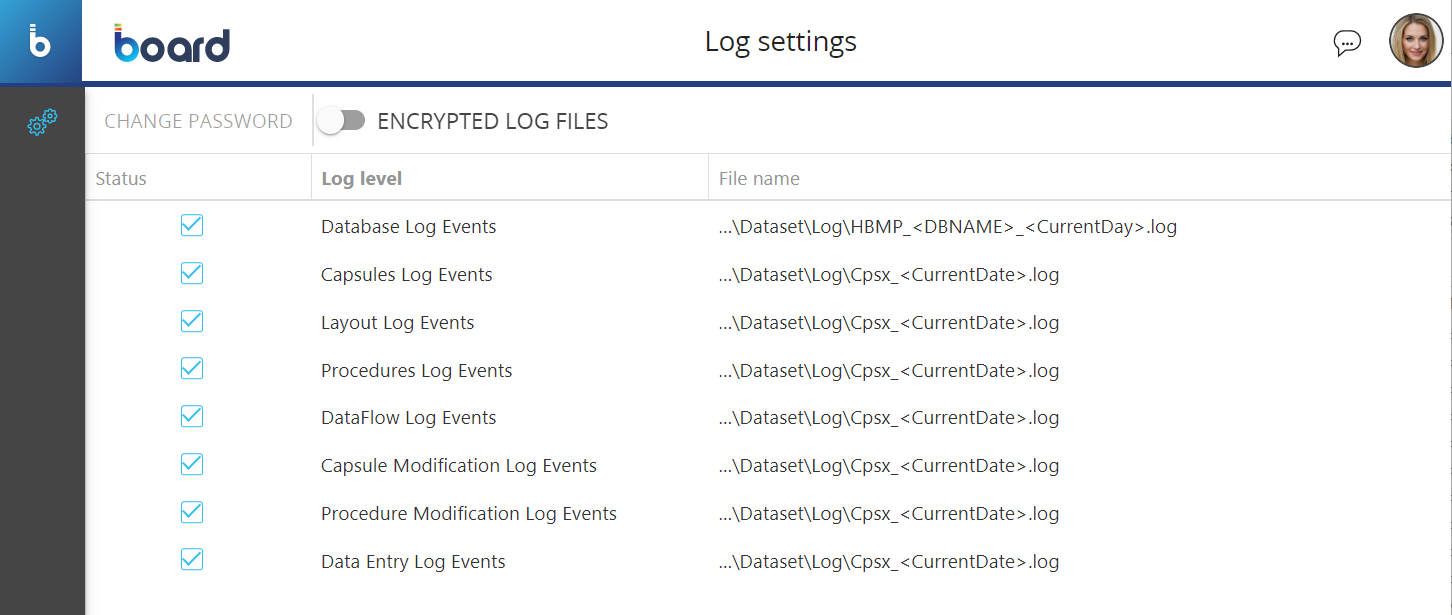
In the Log settings page, you can see a table view of all the log options that you can enable or disable. The table contains the following information:
- Status. This column displays a checkbox for each log that you can enable or disable
- Log level. This column displays the type of events that are recorded in each log
- File name. This column displays the full path of the log file for each type of log
Enabling or disabling a Log option
Select the checkbox near the desired log to enable it.
The available logs are the following:
- Database Log Events. This log keeps track of each action that users perform on Data models, either manually or through Procedures. Board creates a log file for each Data model in the following full path: ...\Dataset\Log\HBMP_DatamodelName_YYYYMM.log (i.e. "HBMP_MyDatamodel_202306.log"). See this page for more information
- Capsules Log Events. This log keeps track of various user activities in Board and is usually used for auditing or to identify redundant or rarely utilized Screens and/or Procedures in order to optimize a Platform solution. Since a user may perform many activities in a Capsule or Presentation, the tracking of this log is separated into three different levels, which are the next three logs in the list (Layout Log Events, Procedures Log Events, and Dataflow Log Events). Therefore, enable this option if you want to track user activities, and then enable one or more of the three logs below to choose the desired level of logging. Board stores the information of this log (also known as Capsule log) in a single file in the following full path: ...\Dataset\Log\Cpsx_YearAndMonthOfCreation.log (i.e. Cpsx_202306.log)
No log file is created if you enable only the Capsule Log Events option. You must also enable at least one of the next three log options below to create the Capsule log file.
Depending on the number of users of your Platform and the operations they perform, this log can grow in size very quickly. For this reason, it is recommended that you archive this log periodically.
- Layout Log Events. This log keeps track of the execution of all Layouts associated with Screen Objects that a user views in a Screen or Presentation Slide. For example, if a user visits a Screen that contains two Data View Objects, each associated with a Layout, the log tracks the name, Data Blocks, and other information of those Layouts along with the Capsule folder and Capsule name where those Layouts are executed. Board stores the information of this log in the Capsule log explained above
You must enable the Layout Log Events option in conjunction with the Capsules Log Events option above to save the Layout log information in the Capsule log file. If you don't also enable the Capsules Log Events option, Board will not save Layout information in the log file.
- Procedures Log Events. This log tracks information about Procedures that users run in Capsules, Presentations, or directly in the Procedures section of a Data model. Board stores the information of this log in a single file in the following full path: ...\Dataset\Log\ProcedureExecution_YearAndMonthOfCreation.log (i.e. ProcedureExecution_202306.log)
To save information about the execution of Procedures in the Capsule log file, the Procedures Log Events option must be enabled along with the Capsule Log Events option.
- DataFlow Log Events. This log keeps track of information about Dataflow Procedure steps that users run in Capsules, Presentations, or directly in the Procedures section of a Data model. Board stores the information of this log in the Capsule log explained above
To save information about the execution of Dataflow Procedure steps in the Capsule log file, the DataFlow Log Events option must be enabled along with the Capsule Log Events option.
- Capsule Modification Log Events. This log keeps track of information about the editing, creation, or deletion of Capsules and Screens. Board stores the information of this log in a single file in the following full path: ...\Dataset\Log\CapsuleModification_YearAndMonthOfCreation.log (i.e. CapsuleModification_202306.log)
- Procedure Modification Log Events. This log keeps track of information about the editing, creation, or deletion of Procedures. Board stores the information of this log in a single file in the following full path: ...\Dataset\Log\DbProcedureModification_YearAndMonthOfCreation.log (i.e. DbProcedureModification_202306.log)
- Data Entry Log Events. This log keeps track of changes to values in Cube cells when users perform Data entry actions. This log is particularly useful in the case of unauthorized data changes or before starting a roll-back process. Board stores the information of this log in a single file in the following full path: ...\Dataset\Log\DataEntry_YearAndMonthOfCreation.log (i.e. DataEntry_202306.log)
All log files are rolled at the end of each month.
Enabling or disabling the logs described above will have an immediate effect on the creation of the log files.
Encrypting log files
Board log files are not encrypted by default. There may be cases where the log files must be encrypted for various security reasons.
To enable the log encryption feature, activate the "ENCRYPTED LOG FILES" toggle, enter a preferred encryption password, and press "OK".
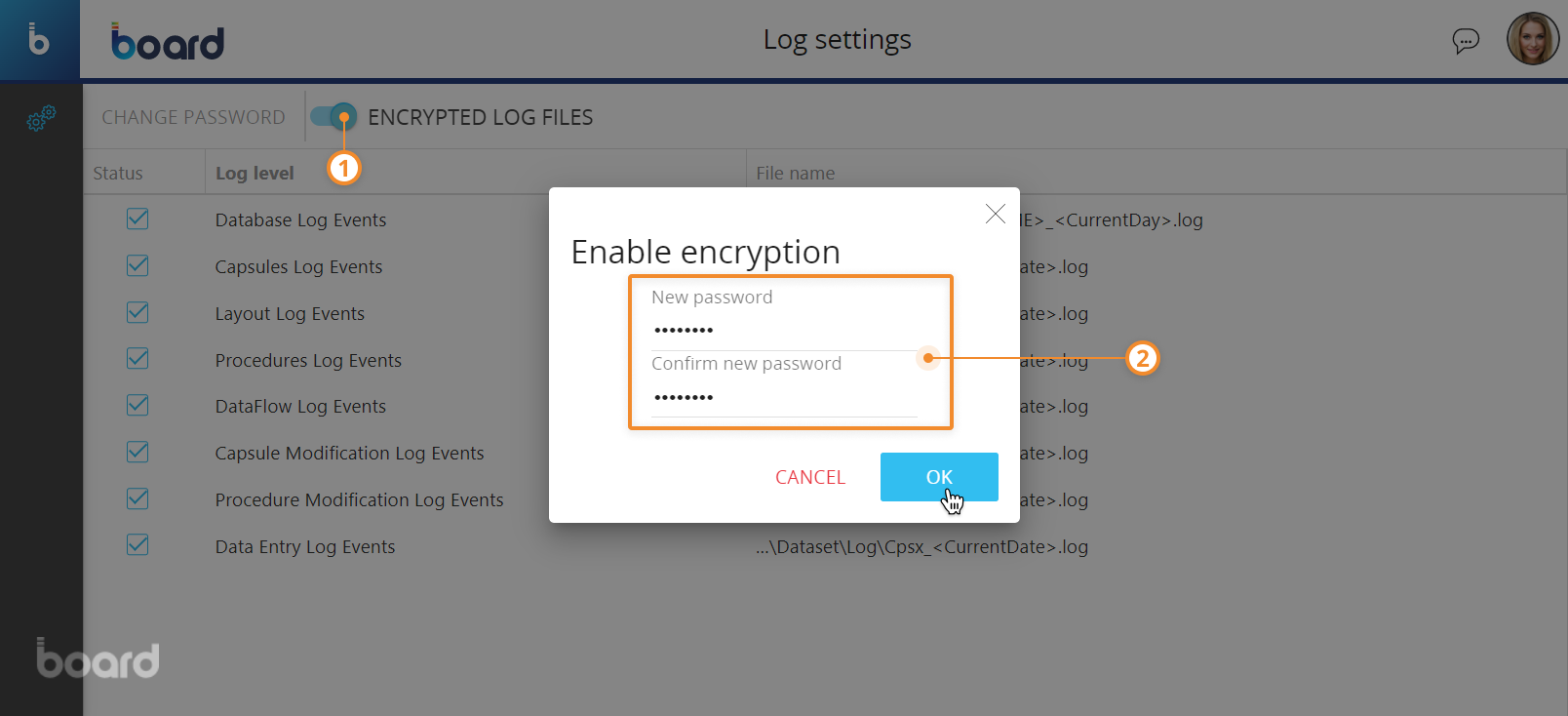
After enabling the encryption, Board will create newly encrypted log files for each enabled log and will add the prefix "Encrypted-N-" to all new log file names (for example, the new Capsule log file will now be named "Encrypted-1-Cpsx_202306.log"). The "N" in the name of the log file is a sequentially updated number that changes when you modify the encryption password or disable and re-enable encryption. This sequential update ensures that each encrypted file can be decrypted with its corresponding password, preventing mixed data within a single file encrypted with different passwords.
The encryption feature will encrypt all log files, not just the ones described above.
All log files created before the activation of the encryption will be maintained.
To decrypt an encrypted log file, you must use the dedicated tool available in the following path: ...\Board Server\Tools\BoardLogDecrypter.exe.
The decrypter tool can be launched through a batch file or the command line (cmd) by using the following syntax:
BoardLogDecrypter EncFile="FullPathOfEncyptedFile" DestFile="FullPathOfDecryptedFile" Password="EncryptionPassword"
Example:
BoardLogDecrypter EncFile="C:\Users\Username\Documents\Log\Encrypted-1-Cpsx_202306.log" DestFile="C:\Users\Username\Documents\Decrypted-1-Cpsx_202306.log" Password=Password)
All original encrypted log files will be maintained.
To disable the log encryption feature, deactivate the "ENCRYPTED LOG FILES" toggle, enter the encryption password defined during the activation of the encryption feature, and press "OK".