Creating a Text analytics search Object
This topic describes how to add a new Text analytics search to a Screen or a Container and its specific properties.
To create a new Text analytics search Object, you need to access a Screen in Design mode.
Once you're in the Screen editing page, locate the Text analytics search Object from the Screen Objects list in the left panel, then drag and drop it onto your Screen or Container.
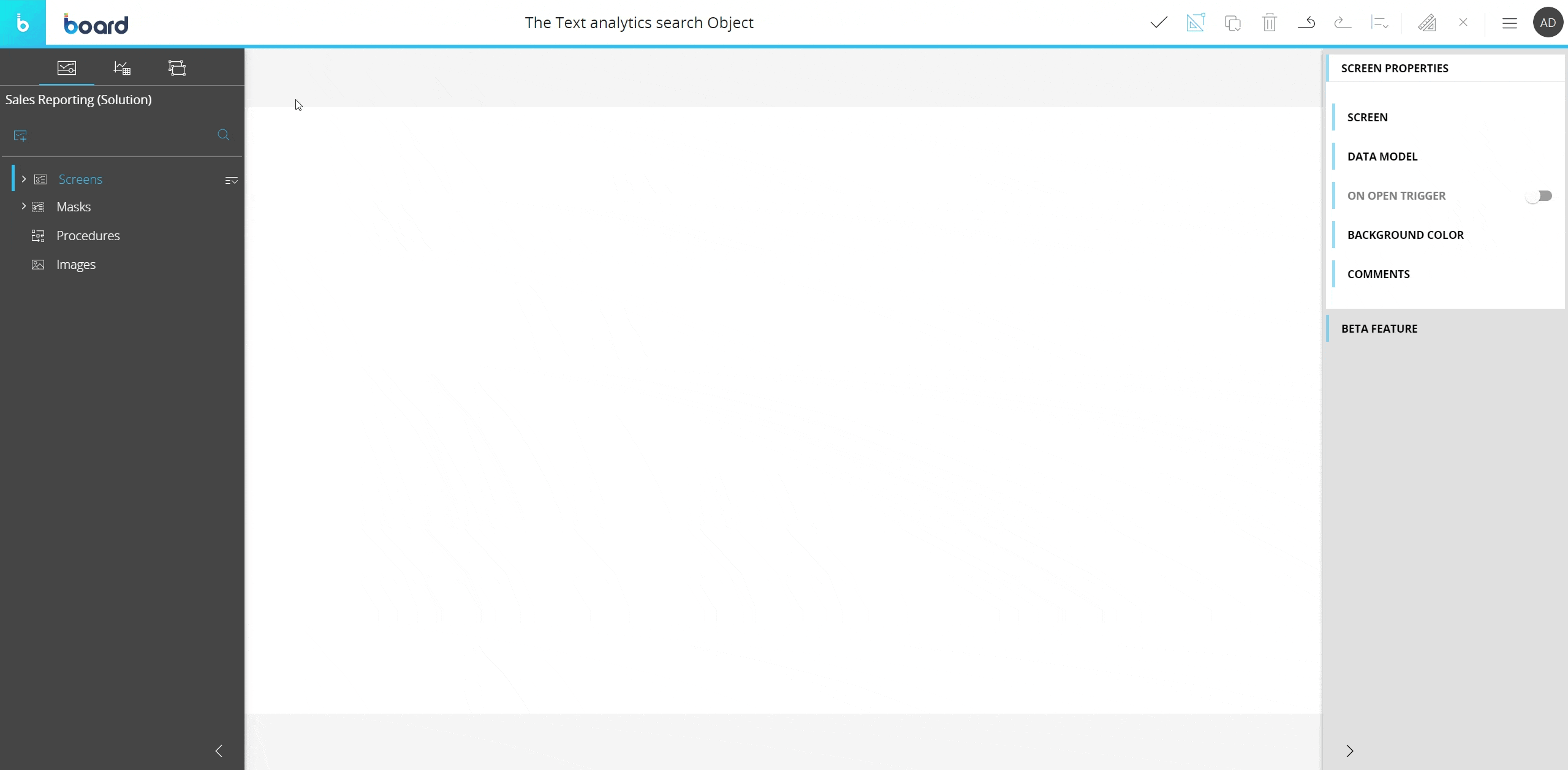
The Text analytics search, just like every other Object, can be moved, resized, duplicated via copy/paste and easily aligned with other Objects on the Screen.
See Configure Screen Objects for more details.
When you create a Text analytics search Object, you need to associate it with a Text Cube and an Entity (or all Entities) in its structure (a dimension of the Cube).
To do so, select the Object and choose a Text Cube and an Entity (or all Entities) from the dropdown menu in the contextual right panel of the Screen editing page.
If the Multiple Data models mode is enabled on the Screen, an additional dropdown menu will allow you to select the Data model containing the Text Cube to be associated with the Object.
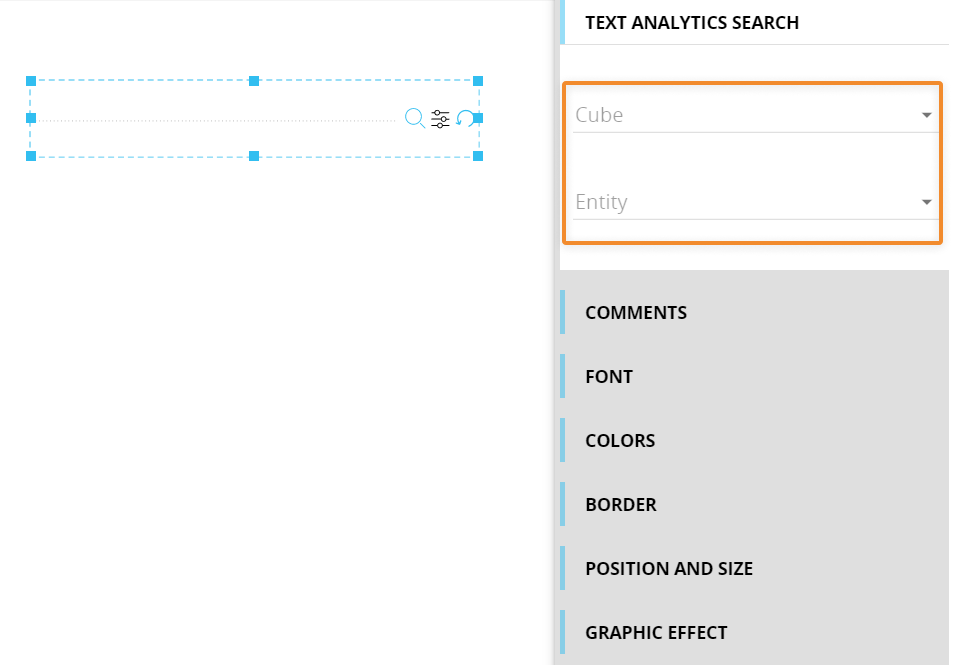
Once associated with a Text Cube and an Entity (or all Entities), the Text analytics search Object becomes operational and can be used to search text strings right away.
Interacting with the Text analytics search Object in Design mode
In Design mode, the Text analytics search Object provides the same interactive features available in Play mode.
When performing a search, the Text analytics search Object ignores any selection applied by other Objects on the Entity (or Entities) it's associated with: every new search will clear the currently active selections on that Entity (or Entities), except the Screen selection, and apply a new one based on the search results.
If you apply a selection via the Text analytics search Object in Design mode and save the Screen, that selection will be applied to the Screen by default, both in Design and in Play mode.
Resetting the search field returns the Entity (or Entities) associated with the Object to the default state defined by the Screen selection. See Selection application sequence (Select at runtime) to know more about the order in which Board executes selections on each Screen.
To clear the selection on all Objects on the Screen, including the Text analytics search Object, open the Screen select window by clicking the Select icon ( ![]() ) in the Top Menu and click on the "RESET ALL" button in the lower left corner.
) in the Top Menu and click on the "RESET ALL" button in the lower left corner.
Learn more about: