Interacting with a Text analytics search Object
The following image shows a Text analytics search Object and its interactive elements.
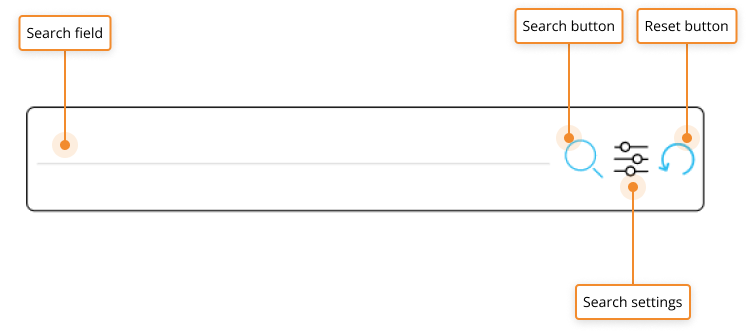
- The Search fields allows you to input the text string you want to search in Objects on the Screen or Container. The search will be performed only on the configured Text Cube and on an Entity (or all Entities) in its structure (a dimension of the Cube)
- The Search button allow you to launch the search
- The Search settings icon opens a floating panel where the following search settings are available:
- Fuzzy search. Defines the level of fuzzy search string matching. Available options are Manual (default), Narrow and Loose.
Fuzzy search is an algorithm that is used to find patterns in strings (approximate string matching). Learn more
- Levenshtein distance. This setting is available only when the Fuzzy search setting is set to Manual and allows you to set the number that tells you how different two strings are: in our case, how different the search results and the entered text string are. The higher the number, the more different the two strings are. Learn more
- Fuzzy search. Defines the level of fuzzy search string matching. Available options are Manual (default), Narrow and Loose.
- Search. Defines how search results will be returned. The following options are available:
- All words searches find all of the search terms in the entered string (equivalent to the AND logical operator)
- Any words searches find one term or the other in the entered string (equivalent to the OR logical operator)
- Reset button. Resets the selection applied by the Text analytics search Object
Learn more about: