Screen properties
In Design mode, the side panel on the right of the page allows you to access the Screen Properties menu.
If no Screen Object is selected in the Screen design area, the panel will show the following general Screen options:
- Screen. In this menu you will be able to change the Screen name, set the Screen size (4:3, 16:9 or Custom), define how it should fit your viewing area and configure the following options for the end-user:
- Deny layout designer. Prevents entering the layout editor for all Screen Objects
- Deny selection editor. Prevents applying a Select to the Screen
- Save/Undo mode. (enabled by default) Lets you make multiple data-entry actions, save values in bulk or undo them. If disabled, after each data entry the new value is stored and you can't go back
- Enable ATO. Enables Advanced Transaction Object (ATO) management for the Screen. This option is activated automatically as soon as the Object Entity Editor is added to the Screen: ATO actions allow you to execute CRUD (Create, Read, Update, Delete) actions on Entities, Entity members a and Relationships
- Refresh on data-entry. (enabled by default) Refreshes all Screen Objects' Layouts when you save/apply a data entry action on a single Screen Object. If disabled, only the Layout of the Screen Object you've saved/applied a data entry action on gets refreshed
- Data model. Shows the default Data model linked to the Screen and lets you select the multiple Data models mode. If that option is selected, you can choose which Data model to link to each Screen Object in the Layout editor. This option is disabled by default and all Objects are linked to a single Board Data model: the one set as default when creating the Capsule or the one selected when creating the Screen
- On open trigger (Not available for the Home Screen). Triggers the execution of a Capsule or Data model procedure when the Screen is opened in Play mode. You can also disable the Layout execution when the Screen is opened, so that the Procedure is executed before populating the Screen Objects. If the "Disable the initial Layout execution" option is not ticked, the Procedure is executed immediately after the initial Layout execution
- Background color. Lets you choose a background color, gradient or image for your Screen
- Comments. Lets you associate a textual annotation to your Screen that will be only visible in Play mode, by clicking on a dedicated icon in the Top Menu
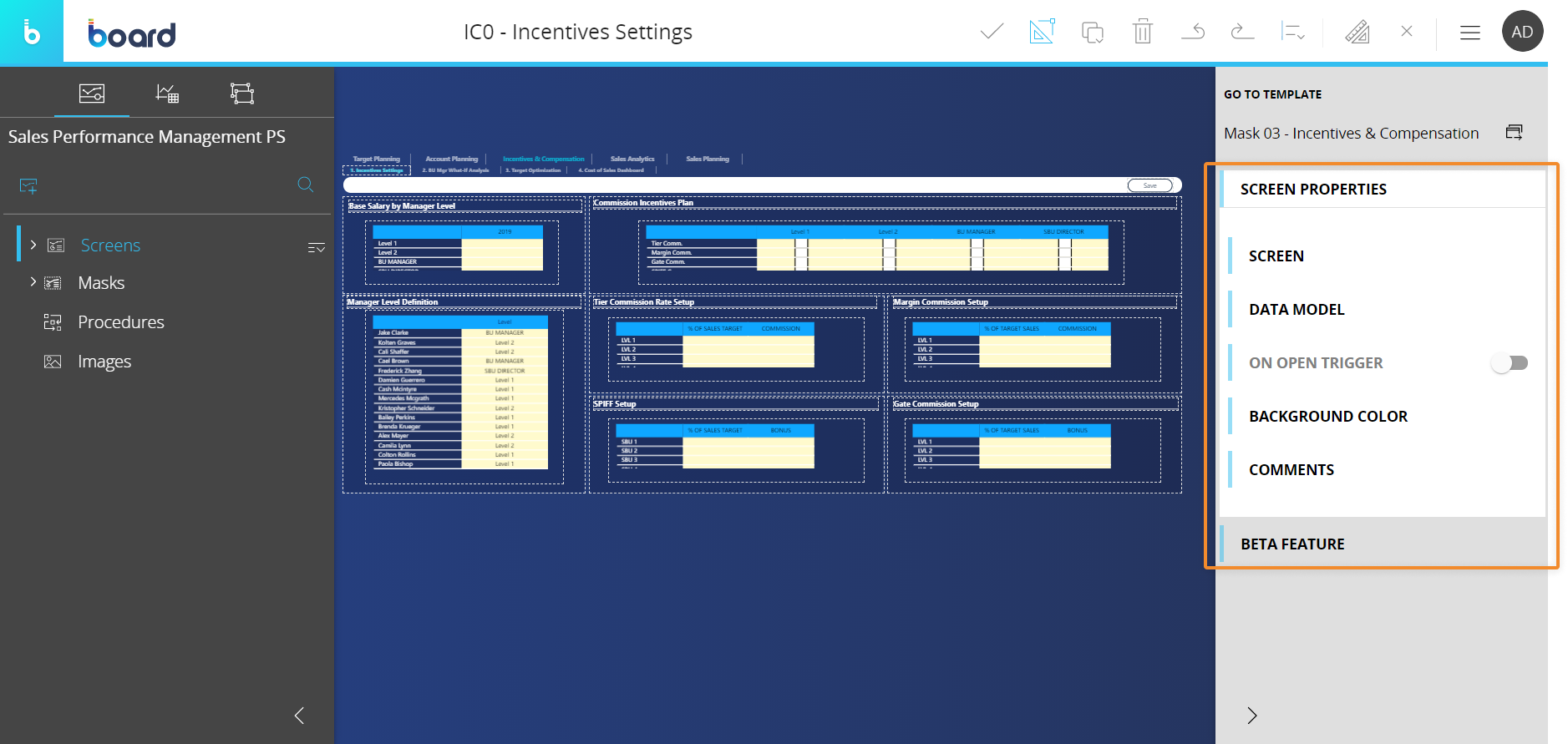
If a Screen Mask has been applied to the Screen, a link to that Mask will be shown right above the Screen Properties menu.
A selection of Screen Properties is also available for Screen Masks.