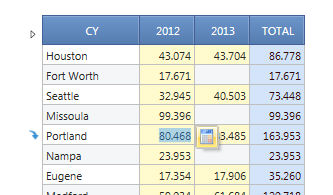
To enter data on an InfoCube you must use a DataView which supports entering numeric data, dates and text into InfoCubes. Refer to The Layout object section of this manual for details on how to configure data-entry options and features.
When data-entry is enabled on a cube, the cells background becomes yellow (unless otherwise formatted), as in the following example.
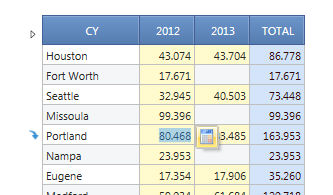
Click on a cell and type the desired value or text. On numerical cells, a calculator icon appears, allowing to use the calculator to enter the desired value.
After inserting the value press the green icon located at the top right of the DataView grid to actually save the values to the cube.
The red arrow icon (reset icon) allows to restore the last saved value, i.e. it resets unsaved changes.
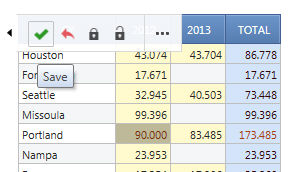
Please notice that Enter Key doesn't perform any Save . Pressing the "enter" key moves the cursor to the next row (pressing the "tab" key moves the cursor to the next cell on the right).
To better support the user in entering data it is possible to add validation rules , locking mechanisms, suggested values formulas and use the reverse algorithm function (refer to the appropriate sections for details).
The Data Entry is also enabled on blocks where the Option Detail By is active. This provides much more flexibility for the definition of the Data Entry Forms where different business perspectives must coexist.
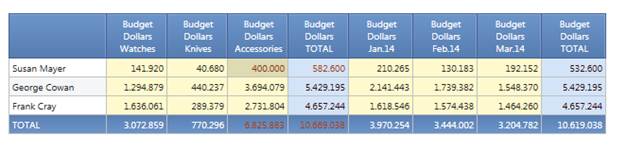
In the sample above the Layout contains the same info-cube (Budget Dollars) in two different blocks with two different Detail By options.
Attention ! the second Block Total (by month) will be updated only when data are saved.
Note:
The Data Entry Detail by is not available when there are Entities by Column
When performing data entry, you can use shortcuts.
To use shortcuts just type the shortcut instead of the number when performing dataentry.
| Shortcut | Meaning | Example |
| K | Enters the value in thousands | 3K enters 3000 |
| M | Enters the value in millions | 5m enters 5000000 |
| + | Adds to the value | +10 in a cell containing 10 enters 20 |
| ~ | Subtracts to the value | ~10 in a cell containing 20 enters 10 |
| per, pct | Enters the given percentage of the value | per10 in a cell containing 2000 enters 200 |
| inc | Increases the value of a given percentage | inc10 in a cell containing 2000 enters 2200 |
| dec | Decreases the value of a given percentage | dec10 in a cell containing 2000 enters 1800 |
| pow | Raises the value to the exponent given | pow2 in a cell containing 5 enters 25 |
| > | Fills cells to the right with the same input value | >100 will fill all the cells on the right with 100 |
Data entry shortcuts can be used also in the Lock&Spread advanced windows
For example let's input >100 in a dataentry.
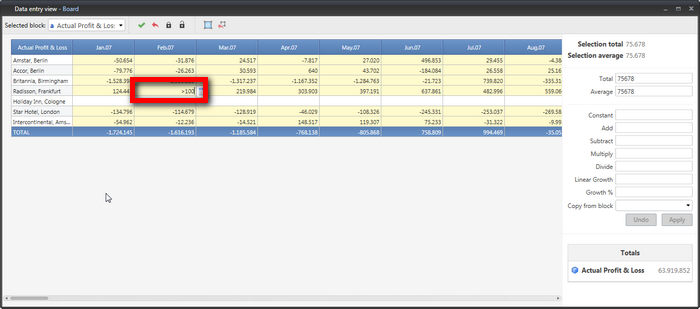
Press enter:
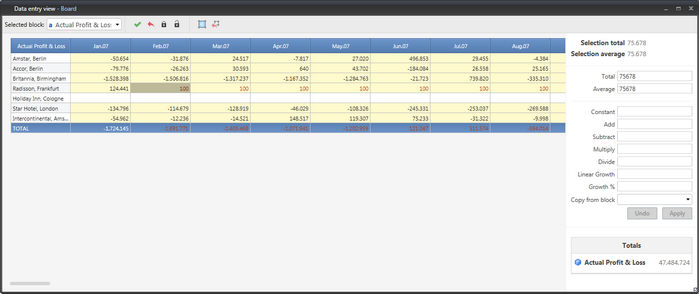
100 has been copied on all the cells to the right.