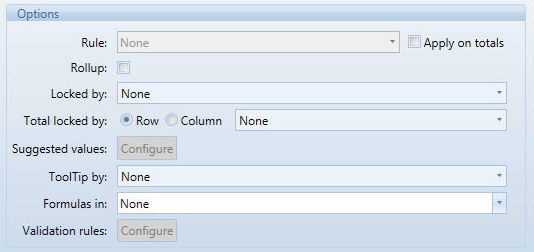
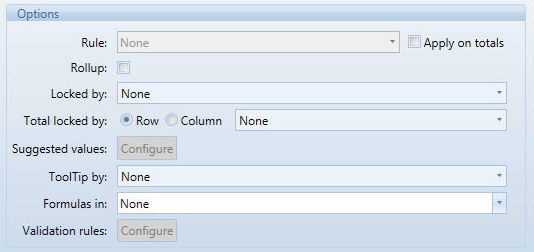
Rule. Allows to apply a Rule to the data block. Refer to the Database Design – Rules chapter for details on Rules. To apply a Rule, the entity on which the rule is defined must be set either by row or by column. If it is set by row, it is possible include another entity by row but only if it is not hierarchically related to it and as a grouping entity (set this entity first, then the one on which the rule is defined). For example, if a Rule is defined on the entity ProfitAndLoss and then you can set the this entity by column or row. If you set it by row you can also set another independent entity for example Month/ProfitAndLoss, but not ProfitAndLoss/Month.
Apply on totals. Apply the rule even on totals.
Rollup. Enables the automatic roll-up on the data block. Refer to Roll-up for details.
Locked by. This function allows to lock or unlock cells for data-entry, therefore it is applicable only on a block with data entry enabled. The conditional locking is enabled by selecting another data block of the Layout. If the value of this locking column is equal to zero then the current block remains enabled for data-entry, otherwise (for any other value) it becomes locked.
When a cell is locked for data entry, it appears with a different background color.
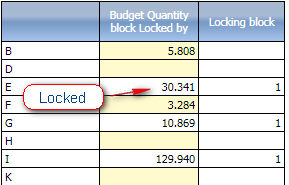
Total locked by. Applies the conditional locking (lock by function) on the totals only.
Suggested values. This function, only applicable to a block with data-entry enabled, allows to set a value to suggest to the user when he's entering data. The value proposed to the user is taken from another block of the layout. In the following example, the first block, Budget Quantity" is enabled for data-entry. Block (b), "Sales Quantity" contains the value to propose to the user. On Block (a), the option Suggested value is selected, using (b).
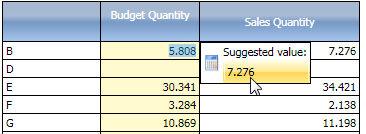
ToolTip by. This function is applicable only if the Layout has at least two blocks. In the Tool-tip by drop-down list, select a data block to use as a tooltip to display when the user will hover the mouse over the cell of the Dataview. When a cell has a tooltip attached to it, a small green triangle is displayed, alerting that some information is available on that cell.
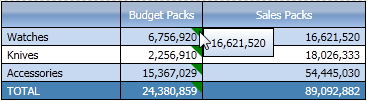
Formulas In (Nexel) : This intuitive tool provides calculation capabilities on column, referring to single cells or range of cells. Please see related Section.
Validation rules. This function, only applicable to a block with data-entry, allows to define a validation rules for the input values. This allows for example to accept the input value only if it is positive (for example in case of a budget price), or only if it is lesser or greater than a given value or than the value of another data block. A validation rule is a logical expression, which tests the input value and returns TRUE or FALSE. If the expression returns TRUE then the rule is met and the input value is accepted, otherwise the input value is not accepted and a message box is displayed with an error message for the user.
To define a validation rule, click the Configure button, then click Add New Rule and type the logical expression and the corresponding error message to display when the rule it not met.
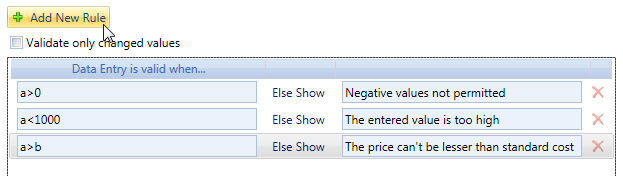
The syntax of the logical expressions is the same as the syntax of Column Algorithms.
The option Validate only changed values evaluates the validation rules only on the cells changed by the user, if disabled the rules are evaluated on all rows of the Layout.