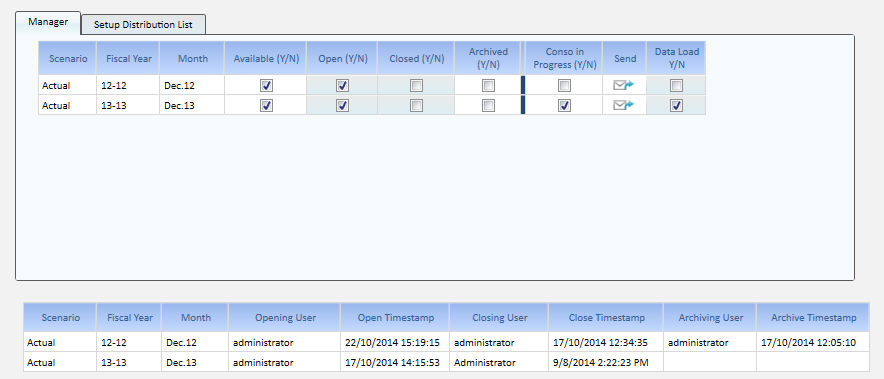
This Screen allows the User to manage the Different Statuses of a Consolidation Scenario.
A Consolidation Scenario is an unique combination of Scenario (Actual, Budget etc) and period (month). The BFC Application Process is thought to work on this brick.
Even if we do not suggest this, multiple Scenarios can be open together.
Available Statuses (1)
The Following Statuses are available :
> Active : the Scenario is available. The Activation of the Scenarios must be done in the Administration Capsule. Please refer to Scenario Settings section. In the screen below only the Available Scenarios are listed and this property is locked.
To Activate additional Scenario the Administration Capsule must be used.
> Open : the Scenario is Open. Configuration, Data Collection, Data Entry and Consolidation process are available for Business Users.
> Closed : the Scenario is Closed. It is still available in the Reporting Library but no data update is allowed.
> Archived : the Scenario is not available for Data Update neither for Visualization
| Scenario Status | Reporting |
Setup |
Data Load (1) |
Data Entry |
Consolidation |
| Available | N |
N |
N |
N |
N |
| Open | Y |
Y |
Y |
Y |
Y |
| Closed | Y |
N |
N |
N |
N |
| Archived | N |
N |
N |
N |
N |
Reporting : The Scenario is available in the Reporting Library
Setup : The Scenario can be configured , you can enter Consolidation Scope %s and Translation Rates
Data Load : The Scenario can be fed through the Bulk Loader Tool
Data Entry : Data Entry Mask can be used to collect/edit Data in the Scenario.
Consolidation : It is possible to execute the Consolidation procedure on the Scenario
(1) The Data Load is driven by the Data Load Y/N attributes that somehow depends from the scenario status : Data Load Y/N can be edit only if the Scenario is Open. When the Scenario is closed the Data Load Y/N is set "N" and can't be edit but reopening the Scenario.
These logics are applicable to the Application Template. Any Customization should apply the same rules and locking techniques to be comply to the Process Statuses.
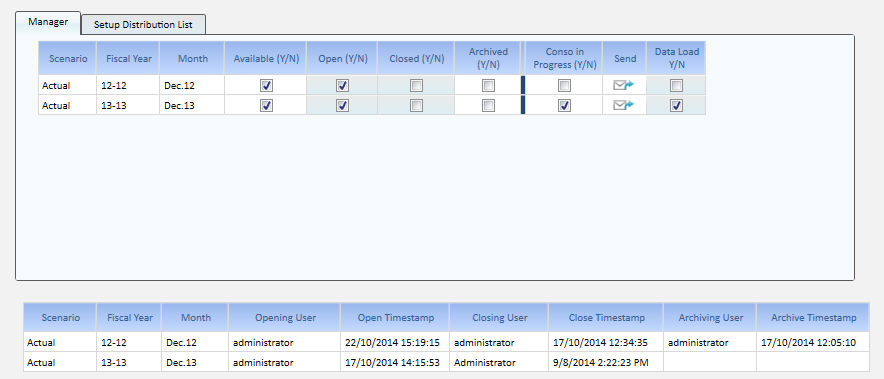
Changing the Scenario status is very easy, you need only to tick the check-box that combines the Scenario Row and the Status Column.
The Data Load Check box enables the Data Load on that Scenario-Period
Highlights
> As you can see only the Cells belonging to the next Statuses can be edit.
> Roll back works similarly and can be done repeatedly and without any impact on the Application.
> The "Consolidation in Progress" Column is only a calculated alert that warns that the Consolidation is in progress on a given scenario.
![]() >
A trigger procedure Calculates some Tech info-cubes that facilitate locking
mechanisms.
>
A trigger procedure Calculates some Tech info-cubes that facilitate locking
mechanisms.
> When done, clicking on the Send Button, the Report below will be send as XPS report to the distribution list. The distribution list can be edited in the Administration Capsule (by default) or can be overridden in the "Setup Distribution List" Tab. The Send action can be disabled for a given user un-ticking the Send Y/N Column.
The entire broadcasting process can be disabled un-ticking the related General Settings.
Attention ! for a known limitation the Sys variable %Conso% can't be used in a Broadcasting Command. The Procedure "200 - Mail to RUs" has like Broadcasting Command Directory Path the following string : c:\Board\Dataset\Conso\broadcasting . If you have installed the Applicaiton on a different drive you have to update the Path accordingly.
![]() (1) By
default in the existing Data Entry Forms there is no Lock based on the
Scenario Management The [F (Open - Closed) Periods x Scenario] Cube
affects only the Selection of the Screen not the Layout lock. This decision
has been taken to keep the Layout as simple as possible giving the flexibility
to the developer to add more restrictive conditions. It si also clear
that this approach is weak since the User can change the Screen Selection.
(1) By
default in the existing Data Entry Forms there is no Lock based on the
Scenario Management The [F (Open - Closed) Periods x Scenario] Cube
affects only the Selection of the Screen not the Layout lock. This decision
has been taken to keep the Layout as simple as possible giving the flexibility
to the developer to add more restrictive conditions. It si also clear
that this approach is weak since the User can change the Screen Selection.
How to Link the Lock to the Scenario Management :
> remove the Possibility to Change the Screen Selection (Deny Select Screen Property)
> include the [F (Open - Closed) Periods x Scenario] Cube as Locking block in the Layouts. On very complex Layout it could be necessary to "propagate" it on additional dimensions like Reporting Units.