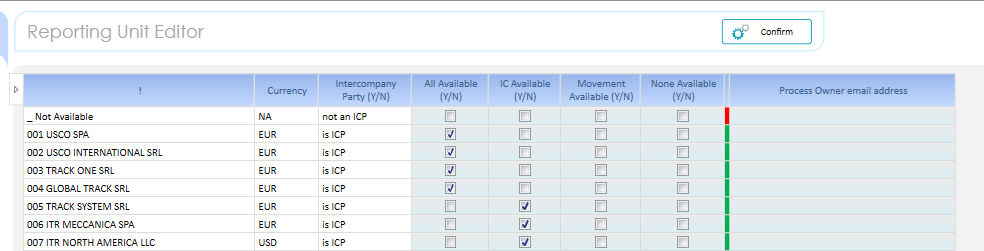
Legal Entity Editor
Use the Insert New member function to create new Legal Entity (Reporting Unit). When you create a new Legal Entity you must attribute the Legal Entity Currency and intercompany Property Y/N (Yes it mean the LE exist also al Counterpart). LE Currencies must be previously defined in the Currency Editing step.
Attention! in the template the Legal Entity Dimension is empty.
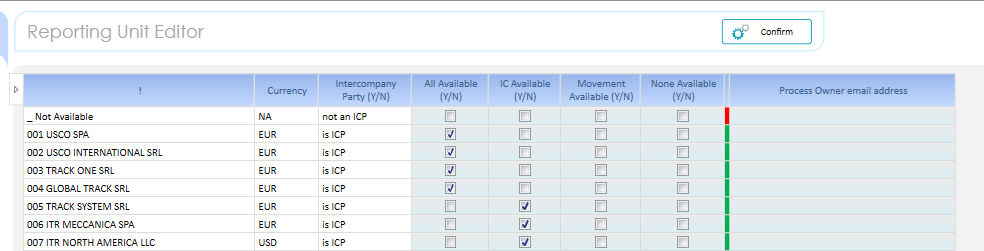
Additionally you can assign to each LE the FC Process Owner email address. This address will be targeted by the broadcast action during the change of the Scenario status if the notification process has been activated and configured. Please refer to related section.
> How to activate Broadcasting
> How to change Scenario Status
Data Availability Setup
The source data can be given in different format and with different granularity. Please see the Data Collection Section for more information. Normally there is some uncertainty if Data are available with a break-down level that include the Intercompany Detail and the movement Detail.
The Data Collection Capsule (Local Reporting) provide some ad-hoc data entry forms to manually provide such detail.
In case of manual data entry it is required to prevent that following data loading replace the manual activity.
This prevention is achieved properly configuring the Data Availability Setup per Reporting Unit . I can expect to have RU with an high level of informatization and RU with a low level : I can expect that these latter can't provide the data at such granular level.
> All Available : it means all the data are expected to come from data source files
> IC available : it means the RU can provide IC breakdown level but can't provide Movement breakdown level. Trial Balances are loaded on the CLO (Closing ) Movement.
> Movement Available : it means the RU can provide Movement breakdown level but can't provide IC breakdown level. This is very unlikely to happen since Movement break-down denounce a level of sophistication that include IC break-down for sure. Trial Balances are loaded on the 3P (Third Party) Counterpart
> None available : it means Data must be loaded entirely manually.
IC and Related Party Editor
After you have updated the LE member please click the Confirm Button : the action adds those Legal entities that has been tagged as Intercompany Yes into the IC and Related Party dimension.
The Counterpart Viewer screen lists all the Counterparts.
The IC members are created though the execution of the Confirm Action during the creation of the Legal Entities. These members are already created with the proper attributes.
The new member (eg Customer) must be created with proper attribute :
> Intra Group Party (Y/N)
If Third Party indicate 3P.
> Total IG
By default it must always be IG.
Attention! in the template the IC and Related Party Entity Dimension is not empty but has the 3P Default member . Do not delete it or its attributes.