Create a Screen
To create a new Screen, you need to access a Capsule in Design mode. There are several ways to do this, all of them from left side panel of the Screen design area.
To create a new Screen, proceed as follows:
- In the left panel, click on the blue icon right under the Capsule name
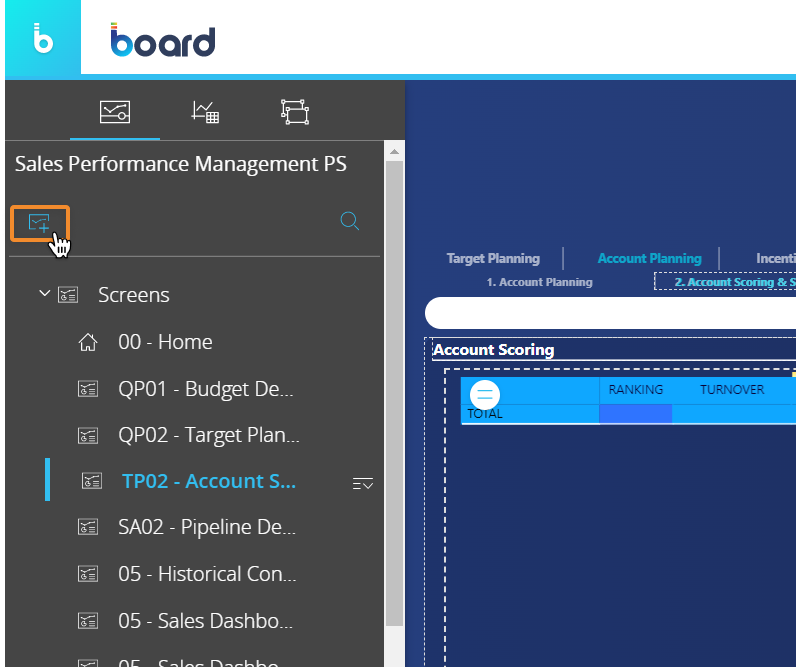
- In the pop-up window give your new Screen a name, associate it with a Data model, apply a Mask (optional) and define a default Screen size
By default, the system will select the Data model associated with the Capsule during the Capsule creation process. See Create a new Capsule for more details.
If you select a Mask, the Screen size configuration won't be available as the Mask size will automatically define the Screen size. - Click "OK"
Another way to create a new Screen is the following:
- In the left panel, hover over the "Screens" root folder or another folder, click on the icon that appears on the right side of it and select "Add screen"
- In the pop-up window give your new Screen a name, associate it with a Data model, apply a Mask (optional) and define a default Screen size
By default, the system will select the Data model associated with the Capsule during the Capsule creation process. See Create a new Capsule for more details.
If you select a Mask, the Screen size configuration won't be available as the Mask size will automatically define the Screen size. - Click "OK"
The third way to create a new Screen is by copying an existing one. This is particularly useful, for example, when you want to create Screens that include the same Objects but display different data, or when you want to keep the graphic style consistent throughout your Capsule.
See Create a copy of a Screen for more details.
When you create a new Screen, it will always be added to the bottom of the Screen list. When you create a new Screen in a folder, it will be added as the last of that folder.
The Screen name can be any number of characters long and can include any Unicode characters except the following:\ / : * " < > |