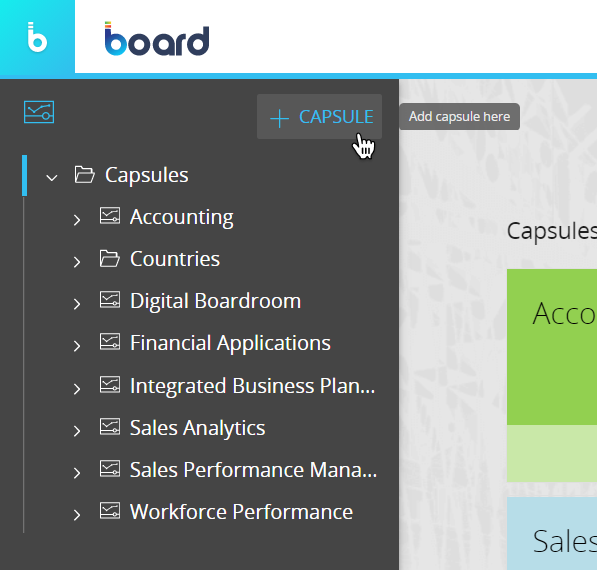Create a new Capsule
To create a new Capsule, proceed as follows:
- From the Capsule browser or a folder in Design Mode, click the "+ New" tile. A configuration pop-up window will appear
- In the pop-up window give your new Capsule and its Home Screen a name, choose a default Data model, and define a default screen resolution.
The Capsule name must be unique and must not have already been used at the same folder level.
The Capsule name cannot be longer than 189 characters and can include any Unicode characters except the following: \ / : * ? " < > | €
The Capsule name cannot begin or end with a period and cannot be one of the following:
- CON, PRN, AUX, NUL
- COM1, COM2, COM3, COM4, COM5, COM6, COM7, COM8, COM9
- LPT1, LPT2, LPT3, LPT4, LPT5, LPT6, LPT7, LPT8, LPT9
The Screen name can be any number of characters long and can include any Unicode characters except the following: \ / : * " < > | - Click OK and you will be taken to the Home Screen of your freshly created Capsule, in Design mode. You may now start developing your Screen as desired by dragging and dropping Screen Objects from the left Panel into the screen.
When Design Mode is active, you can create a new Capsule from the navigation left panel by clicking on the +CAPSULE button.