Enable ATO Management
Instructions for Capsule developers
Here's how to enable ATO management.
The ATO management can be enabled:
- on a Screen: all Objects on the Screen are affected by ATO settings. All Objects associated with a Layout will only show data once a selection on all available Entity editors has been made
- on a Container Object: ATO settings apply only to Objects within the container. In the Container, all Objects associated with a Layout will only show data once a selection on all available Entity editors has been made
To enable ATO at Screen level, tick the Enable ATO checkbox in the Screen properties panel on the right.
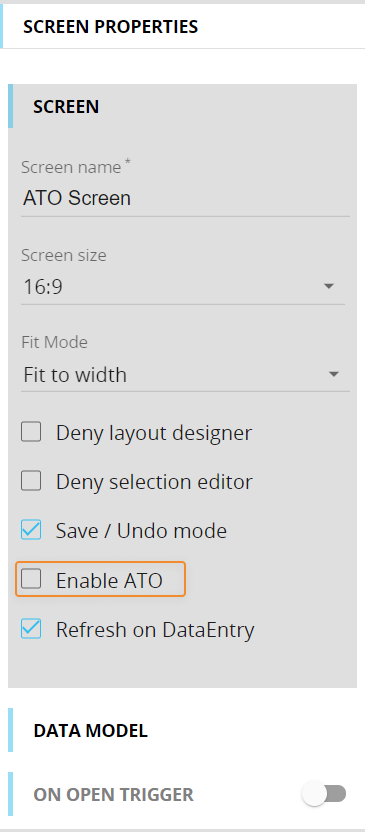
To enable ATO on a Container, select it then tick the Enable ATO checkbox in the properties panel on the right.
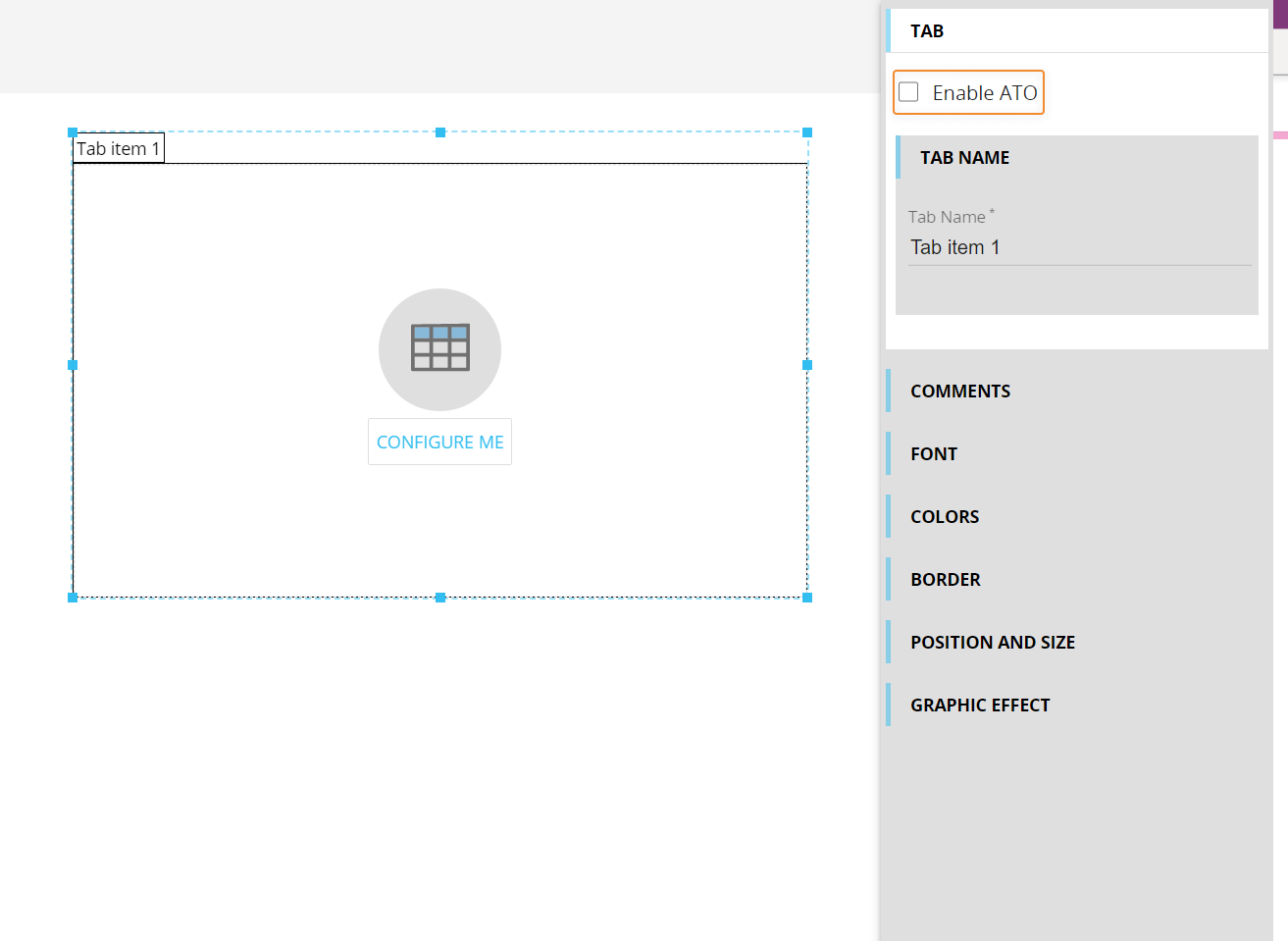
ATO management is automatically enabled when you drag and drop an Entity editor Object on a Screen or a Container.
ATO management cannot be disabled if an Entity editor Object has been added to a Screen or a Container.
The Pager Object is not allowed in an ATO management environment.
To configure a new ATO management environment, you can start by creating a Screen or by dragging a Container onto a Screen, then enable the ATO feature. Once you've done this, you can add other Objects at will.
You can create two or more ATO management environments using multiple Containers on the same Screen: each can have its own distinct Objects with different ATO management settings, as the Container object creates a separate and self-contained environment.
You can add multiple Entity editors to an ATO management environment (a Screen or a Container), but you can't add an Entity editor to a Container if the Screen or Container that contains it already has an Entity editor in place. In other words, you cannot nest an ATO management environment inside another one.
Learn more about: