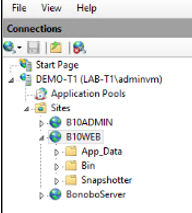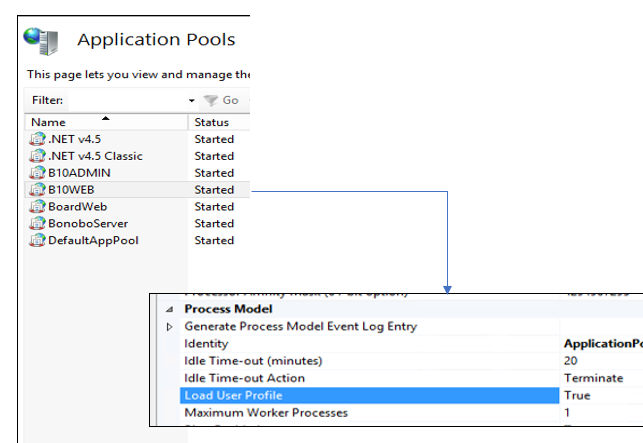Board 10.3 Release Notes
What's New in Board 10.3
Create Report: It is now possible
to build your own Report from a Web Screen Page for printing or exporting.
Read more...
Export Data: It is now possible
to Export the Data of any Web Screen object in MS Excel. Read
more...
Other
changes
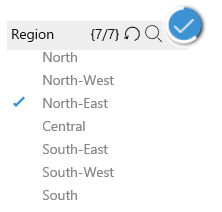
|
As soon as you select
an item a spinning icon prompts out on the top right corner of
the Selector. There is a delay between the click and the application
of the selection to the screen objects. |
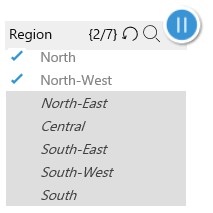
|
It is then possible
to 'pause' the application of the selected items on the screen
clicking on the icon.
Please notice that
the icon switches from 'run' to 'pause'
You can then scroll
the items and proceed with the selections you like; when done
clicking again on the icon applies the select to the screen and
refresh the data. |
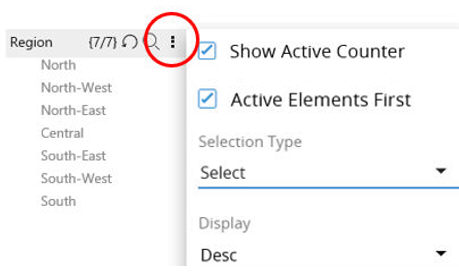 |
It is now possible,
clicking on the property icon of the Selector, to edit some
properties on the fly :
> Show Active
Counter : it hides (or unhide) the item counter (e.g 7/7)
> Active Elements
First : the active elements are on the top of the list. Vice-versa
the Entity Order-By setup is kept
> Selection Type
: it is possible to Select or Exclude the 'selected items'
> Display : it
is possible to change the default display option of the entity
|
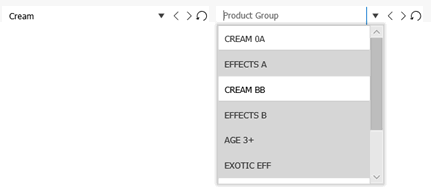 |
When two Pagers
are hierarchically related the active elements of the 'child'
pager are not any more grouped on the top of the drop-down list
but they are kept accordingly to the Order By setup of the Entity,
with a white background.
It therefore possible
to switch on a 'child' belonging to a different 'parent' without
scrolling but simply searching it in the expected position given
by the Order By setup of the Entity.
|
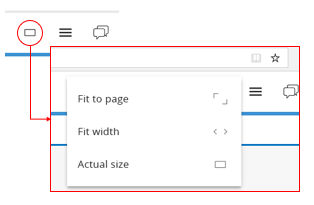 |
Click on the 'Fit'
Icon in the Web Client Toll Bar. You can choose among these three
options :
> Actual Size
: the Page is displayed as it has been developed. It's likely
that vertical and horizontal scrollbars are visualized if the
screen page size exceeds the browser page size of your device.
> Fit to Page
: the Page is readjusted based on the minimum between the
width and height of the browser page, so the entire screen page
is always displayed in the browser page. Scrollbars are never
visualized .
> Fit to Width
: the Page width fits the web browser page width. The Page is
stretched and it's likely that the vertical scrollbar is visualized
|
The setup is kept when the
browser is closed and it is applied to all the screens (it is a web client
setup not a screen setup) . It can be anyway changed during the web navigation.
The Fit options give their best if you're using some tablet or mobile
devices.
The
System Administration Tools are now available in the Web
Client Read more...
It is now possible
to use the @variables
as file name during Xtract info-cube and E/R or data-reader folder
path. The available variables are: @Date,
@Datetime, @DateMonth
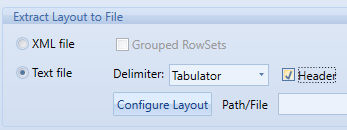 It is now possible to Xtract Layout with
Header with a Procedure Command. This option is not available
if the Delimeter is 'Fixed Length'
It is now possible to Xtract Layout with
Header with a Procedure Command. This option is not available
if the Delimeter is 'Fixed Length'
The Board Win or
Web Client, if inactive is disconnected after 60mins; this happens
only if you put the setting <LicenseLevelCheck>Standard</LicenseLevelCheck>
to 'Medium' or 'High' in the C:\Program Files\Board\Board
Server\AdulaParams.xml file . It is not possible to setup a different
time-elapse.
The Visibility,
Enablement and Transparency, advanced properties, are now available
for all the toolbox objects in the Board Win Client. Visibility only
is available in the Board Web Client. Read
more...
Fixes and Minor Changes included from 10.3.0.50803
The
Data Entry on the web has been greatly improved. Data typing and cell
scrolling is much faster.
A
malfunction that prevented the utilization of a the data entry in
pattern based on mode in combination with algorithm has been solved.
Additionally if the 'Save' is performed with a procedure the validation
rule is not ignored any more.
Drill Through:
If the
result has some text that starts with 'http' or 'https' it is recognized
like an URL and you can click on it (Web Client)
A
malfunction that caused the failure of an ATO Page if any filter is
in the Dataview Object has been removed
Even
small Dataviews now show scroll-bars
It
is now possible to save data entry in drill down even if the sliding
toolbar of the Dataview is hidden
A
malfunction that prevented the execution of a triggered event after
save data entry if a master layout is in the screen has been
solved
A
malfunction that ignored the restrictions on the visible entities
during drill down if the drill down layout has been changed, has been
fixed
Clicking
a Button with a Go To an URL fails with IE or Edge; now it has been
solved.
Wrap
text format option is now kept in MS Excel worksheets with Board Layout
Malicious
scripts in the Chat are now scrutinized and stopped
Drill
and Master are now available on the Web Cockpit Object
The
Chart Legend is now visible even if the Chart is located in the second
Tab (or following) of a Folder Container
The
Web Timebar object now keep the selected items even if a Refresh Screen
is applied
The
Web Timebar is now working even if there is no Day dimension in the
Database
In
the C:\BOARD\Dataset\Log\Users Login Log files, the public IP
address, assigned to your Web provider, has been added
Wrapping
Text now works properly using IE browser
The
Russian translation of the User Interface of the Board Win and Web
Client is now available
It
has been improved the usability of the Dataview object : the sliding
toolbox is now automatically hidden when the user perform interactions
like data-entry, master, collapse etc
Copying
and Pasting data from MS Excel cells without Borders now keeps the
Data-view Cell Focus
When
Data Entry is committed the possibility to interact with the Screen
Objects, applying new selection or triggering actions and refresh,
is now frozen. A rolling doughnut is displayed until data are safely
saved.
Fixes and minor changes included from 10.3.0.50924
Web selector and pager objects
Web:
The selector overrode the Screen Exclude. It has been fixed.
Web:
A malfunction of the Search function of the selector that it was showing
the inactive members has been fixed.
Web:
On the selector it is now prevented the possibility to untick all
the available occurrences.
Web:
The selector in 'exclude' mode overrode the database security
profile. It has been fixed.
Web:
The search function now looks for the string regardless its position
in the item's code or description
Web: Screens with
many collapsed selector objects are now faster.
Web: the behavior
of the Interactive Selection is now coherent with the Selector's
Web: An unexpected
behavior using the pager pressing the Enter key has been fixed. The
scroll of the element with the arrow keys is not available. The arrow
key will automatically select the highlighted entity member.
Web: It is now possible
to untick many items using the shift key in the select pop-up window.
Web Print Feature
Web:
It is now possible to use the web reporting feature even if the Server
Configuration setting 'Allow Username and Password Authentication'
has been disabled
Web:
The web printing format the Board user's regional settings (i.e.
User's Profile Language)
Web:
It is now possible to export a printing area which Data-view
Layout Title is larger than 32 characters.
Web:
It is now possible to print cells with the 'hide zero' option active
Web: Sometimes Dataviews
with text cubes were truncated; it has been fixed
Web General
Web:
It is now possible to customize the Data Entry Totals background color.
Web:
ATO configuration if into a Panel Container is ignored; it has been
fixed.
Web:
You can now use characters like “?” and “$” in your password
Web:
a potential memory leak due to a malfunction on the invocation
of graphical objects has been fixed.
Others
Fixes and minor changes included from 10.3.0.51220
Web
General
Web:
A malfunction of the select feature of the Timebar object has been
fixed.
Web:
A graphical issue of the ATO pager using a hierarchy with several
entities has been fixed.
Web:
Chart objects with empty series are now correctly updated once you
change the screen selection.
Web:
A synchronization problem during the execution of trigger procedures
during the opening of screens has been fixed.
Web:
The screen name is now available in the capsule log (web users)
Web:
If there is only the SSO authentication active , after the logout
the user is no more automatically redirected to the login page.
Web:
A graphical issue during the execution of the interactive selection
(exclude mode) through a procedure command has been fixed.
Web:
The display mode on the web selector can now be interactively changed.
Web:
A graphical enhancement has been introduced in the horizontal web
selector.
Web:
Chinese characters are now handled in the Cognitive Space.
Web:
A malfunction of text wrapping inside labels has been fixed.
Other
Fixes
A malfunction on
the datareader mechanism that was generating duplication on the entity
member codes has been fixed.
BLOB cube export
function can now extract the content files in a custom path.
A malfunction in
the BLOB cube clear action has been fixed.
Enhancements
User
Session Expire: it is now possible to enforce user sessions
to expire after 60 minutes inactivity. Once enabled, the feature terminates
inactive sessions in the BOARD web client. For BOARD Windows client
sessions, 60 minutes of inactivity triggers a client closure command
forcing a closure of the BOARD desktop client completely.
How
to enable the session expire feature:
The
feature can be enabled through the EnableSessionExpiration
parameter in the AdulaParams.xml
configuration file located in the BOARD Engine installation folder.
<EnableSessionExpiration>true</EnableSessionExpiration>
By default the parameter is set to false.
Any change on this parameter
require a BOARD Engine service restart.
How
to set-up the HTTP datareader time-out:
It
is possible to set-up the time-out value through the WebRequestTimeOut
parameter in the server_config_v2.xml
configuration file located in the BOARD Engine installation folder.
The
time-out is defined in milliseconds. By default the parameter is set to
600000. Any change on this parameter require a BOARD Engine service restart.
Upgrade instructions
The Major improvement
of the Board 10.3 version is the capability of Creating and Printing Custom
Reports. This features relies on a Windows process (Board.Web.Snapshotter.exe)
that requires the installation of the
.net Framework 4.7.1 . Please notice that this version of the .NET framework
requires Windows Server 2012 or later.
If you are deploying
the Board Web Service using IIS, make
sure to configure your instance as described below:
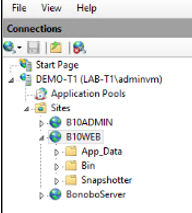
|
The 'Snapshotter'
folder must be cut from the Bin Folder and copied in the
IIS Board Website Root (like the App_Data folder).
For additional information please refer to the Boardville
Community Wiki Document. |
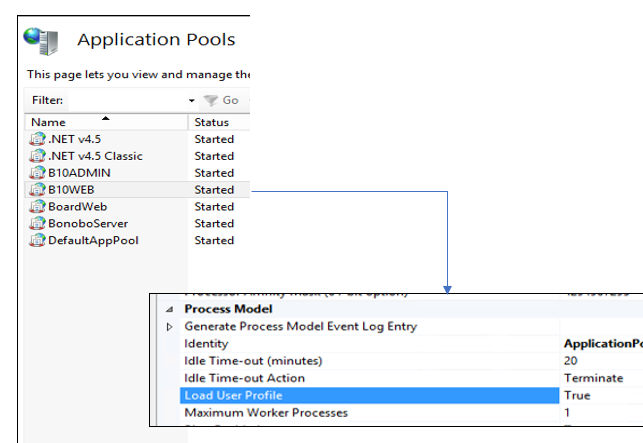
|
In
the Application Pool of the IIS Board Website, go to advance settings,
and set parameter “Load User Profile” to true. |
No additional configuration
are requested if you're deploying the Board Web Service suing its own
http Server.
After
upgrading the Board Server it is required to upgrade all Board Client
and Office Add-in installations to the same version 10.3. A Capsule created
or saved using version 10.3 can't be re-opened with an older version such
as version 10.1.x or even older.
When you open Capsules
created with prior versions of Board (version 9 or 8) a request of upgrade
to Board 10 format prompts out. If you click Yes the Capsule is automatically
updated in few secs and enabled to the Board Web Client. If you click
'No' you can still go on to use the Capsule but with the Board Win Client
only
Snapshotter (Printing Service) Configuration
It is possible to change
some settings of the Snapshotter Process editing the file C:\Program
Files (x86)\Board\Board WebApi Server\App_Data\config\snapshotter.config
(if you run IIS refer to IIS App_Data Folder location path).
| <add
key="host" value="http://localhost:8011/"
/> |
It's the snapshotter
process host address. Change the IP port if needed |
| <add
key="applicationUrl" value="http://localhost/"
/> |
As configured
on your site bindings, for example: https://yourhostname.board.com/
If the web application
port has been changed, you need to specify the port here in the
applicationUrl definition |
| <add
key="minPoolSize" value="1" /> |
It's
the number of Web Client (Browsers) that can simultaneously generates
reports. By default it is from 1 (min) to 5 (max) |
| <add
key="maxPoolSize" value="5" /> |
| <add
key="workingFolderPath" value="..\reporting\"
/> |
The temporary
folder path where screenshots are saved while generating the report |
| <add
key="logLevel" value="Error"/> |
You can setup
Error, Verbose, Debug. (Error by Default) |
| <add key="logPath"
value="..\log\Snapshotter\{Date}.log" /> |
The folder Path
where logs generated by the reporting jobs are saved. |
Compatibility Check
From Board 10.3 the consistency check-up between
the Board Win Client version and the Board Server Version is performed
on the minor release ID only (10.3.xxxxx).
This means that :
Any 10.3.x update of the BOARD's HTML5WebServer
(Board Web Client) can be deployed without updating the BOARD Engine
(Board Server)
Any 10.3.x update of the BOARD Engine
(Board Server) can be deployed without updating the BOARD Win Client,
or the BOARD MS Office Add-In or the BOARD's HTML5WebServer
(Board Web Client)
And even if it's unlikely to happen,
any 10.3.x update of the BOARD Win Client, or the BOARD MS Office
Add-In can be deployed without updating the BOARD Engine (Board Server)
Anyway if any of the BOARD Win Client, or the
BOARD MS Office Add-In or the BOARD's HTML5WebServer (Board Web
Client) finds, during the execution of a Board Application (Capsule) any
incompatibility with the BOARD Engine (Board Server) it stops the execution
and asks for the Client upgrade.
User Encryption
Important Notice
The
encryption method of the User Security Files and passwords, i.e. the files
in the C:\BOARD\Users Folder (of the Board Server File System), has been
changed. It is now adopting the SHA512 cryptographic hash function. The
encryption is updated during the first run of the Board Server, occurring
after the upgrade. It is not possible to utilize such Security files with
older version of the Board Server.
It is therefore recommended to
backup such files before the Board Server upgrade, to eventually roll-back
the system. Differently the Security
User Files must be created from the scratch. It is anyway possible to
de-activate this feature setting the parameter ForceSHA1 of the
Board Server configuration file server_config_v2.xml, equal 'true'.
Upgrading Board Web from version 10.1.x to
10.3
In such situation
the Log Tracking will be activated only and if only the log.config
file is created in the proper folder (please refer to 10.1.4 release notes).
Upgrading from 10.1.x to 10.3 doesn't create the file. Only new
installation does. You can then download the file from here
and copy it in the folder.
Upgrading Board Web from version 10.0 to 10.3
All custom configuration settings of Board
Web 10.0 which were stored in the following two files
c:\Program
Files (x86)\Board\BoardWeb Api Server\BoardWebApiEngine.config
c:\Program
Files (x86)\Board\BoardWeb Api Server\Web.config
are now in multiple files, all stored in the
following subfolder
c:\Program
Files (x86)\Board\BoardWeb Api ServerApp_Data\config
If you have an installation of Board Web server
10.0 and you defined some custom configurations in the Web.config
or BoardWebApiEngine.config
files, you must re-type your configurations in the new files of version
10.1.X located in the folder mentioned above.
It is of course not necessary if you already
run 10.1.0 or later.
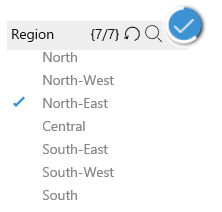
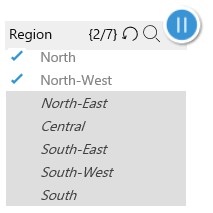
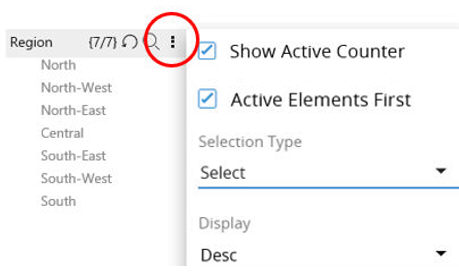
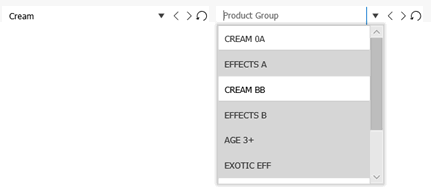
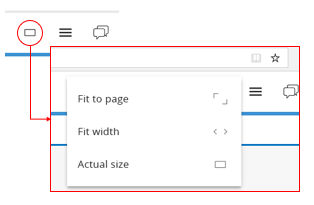
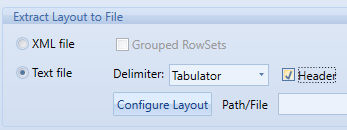 It is now possible to Xtract Layout
It is now possible to Xtract Layout