Other enhancements
Refactoring of the execution of time functions and analytical functions in Dataflows
The execution of time functions and analytical functions in Dataflows has been completely rewritten in order to address performance drops, specific business scenarios, and various known bugs. The new execution also improves performance and reduces memory usage.
A lot of use cases involving aggregations, missing Time Entities in target Cubes, analytical functions and vector Cubes have been examined and values are now calculated as expected.
Leap days, leap weeks, and leap years
Data regarding leap days, leap weeks, and leap years is now handled correctly by time functions. In previous Board releases, data belonging to leap days, weeks and years had to be incorporated into previous time periods in order to have it considered in calculations, now this kind of workarounds is not necessary.
For example, data regarding the additional day of a leap year was not considered when applying the previous year function to the next non-leap year and the target Cube was dimensioned by a more aggregate time Entity. That data had to be added to the previous day to ensure correct results of time functions.
As another example, consider this scenario that involves a Leap Year in a Dataflow whose function is to copy data from February 2020 into 2021.
The Dataflow configuration is as follows:
- The source Cube is dimensioned by Day and the target Cube is dimensioned by Month
- A Select on February 2021 is applied
- The configuration Layout has the Previous Year function applied on the source Cube: PY(Feb 2020)
The output of the Dataflow in Board 2022 Summer release includes data for the 29th of February, while in previous releases the output of the Dataflow does not include data for the 29th of February.
The behavior of Layouts associated with a Data view has not changed. The new execution of time functions and analytical functions applies only to Layouts associated with a Dataflow step in Procedures.
Calculation domain definition
The calculation domain of functions is now defined with a new, more precise logic. This might generate different results of Dataflow calculations configured in previous Board versions: more specifically, we fixed a bug that automatically applied the "Extend calculation" option on Time Entities every time a function was in use, resulting in more data being written into the target Block.
If you were happy with the behavior before the hotfix, we recommend reviewing the Dataflow outputs if they fall in the scenario mentioned above: if you notice a significant difference after upgrading to the 2022 Summer release, manually configure the "Extend calculation" option.
Other scenarios
A new behavior has also been put in place for Dataflows with:
- the Yearly Cumulated Value and Yearly Moving total time functions
- Analytical Functions
- the Last Value function applied to the source and target has no Time Entity in its structure
In those scenarios, Dataflow were incorrectly adding up the results of individual periods, instead of considering only the last value.
As an example, consider the following Dataflow configuration:
- The source Cube is dimensioned by Customer and Month, and the target Cube is dimensioned by Customer
- The source Cube contains two values, 10 and 7, related to two months
In previous Board releases, if you applied a Last Value function to the source Cube, the Dataflow wrote 17 to the target Cube. With the new behavior, the Dataflow writes 7 to the target Cube: this is the correct result expected from the calculations.
In the unlikely event that you notice a significant difference in Dataflow outputs after upgrading to the 2022 Summer release and your Dataflows fall in the three scenarios mentioned above, please check their configuration considering the new behavior.
New Object toolbar settings
The Object toolbar (also called "Sliding panel") has been enhanced with useful new settings that allow you to disable it or pin it on top of Screen Objects.
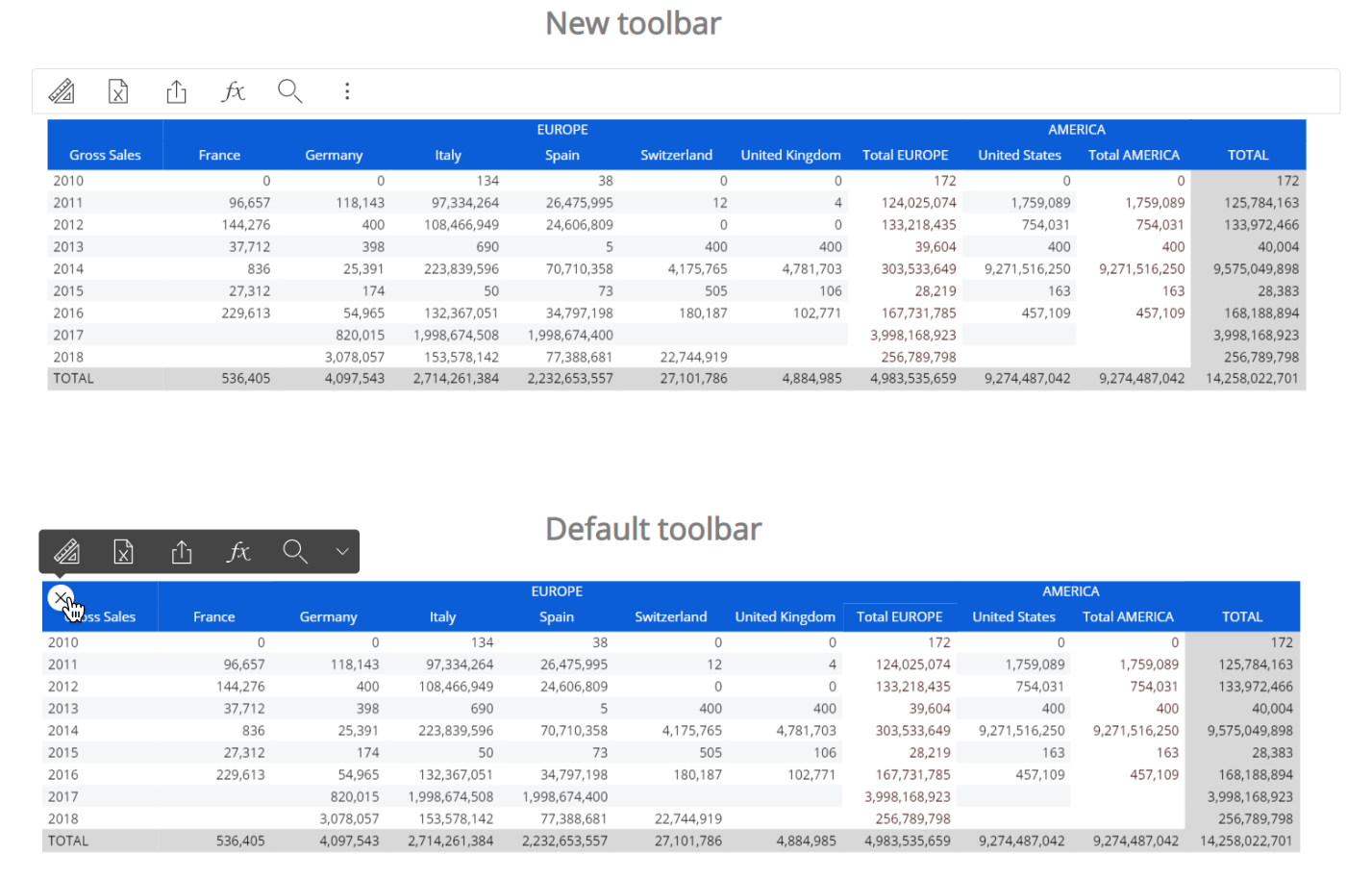
The new settings are available in the "OBJECT TOOLBAR SETTINGS" menu in the contextual right panel of the Screen editing page once the Object is selected.
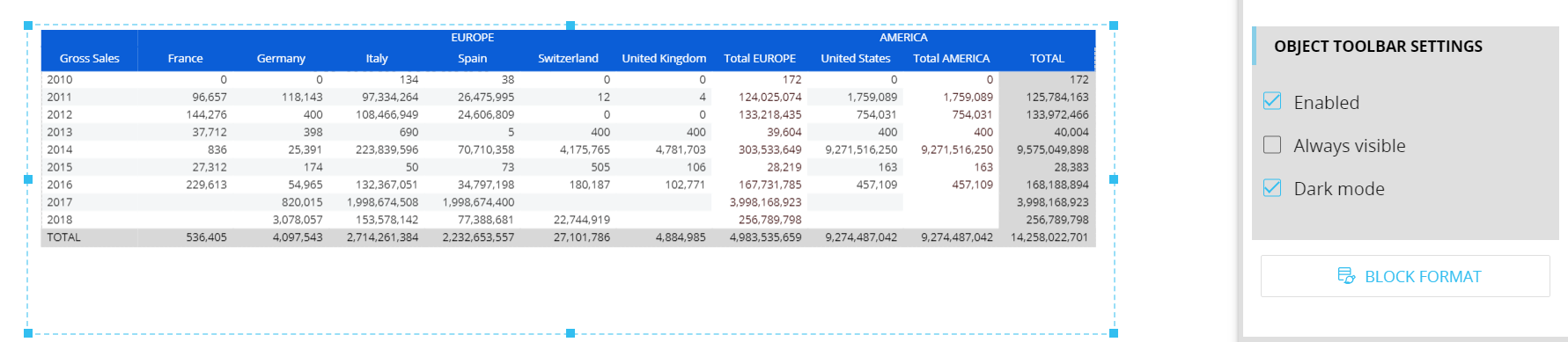
The following new properties are available:
- Enabled. Select it to enable the toolbar in Play mode
- Always visible. If enabled, pins the toolbar on top of the Object
- Dark mode. Select it to apply the dark theme to the toolbar. Deselect it to apply the light theme to the toolbar
New mutual TLS (mTLS) authentication method for SAP data sources
The configuration of SAP data sources now supports the mutual TLS (mTLS) authentication method. This method verifies the identity of both Board and SAP in a connection between those two environments using the dedicated Board Connector for SAP.
The adoption of the mTLS authentication ensures that traffic is secure and trusted in both directions between Board and SAP: it prevents various kinds of cyberthreats, such as Brute force attacks, Spoofing attacks, Phishing attacks and many more.
The mutual TLS authentication method relies on three aspects:
- Public key and private key. Those keys are used from both parties to encrypt and decrypt messages: anything encrypted with the public key can be decrypted only with the private key and vice versa
- TLS certificate. The TLS certificate is a file that holds required important information for verifying the identity of both parties, information on who issued the certificate and the certificate’s expiration date
- TLS handshake. The TLS handshake process verifies the TLS certificate and both communicating parties exchange messages to acknowledge each other, verify each other, establish the encryption algorithms they will use, and agree on session keys
How to enable the mutual TLS (mTLS) authentication method for SAP data sources in Board
To use the new method for connecting Board to SAP data sources, proceed as follows:
- In the “Data sources” section under System Administration, click on the desired SAP connection
- Click on the “Enable mTLS” toggle
- Upload the required TLS Certificate (required). The Certificate file extension must be .p12 or .pfx
- Enter the Certificate password that Board will use to read the certificate during the TLS handshake process
- Click on “SAVE”.
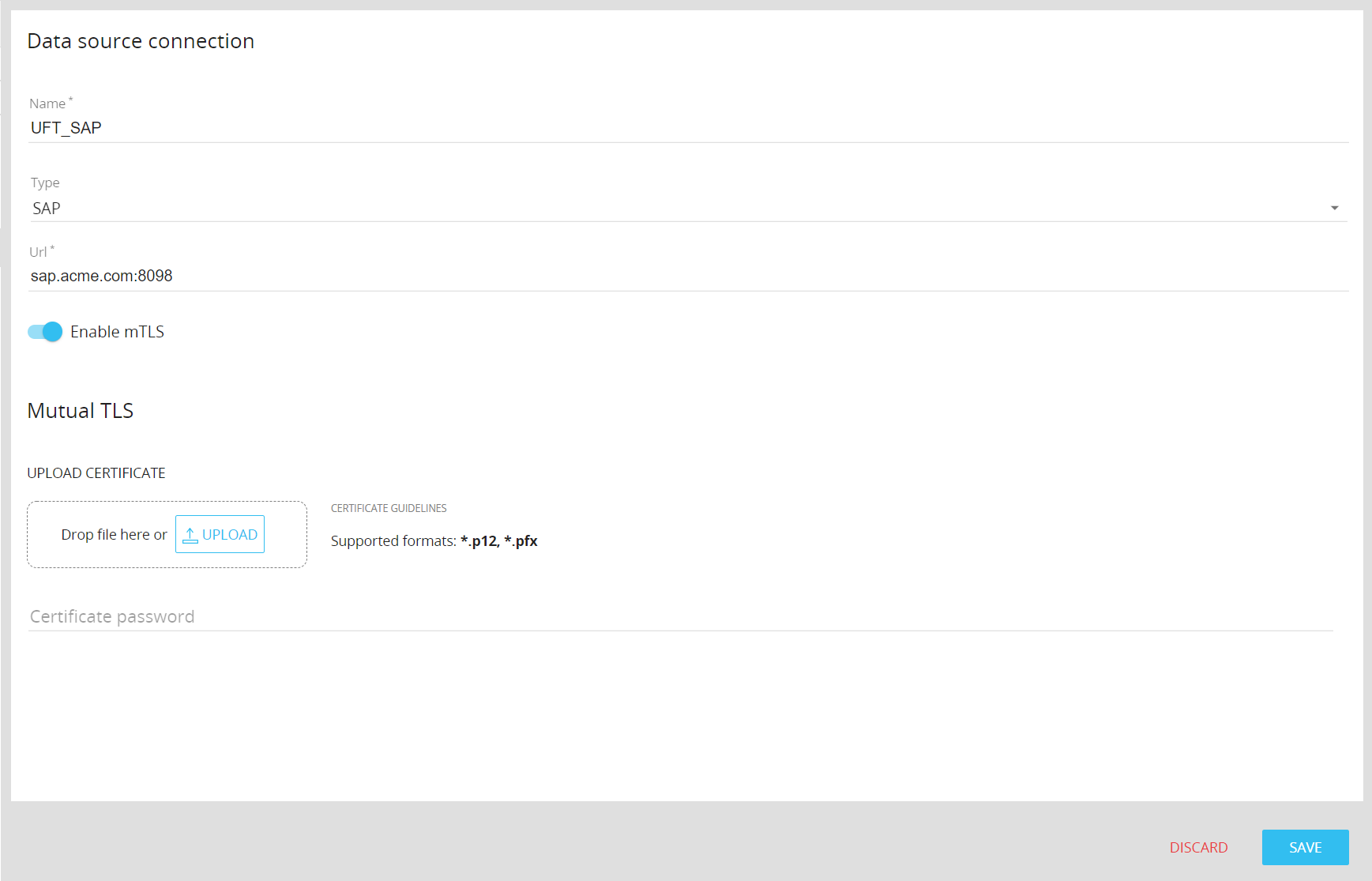
Please note that the mutual TLS (mTLS) authentication method is available only for Cloud Platforms and it’s supported by the Board Connector for SAP version 5.6 and newer.
Various
- RAM consumption optimization. This update includes various improvements that reduce the memory usage and a number of potential memory leaks have been fixed in order to improve Board’s overall performance and to make it less taxing for the hardware. Said improvements have been made on the Impact analysis feature and the Layout execution.
As for the Layout execution, a new runaway query protection system has been developed. The new runaway query protection system is disabled by default, but can be enabled to kill queries that generate more than a specific maximum number of cells.The new runaway query protection system does not apply to "Extract" Procedure steps, the Dataflow step, the R Calculation step and all requests coming from Office add-ins.
- ApiQuery requests limits. ApiQuery requests are free up to 500 requests per day and 10 requests per second. This limit can be increased with an additional license. If you need an increase to your quota, please contact your Board Customer Success Manager or Key Account Manager.
Please note that custom quotas are only available for Cloud subscriptions