Data reader Actions group
This topic describes the Procedure Actions included in the Data reader Action group and their specific properties.
The Data reader Action group allows you to feed data to Board Cubes and also update information in the Board Data model (Entities and Relationships) through existing Data reader protocols.
The Data reader Action group offers the following steps:
- SQL Data reader. This step allows you to execute an existing Data reader that feeds data from a relational database as well as any ODBC or OLE-DB compliant data source.
To configure this step, select an existing SQL Data reader from the “Protocol” drop-down list and click the “Save Changes” button.
See Creating a Data reader protocol for more details
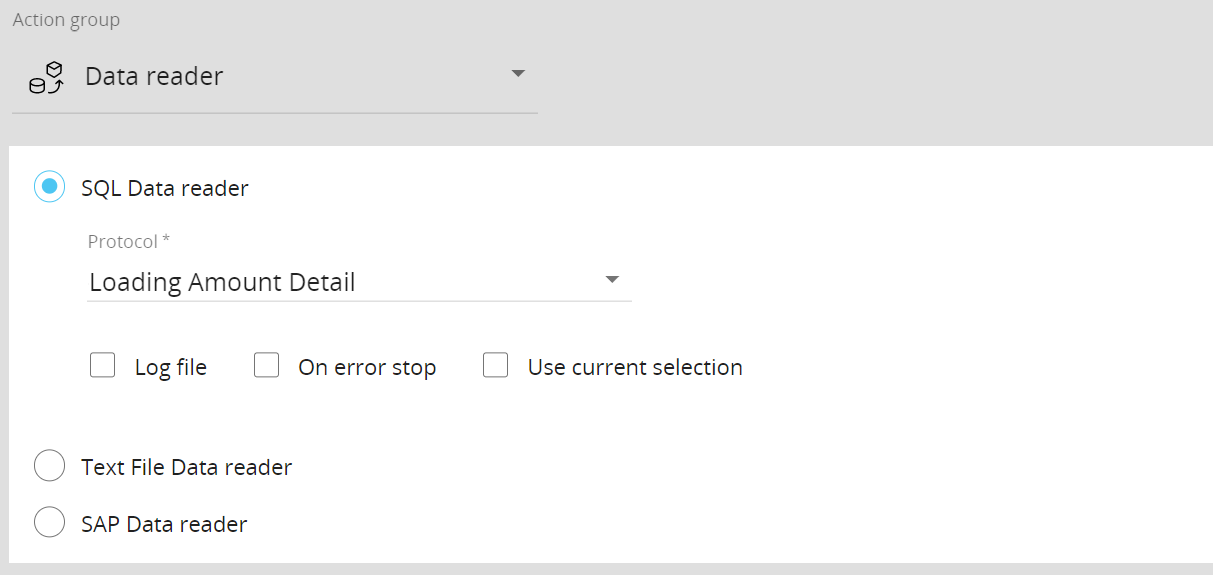
- Text File Data reader. This step allows you to execute an existing Data reader that feeds data from a text file that can be read from your local storage, from a cloud service, or through an HTTP request.
To configure this step, select an existing Text file Data reader from the “Protocol” drop-down list. Then, from the “Path/File” drop-down list, choose either a specific file to be read or “All” to read from all files. The drop-down menu displays all compatible files located in the default directory.
In the case of a file located outside the default directory, click on the pencil button and insert the full path of the desired file. For example, z:\source\customfile.csv
Finally, click the “Save Changes” button to save the Procedure step.
See Creating a Data reader protocol for more details
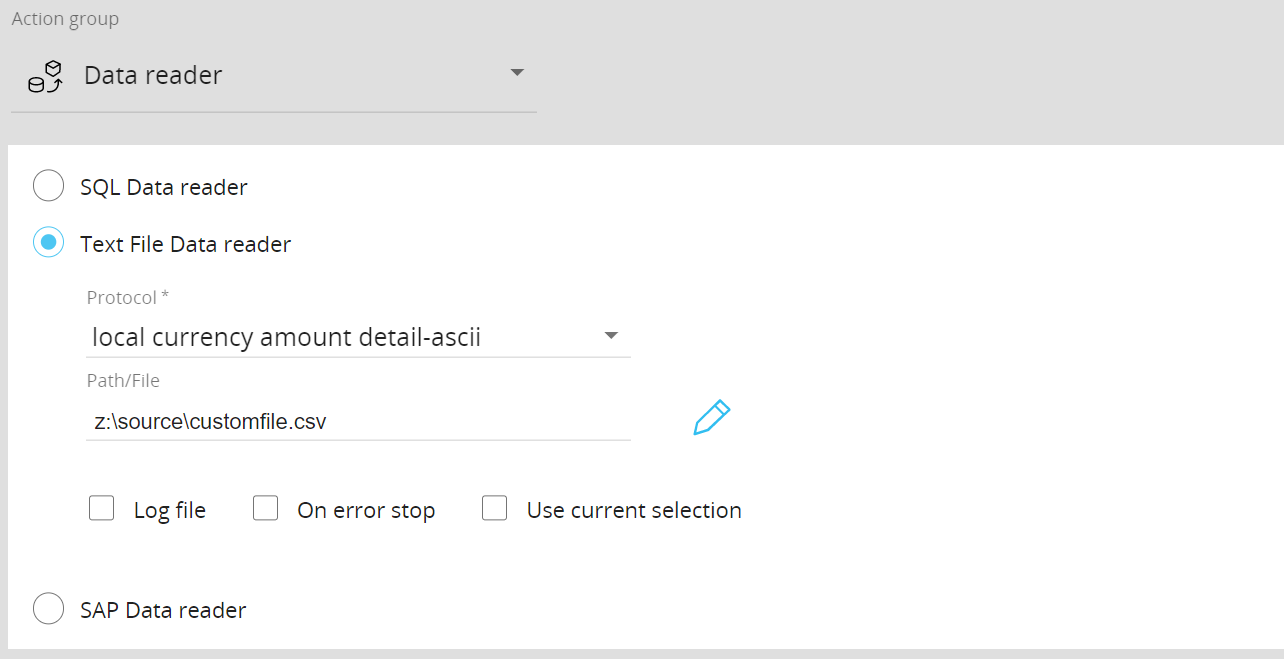
This step supports the following Substitution formulas in the “Path/File” field: @User, @UserName, @Database, @ProcedureId, and all the @Date variants except @Datetime.
In addition, environment variables such as %bss% can also be used in the “Path/File” field. - SAP Data reader. This step allows you to execute an existing Data reader that feeds data from SAP/ERP and SAP/BIW through the use of the BOARD SAP Connector.
To configure this step, select an existing SAP Data reader from the “Protocol” drop-down list.
If needed, you can insert a parameter in the “Parameter” field by using the following syntax: &ParameterName=ItemName (the “&" symbol is needed to append parameters in the Query string).
The parameter must have already been configured in the SAP Connector Query Design Panel so that it identifies a specific table field in SAP. The syntax used for this identification is: sap_table_field_name=@parameter_name
For example, if a SAP Table Field named “LAND1” has been defined as a parameter named “@Country” by using the syntax described above (LAND1=@Country), then you can insert &Country=UK in the "Parameter" field as shown below.
SAP Connector Query Design Panel
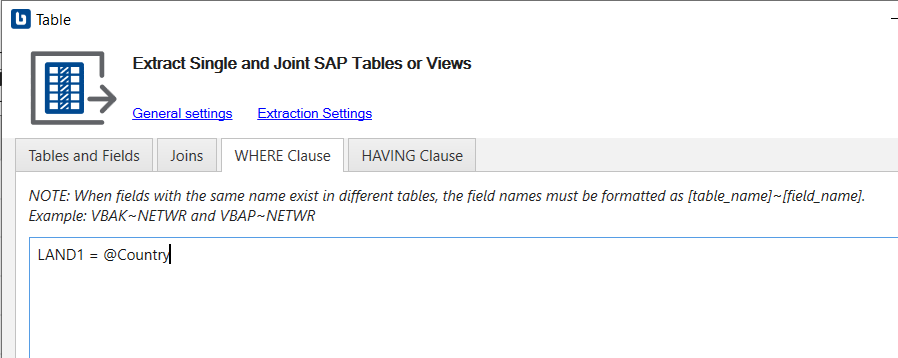
"Parameter" field
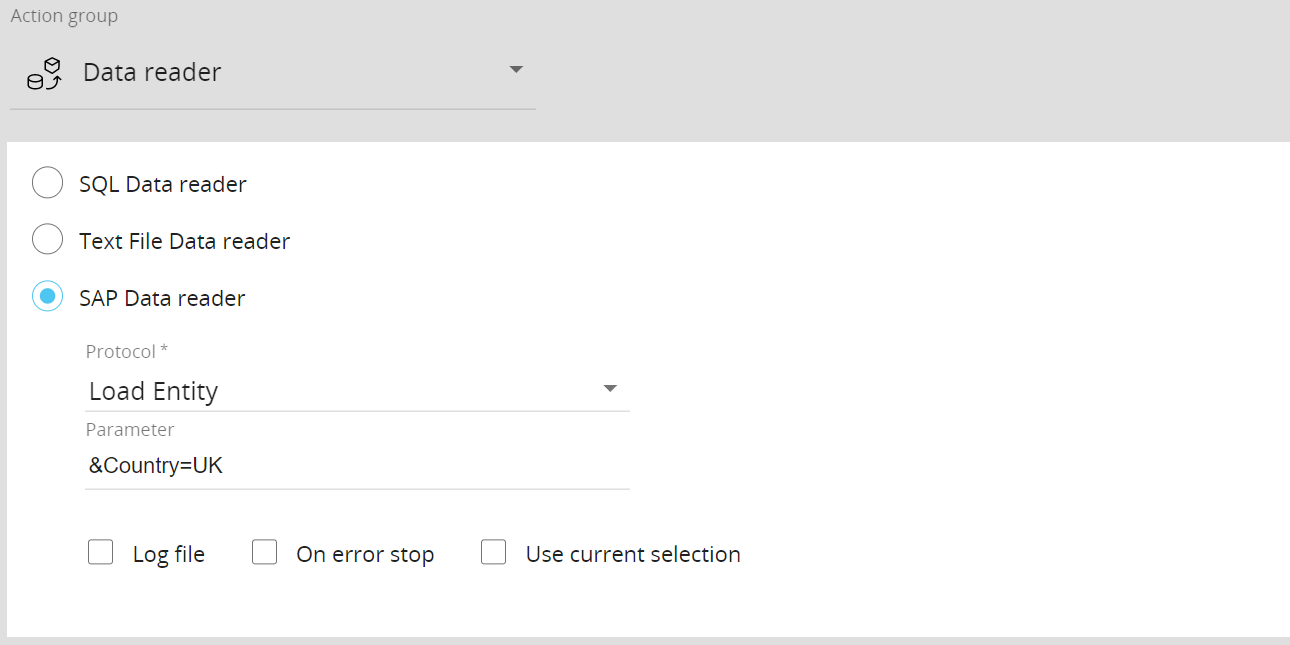
Using the parameter allows you to run the same SAP Data reader in different Procedure steps and filter it by specifying the SAP table fields you want to read.
See Creating a Data reader protocol for more details.
For each type of Data reader action, you can also enable or disable the following options:
- Log file. Enables the creation of a log file of rejected records. If no record is discarded, then no log file is created at all. However, the general Data model log file always contains a log entry related to each Data reader execution.
See the Running and managing Data reader protocols section for more details - On error stop. Stops the Data reader as soon as a "rejected" record is identified. Procedure execution is not stopped in this case, so each Procedure step is still executed
- Use current selection. The step will read data only related to members included in the active selection. For example, if the chosen protocol is configured with the “Replace” option, the Data reader will consider only those members that are in the active selection.
You should use this option only when the Data reader feeds one or more Cubes.
When a Procedure starts, the range or scope of execution on the Entities is inherited from the Select and the Pager selections of the screen from which the procedure is launched. These inherited selections will be combined with the Procedure selections.
In order to replace any prior selection, add a new "Remove all selections" step or tick the option "Reset all previous selections" when adding a new "Select" step in your Procedure.
If the Procedure is run directly from the Data model, the Screen selections are not carried in. The Procedure will start with a full selection instead of the Screen selections made on the Screen where it is usually triggered from.
In the case of a Capsule Procedure, a Data model drop-down menu on the upper right corner allows you to select the Data model on which the Procedure step will be executed, except in cases where the Procedure step has specific options that act on other Data models (for example, the "Save Pending Changes to Disk" step in the "Advanced Action Group" can be configured to act on all Data models or only on the Data model where the Procedure resides).