The Summary section
This topic describes the “Summary” section of the Data model and the information it provides, along with the "Maintenance mode" and the "Unload" feature.
From the Summary home page you can view statistics on the Data model (such as the number of Cubes, Entities and Rules), enable or disable the “Maintenance mode” option, or unload the Data model from memory.
After clicking on the “Summary” tile in the “Data model” section of the desired Data model, you will be taken to the Summary home page, which displays the following statistics:
- Cubes count. Total number of Cubes in the Data model
- Entities count. Total number of Entities in the Data model
- Rules count. Total number of Rules in the Data model
- Total cubes size. Total disk space occupied by all Cubes in the Data model
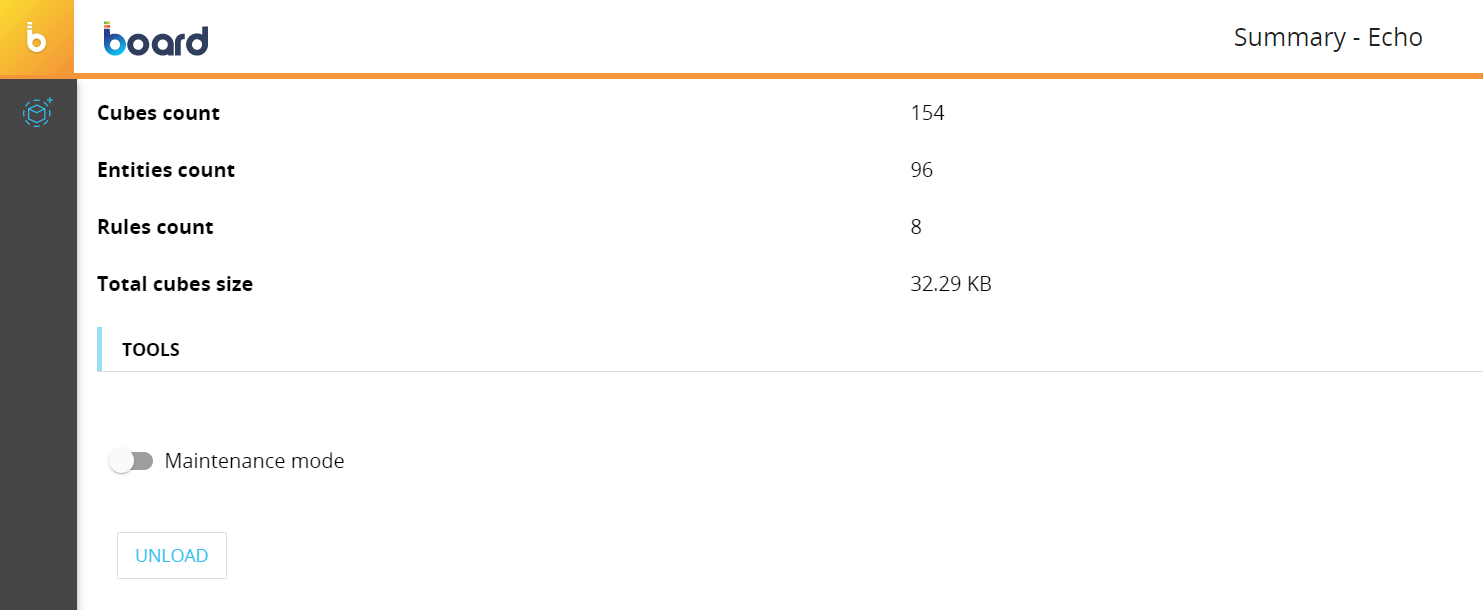
Maintenance mode
Maintenance mode is a feature that makes the Data model accessible only to administrators (with a Developer license) for maintenance purposes. When this feature is enabled, users cannot make any changes to the Data model: new request to the Data model are automatically rejected and currently logged users can't refresh or perform actions. In addition, they also cannot access or save pending changes to Layouts based on the Data model under maintenance, nor can they see any data in Screen Objects associated with those Layouts.
When an administrator enables the Maintenance mode, a 2 minutes timeout allows pending jobs to finish. If after that period of time there are jobs thar are still running, the maintenance mode becomes active and the pending steps are completed (if a user is in the middle of a Procedure, only the step that was running during the maintenance mode activation will be completed).
A warning message will also appear to users in the Capsule environment.
To enable Maintenance mode, click the Maintenance mode toggle under the "TOOLS" menu.
Unload
When a Data model is accessed by a user, it is loaded into the memory of the Platform environment (RAM).
This also happens in the case where the Hybrid Data model mode is used, where the data dictionary and other metadata are also loaded into memory.
To unload a Data model from memory, click the "UNLOAD" button under the "TOOLS" menu.
The Data model is kept in memory until the Board service is stopped, the “Save pending changes to disk” Procedure step is executed, or until the Data model is unloaded manually by using the dedicated button described above.
You can find out which Data models are active in your Platform by accessing the "DB LIST" page of the "LOGS" section of any Data model.