Managing relationships
You can provide end-users with the ability to manage relationships between members of a child and a parent Entity using Board's data entry feature.
For example, the user may need to assign target customers to an area in a budgeting application, or may need to assign accounts to a summarized account group level in a financial planning application. This can be achieved by using the Data View Object.
To do so, proceed as follows:
- AIn Design mode, add a Data View Object to the Screen and open the Layout editor
- Set the child Entity in the "BY ROW" field in the Axis area
- Set the parent Entity as a Data Block and enable the Data Entry option for it. When you're done configuring the Layout, save it
The parent Entity cannot be the first Data Block in the Layout, as the first Data Block of a Layout must be a Cube. To overcome this limitation, set a dummy Cube Data Block as the first in the Layout and then hide it. If there is already a Cube Data Block in the Layout, just drag it to the top of the list.
- The parent Entity member can now be changed: double-click on a cell to show a dropdown list with all available members of the parent Entity
- Select the new parent Entity member from the dropdown list then click the save icon to save changes (if Save/Undo mode is disabled for the current Screen, your changes will be saved automatically).
Be sure to set only directly related Entities in the Layout, as indirect relationships are automatically normalized by Board. For example, consider the following hierarchy:
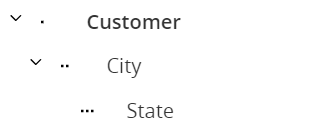
In this scenario, you will only need to configure the Layout of the Data View in order to manage the Customer→City relationship, as the indirect relationship Customer→State is automatically normalized by Board.
The following example shows a Data View which allows the user to assign the relationship between Salesman and Area Manager.
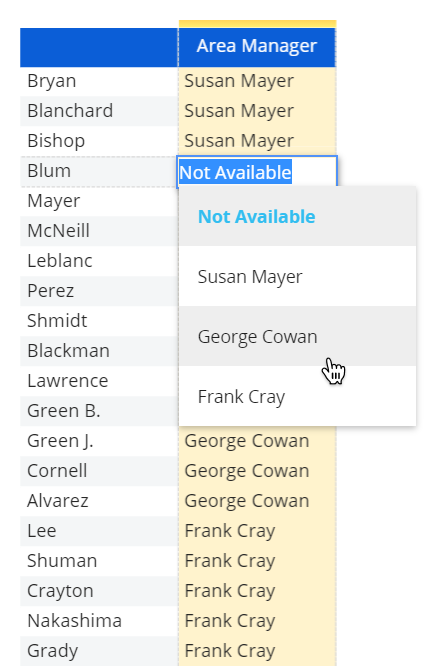
The following example shows a Data View that allows to manage the hierarchical relationship between general ledger accounts and account groups.
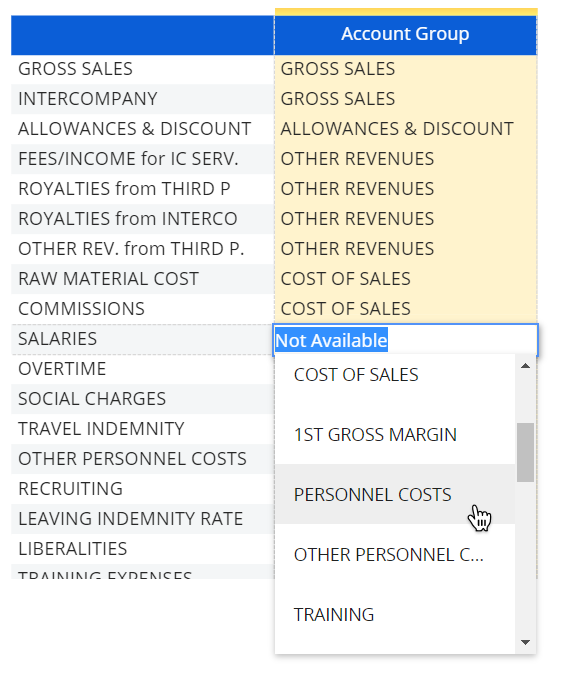
Learn more about: