The Permission Groups section
- Applies to: all Board Cloud subscriptions using Board version 12.6 (2023 Summer Release) or newer
WHAT: Introduction to the Permission Groups section
In addition to the permissions and authorizations that you can define at the User level or with an Enrollment process, you can use Permission Groups to configure and automatically apply all these same permissions and authorizations to new users as soon as they are created.
Permission Groups are a great way to speed up the user configuration process, especially if you want to manage users through an external service, such as the Board SCIM API service launched in Board 2023 Summer Release.
The configuration of each Permission Group is similar to the configuration of a single user in the Subscription Hub. All these settings will be automatically applied to users added to the Group. See Adding and managing Permission Groups for more details.
The Permission Groups section of the Subscription Hub allows you to create, configure, and manage Permission Groups.
In the Permission Groups home page, you'll see all the existing Permission Groups in a table. You can hide unnecessary columns by clicking the Column chooser button in the upper right corner of the table.
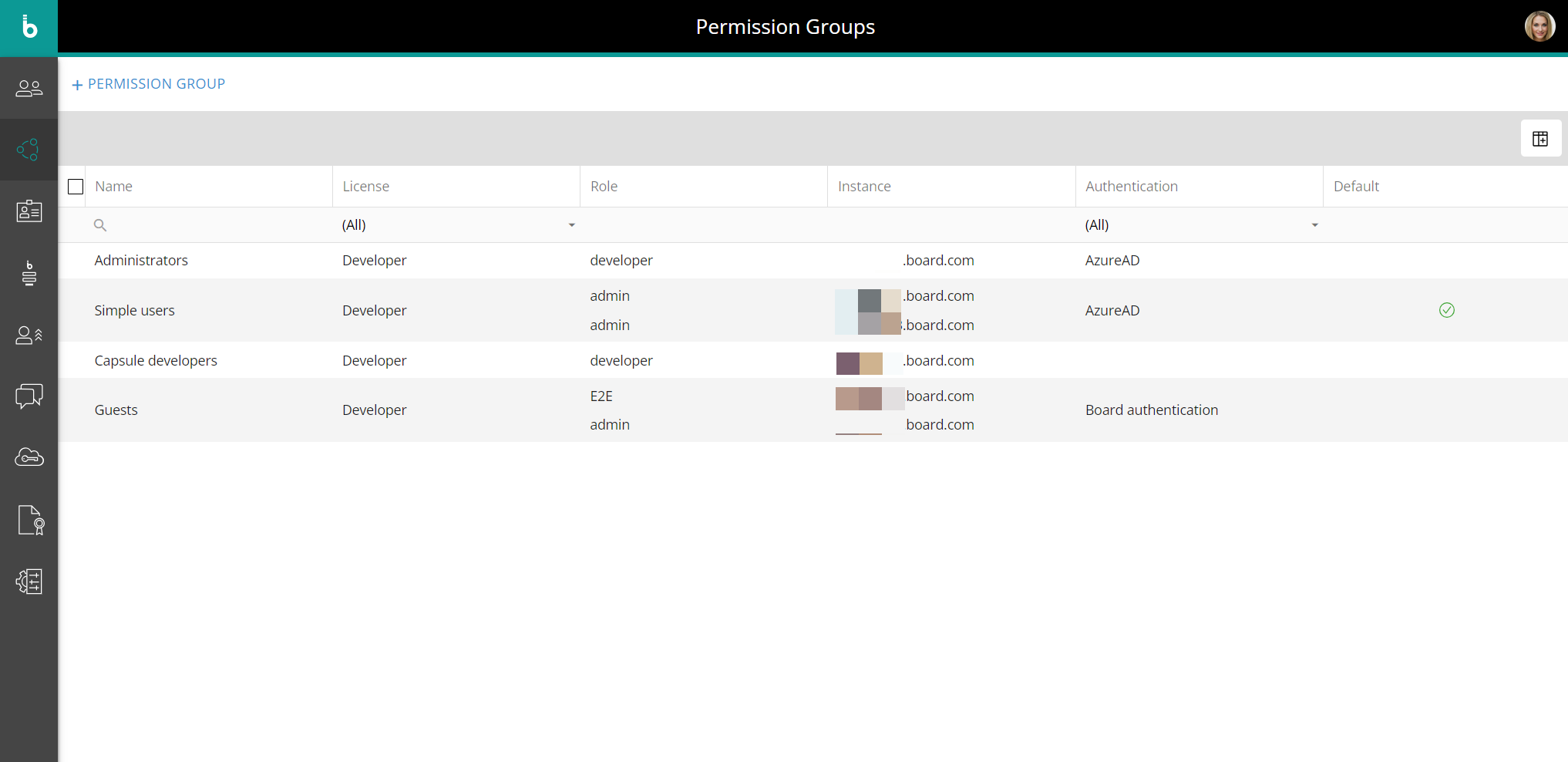
The following columns are shown in the Permission Groups table by default:
- Name. The name of the Permission Group
- License. The License configured in the Permission Group that will be inherited by all its users
- Role. The Role configured in the Permission Group that will be inherited by all its users
- Instance. The Platforms that users in the Permission Group can access
- Authentication. The authentication type configured in the Permission Group that will be inherited by all its users
- Default. Indicates whether a Permission Group is set as default (green check mark) or not
There can only be one Permission Group set as default.
Setting a default Permission Group will automatically apply all configurations and properties defined within it to all new users created in the Sub Hub from that point on.
The default Permission Group has always the highest priority, even if the Enrollment is enabled with default authorizations:
Learn how to: