Sync to Data model
- Applies to: All Board Cloud subscriptions
WHAT: Introduction to the Sync to Data model feature
The Sync to Data model feature allows to automatically synchronize user metadata between the Subscription Hub and specific Entities, pertaining to one or more databases of the associated Platforms. This is done by setting up specific Sync rules.
This sync process take a few seconds, depending on how many users have to be synced.
User metadata than can be synced are the following:
- Name
- Culture
- Role
- Phone number
- License
- Custom user metadata
Whenever a user account is created, modified, or imported in the Subscription Hub, the system sends a notification to all Platforms that have the specified data models and Entities in place.
This also happens automatically when a new Platform gets connected with an existing Subscription Hub, provided a Sync rule exists.
Once the notification is received and if the specified data models and Entities exist in the associated Board platforms, the users synchronization is performed.
If you delete one or more user accounts associated with one or more platforms affected by a Sync rule, the prefix "#del#" is added in the corresponding Entity members' description, thus keeping historical data. The same process happens whenever you remove a user's association with one or more platforms affected by a Sync rule.
For the Sync to Data model feature to work correctly, the "admin" role, which is created by default in all Board Platforms when they are deployed, must be associated only with database security profiles that meet the following conditions:
- The "Security system" property must be set to "Builder"
- The "Access mode" property must be set to "Database administrator"
- No security selections should be applied
If the above conditions are not met, the users synchronization will not be performed.
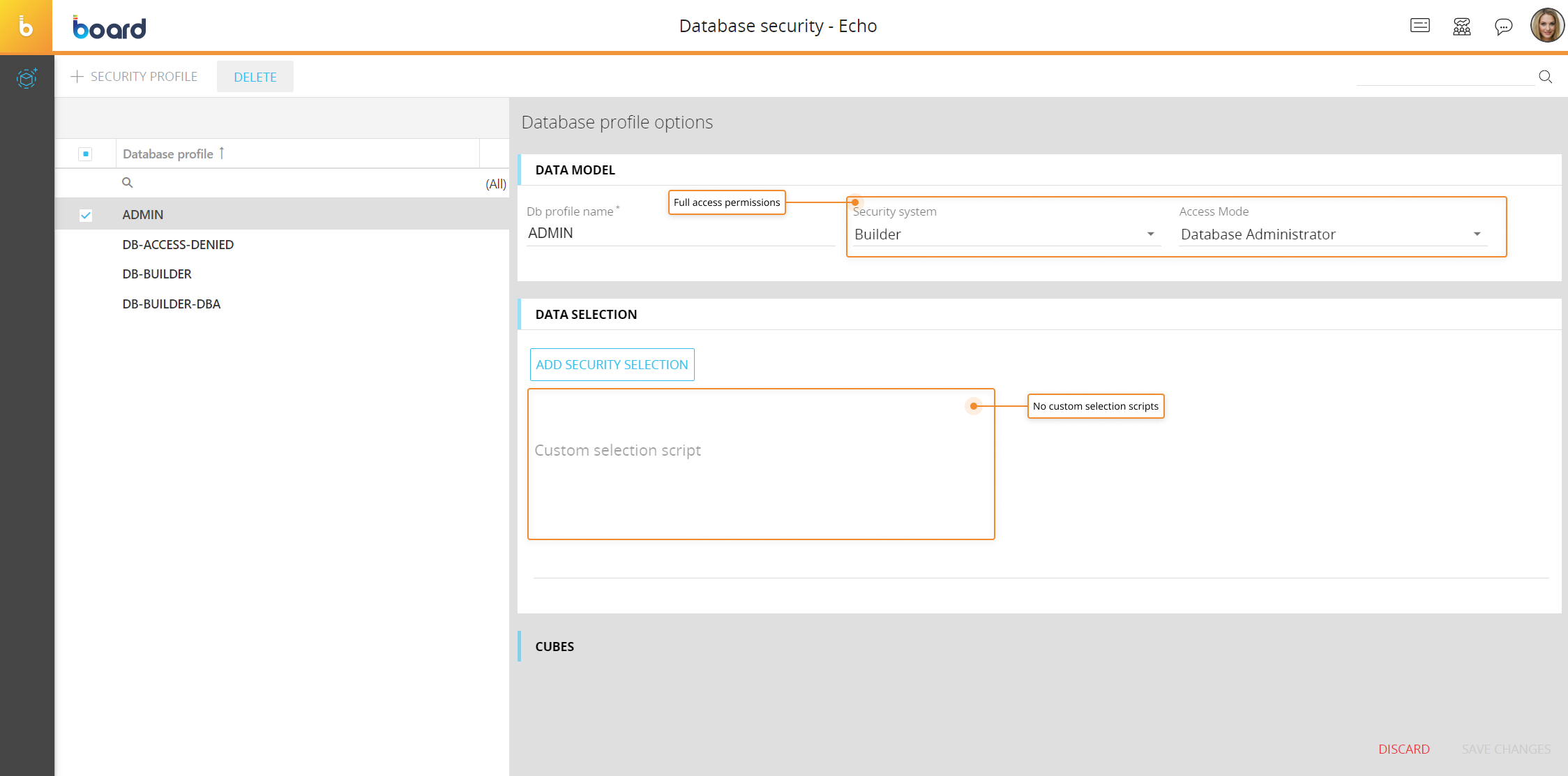
If the Enterprise security management (also known as "~DBName") is configured on any of your Platforms, you must set up a Sync rule to synchronize user names between the Subscription Hub and the Users Entity of the Data models used for security management: for each rule, the "User metadata" field must be set to "Name" and the "Entity" field must be set to "Users".
Example:
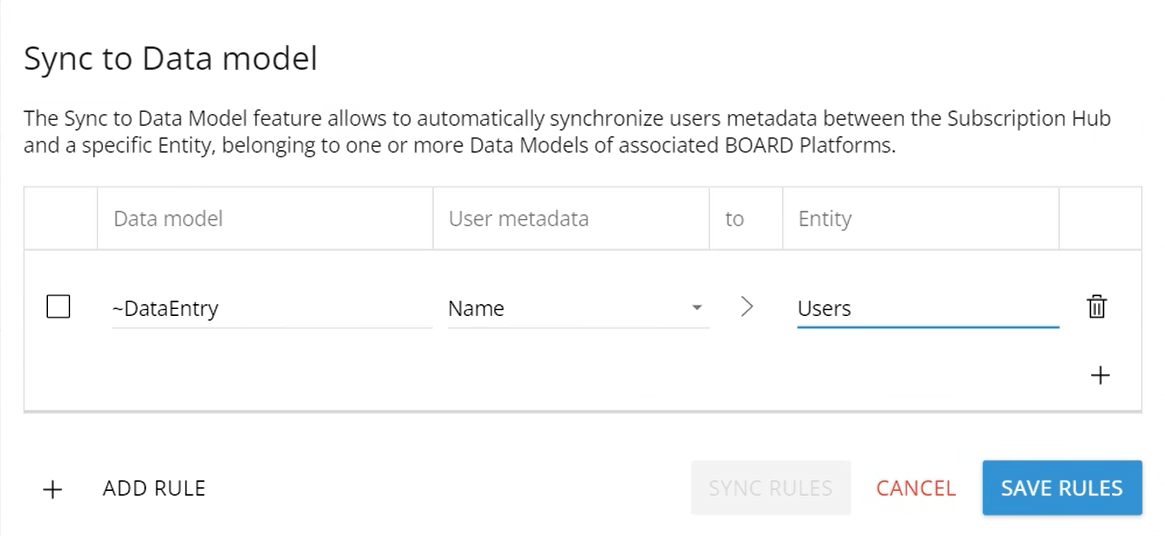
To know more about user management in the Subscription Hub, see the User section page.
HOW: Configure a Sync rule
- Click on “SYNC TO DATA MODEL”. When the pop up appears, click on "+ ADD RULE"
- Enter the Data model name, from the dropdown menu choose a user metadata to be synced and type the target Entity name, then click on "SAVE RULES" (these fields are case sensitive). You can also add multiple rules referring to the same Data model.
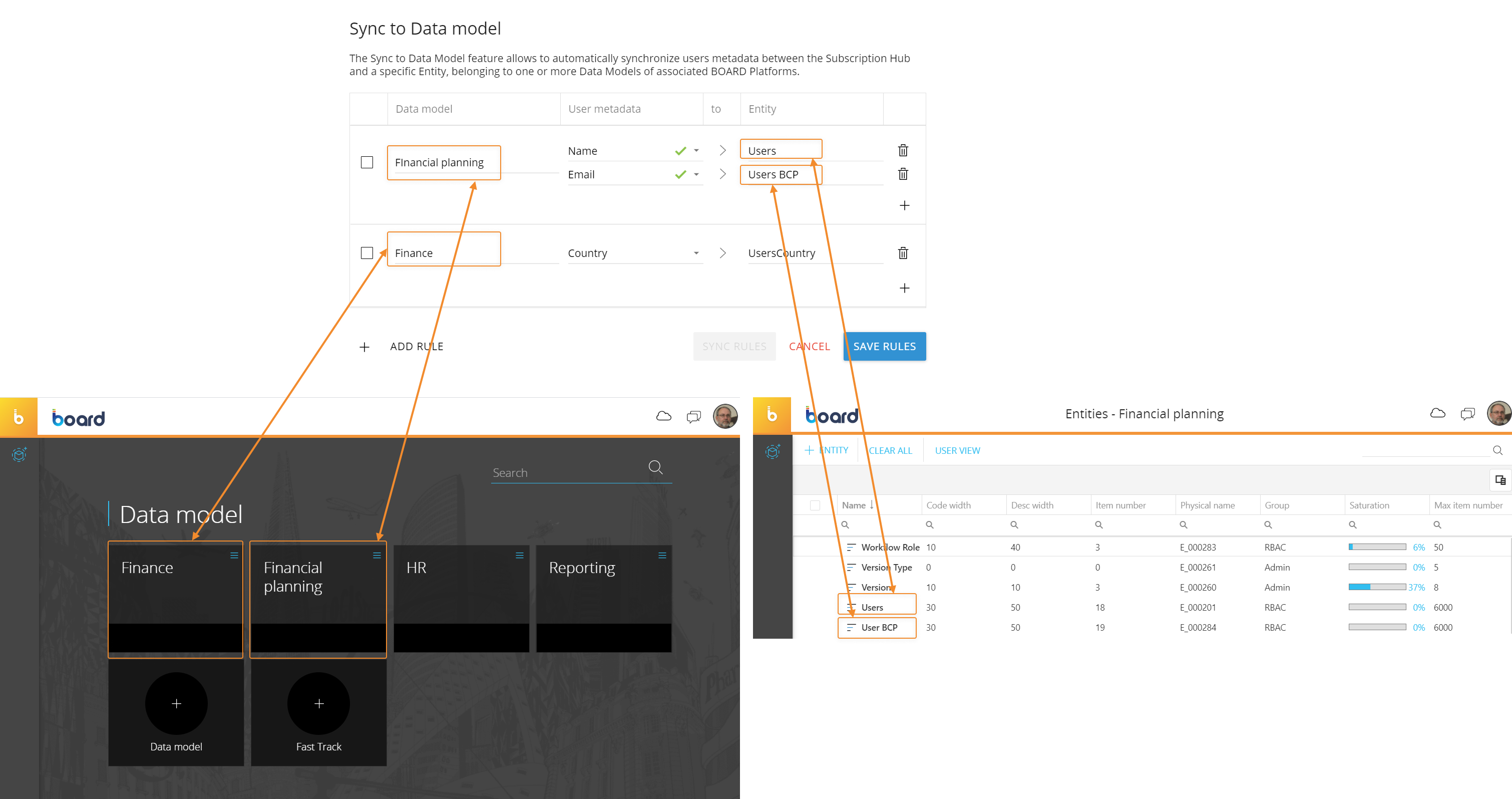
- Click on “SAVE RULES” to save your rules and/or click on "SYNC RULES" to start the synchronization process right away.
From then on, the system will synchronize all changes made to user metadata between the Subscription Hub and the Platforms to which Sync rules apply.
The synchronization process is fully automated and will take place in the background. However, if the process fails, you can always launch it manually via the "SYNC RULES" button.