Theme
This topic describes the Theme section, the information it provides, and the options that can be configured.
In this section you can customize the visual appearance of your Platform and the typography of your Capsules and PDF reports.
To access the Theme section, access the System Administration area of the desired Platform and click on the Theme tile. You will be taken to the Theme homepage, which is divided into the "HOMEPAGE THEME" and "FONT" subpages.
Homepage Theme
In this page you can upload images to replace the default logo, as well as change the background image for the Header background and Home background.
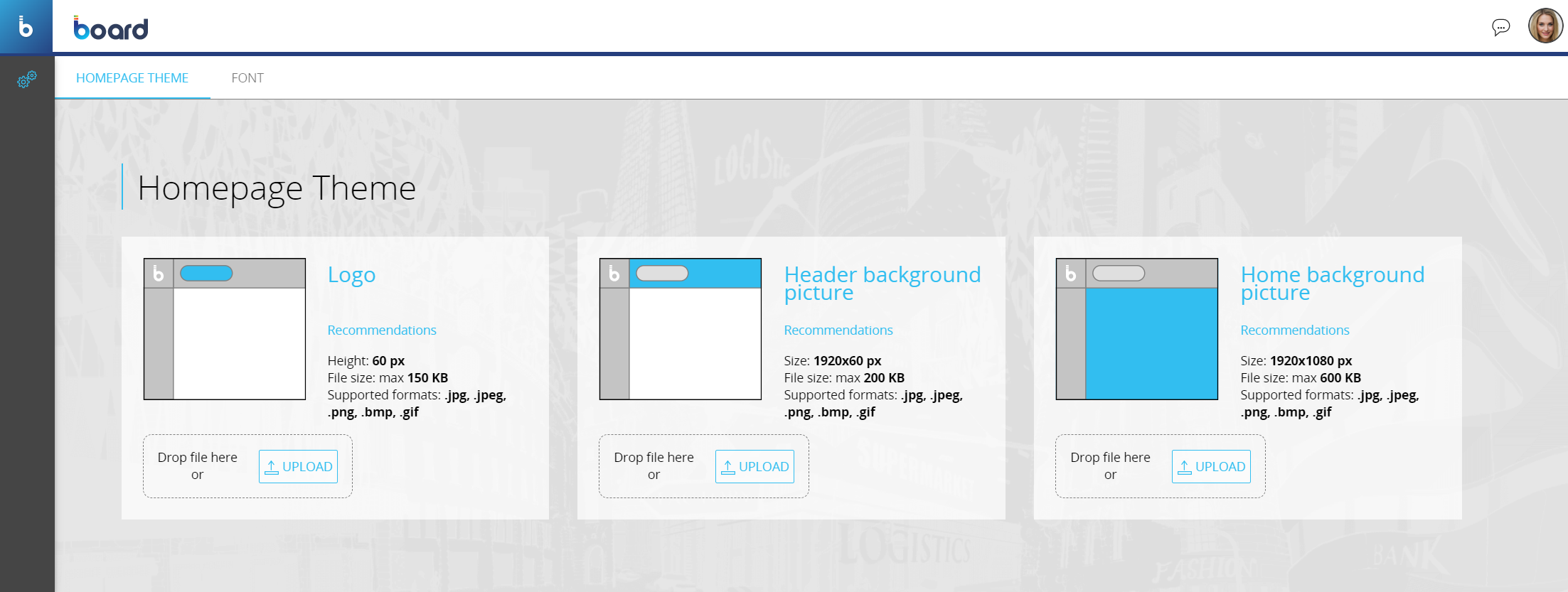
To change the Logo, Header background or Home background pictures, click on the respective "Upload" button and select an image from your local computer or drag and drop the desired image in the designated "Drop file here" space.
The supported image file formats are the following:
- .jpg
- .jpeg
- .png
- .bmp
- .gif
The maximum file sizes for each image are the following:
- Logo image: 150KB
- Header background image: 200KB
- Home background image: 600KB
You can upload images of any width and height. However, it is recommended to adhere to the specified sizes because the space where the images are displayed has a fixed size. If you do not follow the recommended sizes, the images will be automatically cropped and centered.
The recommended sizes for each image are the following:
- Logo image
- Width: No specific recommendation
- Height: 60px
- Header background image
- Width: 1920px
- Height: 60px
- Home background picture
- Width: 1920px
- Height: 1080px
Font
In this page you can upload fonts to replace the default font family for Capsules and the font family for exported PDF files.
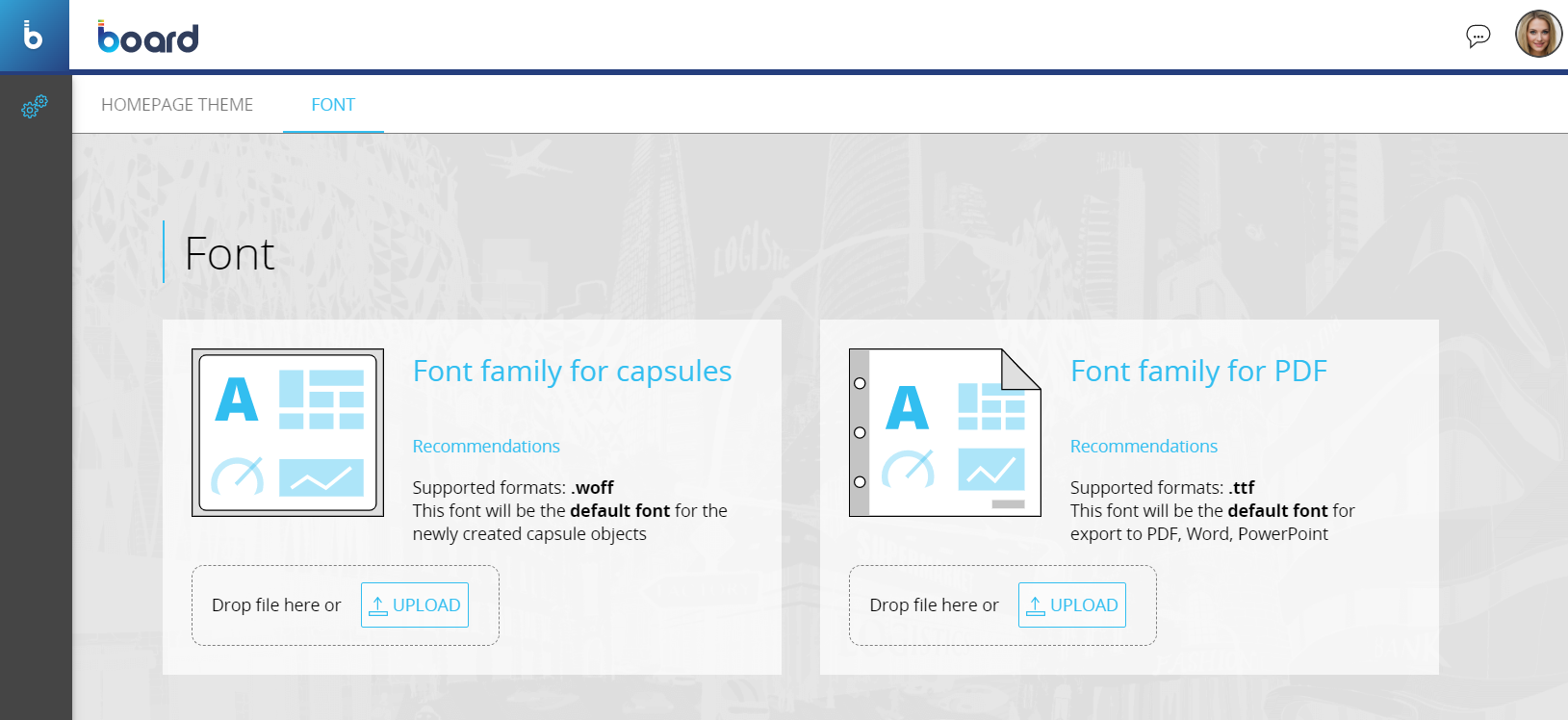
To change the font family for all Capsules of a Platform, click on the left "Upload" button or drag and drop the .woff (Web Open Font Format) file containing the desired font family. Once done, all text within Screen Objects with the default font family setting will be immediately displayed using the uploaded font family (also called "Corporate Font") in all existing and new Capsules of the Platform.
You can still change the font of single Screen Objects by entering Design Mode, selecting the desired Screen Object, and changing the font under the "FONT" menu in the Object properties panel.
To change the font family of PDFs that can be exported with the Export printable report feature, click on the right "Upload" button or drag and drop the .ttf (TrueType Font) file containing the desired font family. All text inside the PDFs that will be exported from that moment on will be displayed using the uploaded font family.
The text inside the Screens in the PDF files will be displayed as is, since the Screen is exported as an image inside the PDF file. The color of fonts will not be displayed in the exported PDF in the case of a font family made of chromatic fonts.