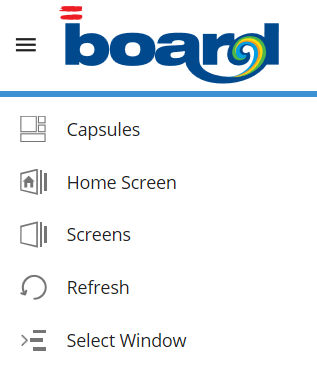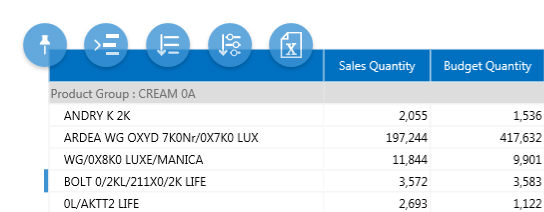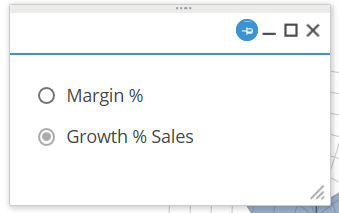Web Browsing a Capsule
When you click on a Capsule Icon in the Capsule Desk the Capsule opens,
unless it has not been updated yet (please refer to Upgrade Instructions
section).
The experience of Web Browsing a Board Capsule is pretty transparent
: you can enjoy as much Data Interaction, Ergonomics , Flexibility
and Object Parade as you do using your Board Client.
Nevertheless some minor ergonomics adjustment can be mentioned
Capsule Sliding Menu
Clicking on the Board Menù Icon , the Capsule Sliding Menu opens. The
following actions are available :
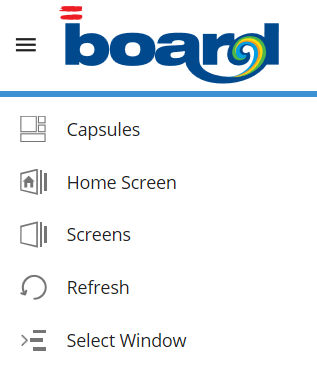
|
Capsules
: You are forwarded to the Main Capsule Desk
Home
Screen : You re forwarded to the Capsule Home Screen
Screens
: You can browse the Capsule Screen List
Refresh
: You can refresh the current Screen
Select
Window : You can Open the Select Window to apply you selection
on Entity members |
Data View Sliding Bar
The Data-view Sliding Bar opens when you single click on any item by
row.
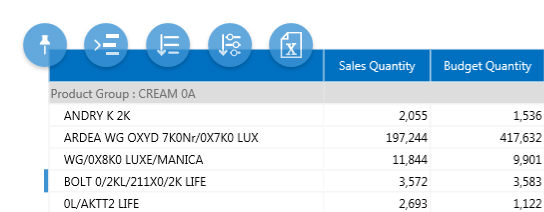
The available action from the left to the right are :
> disable Master option on the current Data-View (when active)
> Apply Screen Selection
> Drill Down
> Configure Drill Down
> Export Data to MS Excel
When Master Option is enabled Single Clicking applies the Master Selection
upon the current Screen Objects. The Active Master Option is highlighted
with a small blue rectangle on the row heading.
Double Clicking you can re-use the last or saved Drill or trigger a
Procedure (if a Drill Procedure is Active ; Drill down is disabled).
Pinning Windows
Any Window (Drill Down, Messages, Action Option) can be pinned clicking
on the Pin icon (Highlighted in light blue in the image below)
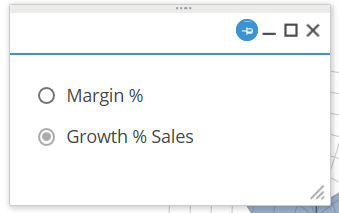
(Window sample of Series
Choice in a Radar Chart)
When you pin a windows you can then vertically or horizontally scroll
the Web Page and the Window keeps its position.