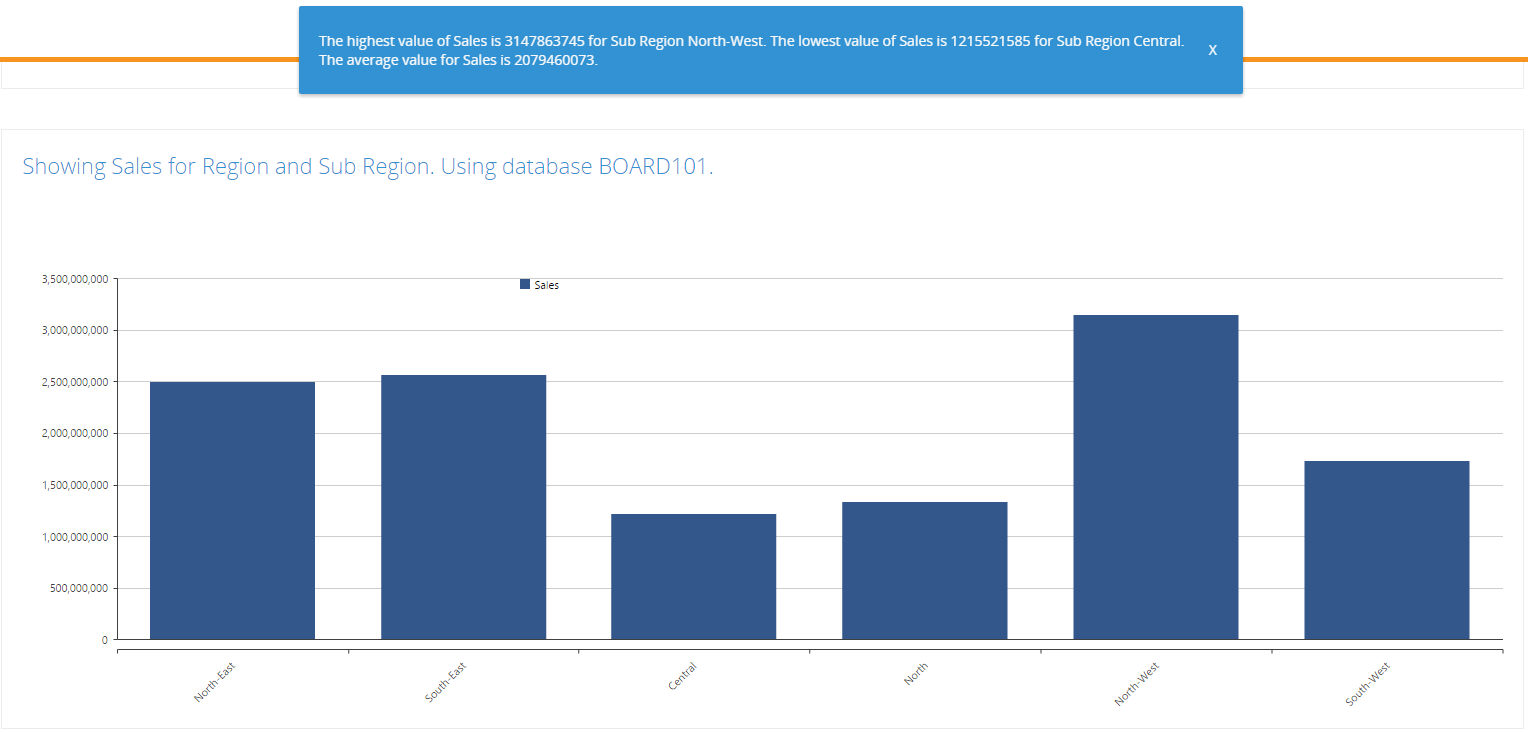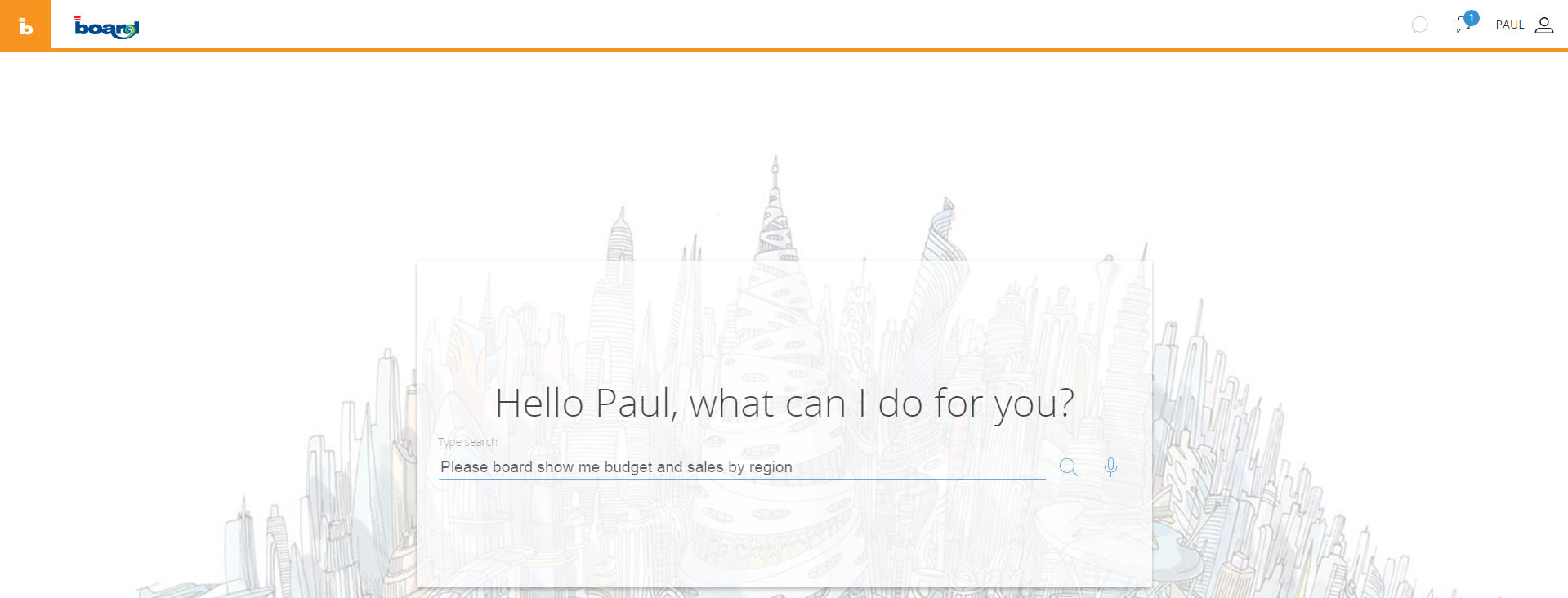
BOARD HTML5 Brings business into the Cognitive Space.
Cognitive technologies, storytelling, in-context collaboration, and a cutting edge user-interface augment business users’ capabilities to unleash new intelligence from data and instantly translate insights into action.
BOARD HTML5 drastically improves the way people interact with data, making it natural, super-easy and, to some extent, similar to an interaction amongst human beings.
The new Search Analytics capability allows Business users with zero technical knowledge to just type in their questions and get back immediate business answers in the form of a report.
The new Natural Language Recognition (NLR) capabilities make it possible to verbally pose questions to BOARD without any typing, and get back a report that is automatically integrated with vocal and written narratives, thanks to the Advanced Natural Language Generation (Advanced NLG) function.
In order to use Cognitive Space, you must click on the board button and select the orange entry "Cognitive Space"
The Board button will turn to orange, this means that you now are in the "Cognitive Space" environment.
You will se a search box, type your question in the searchbox, Board will parse your question and it will search capsules and analysis that match your question
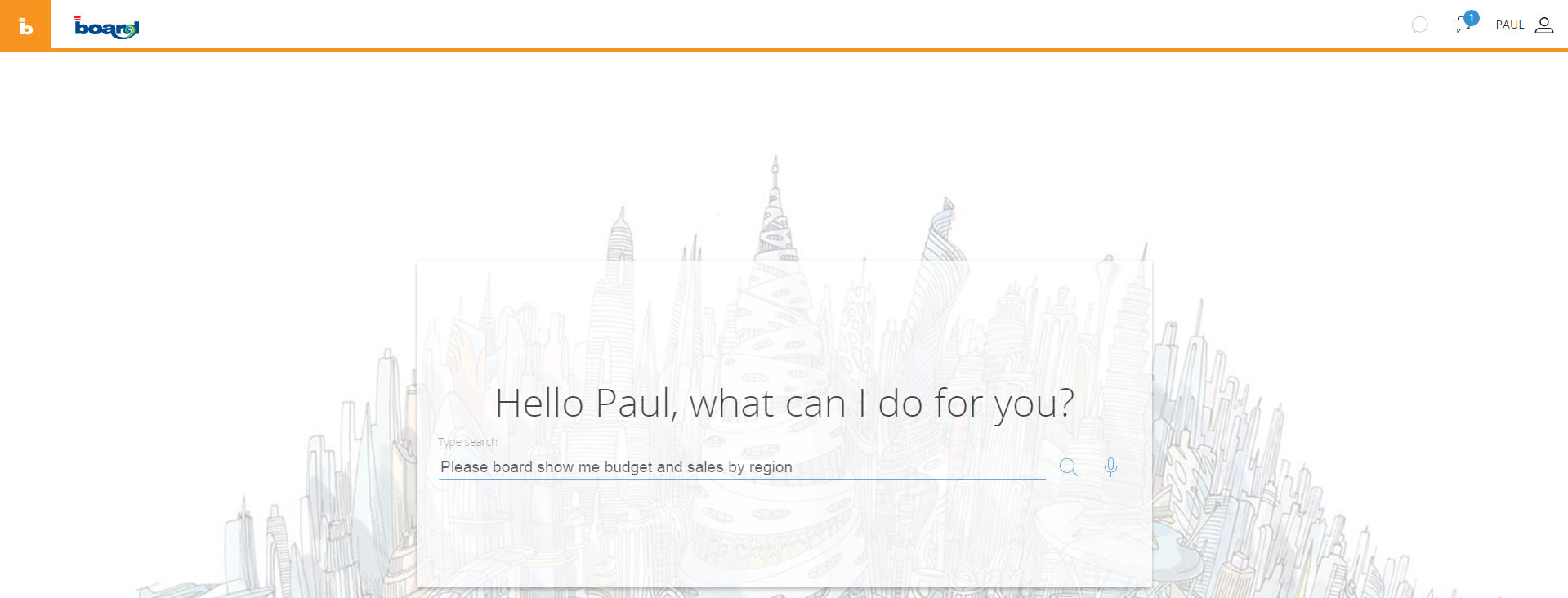
Note
If you use Google Chrome you can either type or talk to the microphone
Search results will include analysis and capsules.
An analysis is an automatic chart generated by Board matching the question to the database entities and cubes, for example the previous question can generate this analysis:
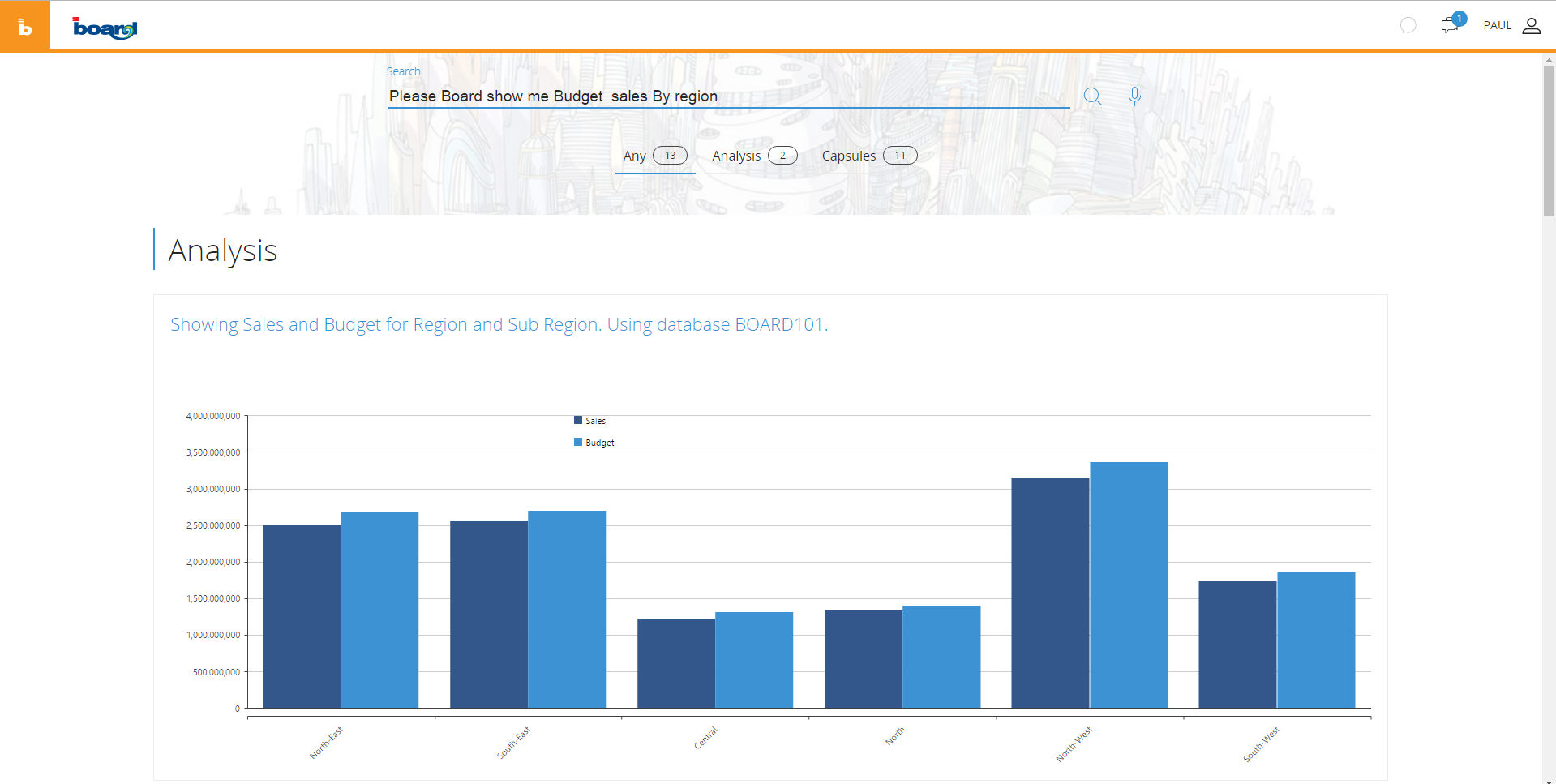
This chart is interactive: you can drill it, export or ask Board to describe it with the Analysis button.
If you scroll down or click on Capsules, you will also see the list of screens that match your request, sorted by "search score".
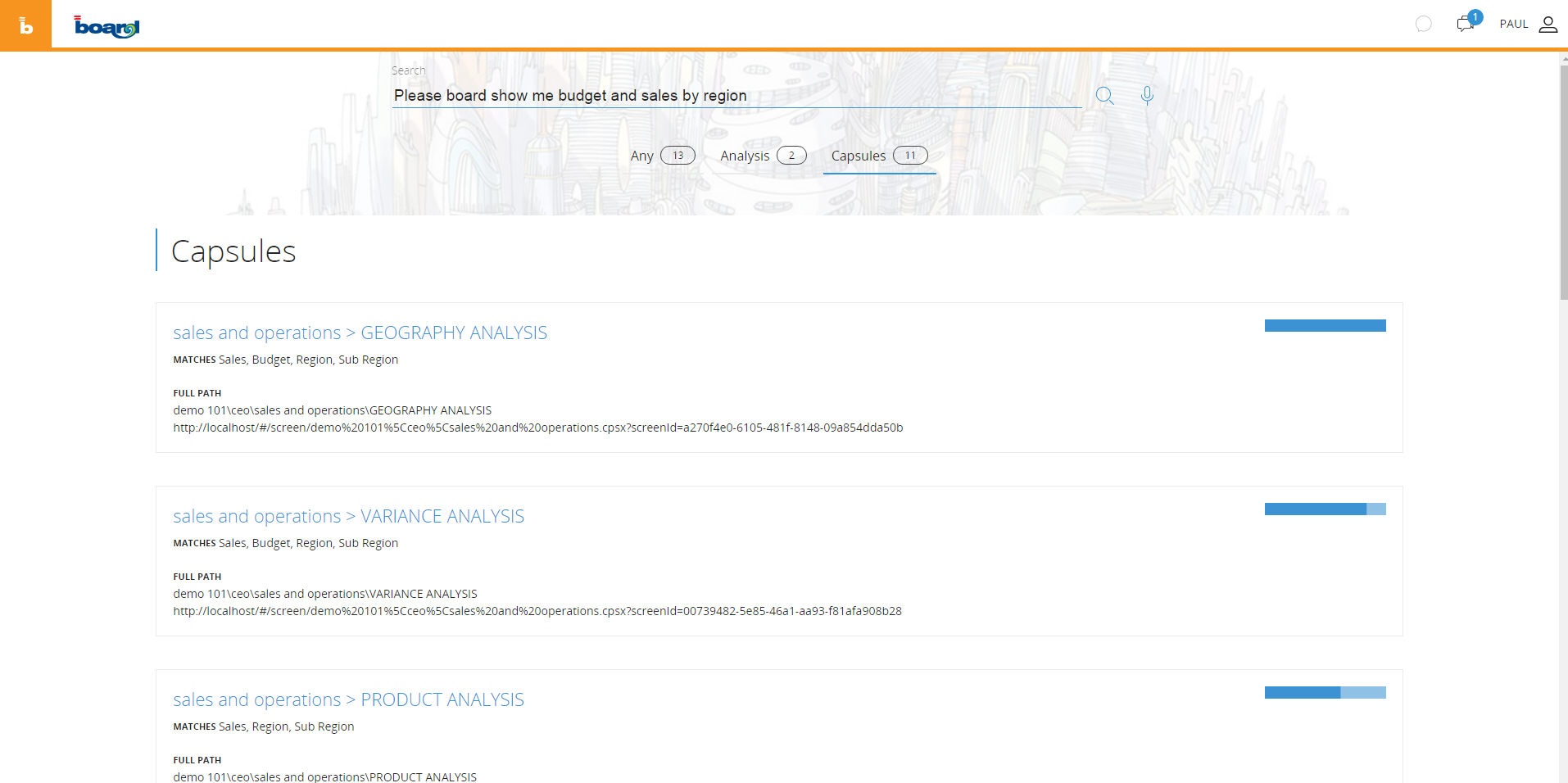
When you are on a report, you can click on the following icon
![]()
To get an audio and textual description of your report.
You can stop the audio description by clicking on the following icon
![]()