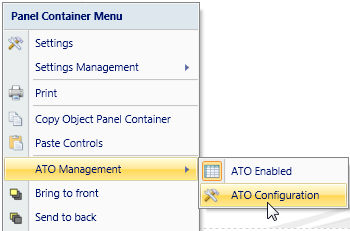
To configure the ATO, right click on the ATO object then select the menu option ATO Management and ATO Configuration.
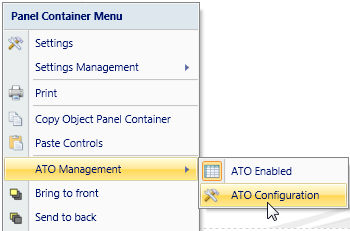
The ATO configuration panel shows all the entities set in Pagers of the ATO and also all their parent entities. For example, if the ATO contains one Pager configured on the Product entity and one Pager configured on the Customer entity then the ATO configuration panel displays the product entity and all its parents and the Customer entity and all its parent entities.
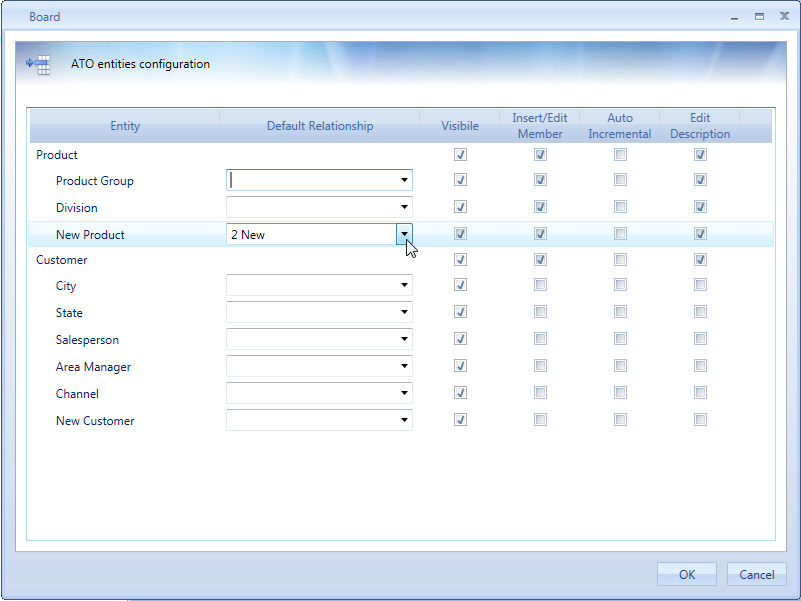
Entity. Name of the entity.
Default Relationship. Allows to select the default parent item to which newly created items (in the child entity) are assigned by default.
For example, consider an ATO allowing to create new members in the Product entity (hence Insert/Edit Member has been enabled for the Product entity), then for a parent entity, for example Product Group, it is possible to define a default value (a default product group) to which newly created products are automatically related.
Visibile. When enabled, the entity is visible to the end-user who can freely assign or modify the relationship with child members. If, and only if, a Default Relationship is defined, then it becomes possible to un-tick the visible check box. In this case, the entity is not visible to the user. When the user creates a member in the child entity the relationship with this parent entity is automatically assigned to the default member and can't be modified by the end user.
Insert/Edit Member. Allows the user to create new entity members.
Auto Incremental. This option can be enabled only if Insert/Edit member is enabled. It automatically creates the code for new entity members using an incremental counter.
Edit Description. Allows the user to modify the description of existing entity members.