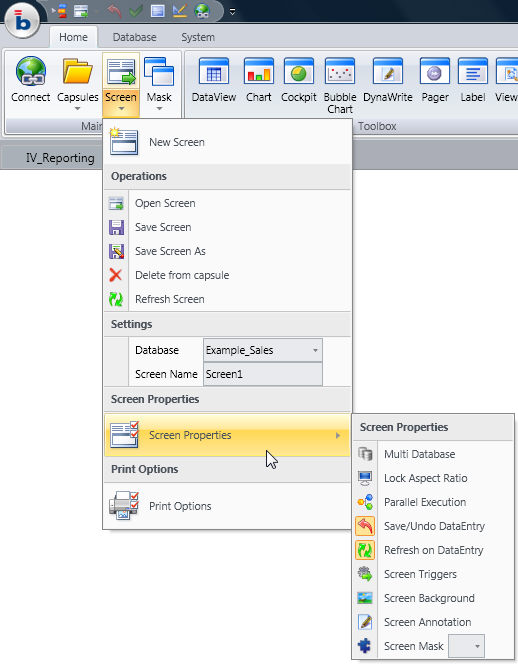
To access the screen properties
click the "Screens" icon from the ribbon bar then select the "Screen Properties" menu option
or alternatively, right-click on the screen background
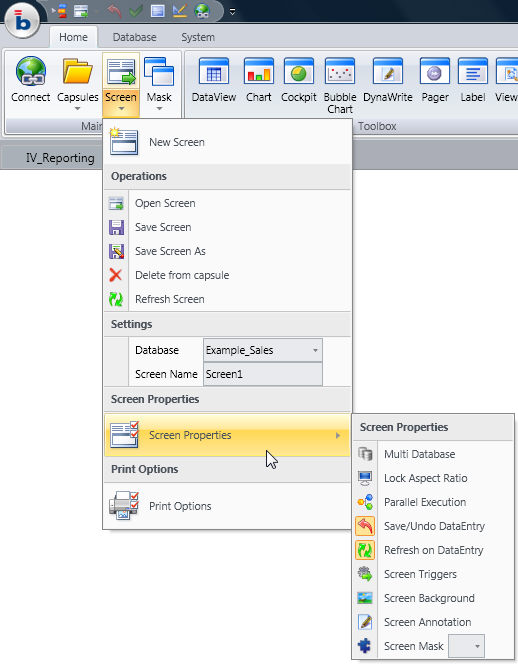
To access and change screen properties it is necessary to be in edit mode.
Multi Database. When enabled, allows linking the screen objects (Dataview, Charts, etc) to different Board databases. By default this option is disabled and all objects are linked to the same Board database when created.
Lock Aspect Ratio. Locks the size and position of objects regardless of the screen resolution. By default this option is disabled and the size and position of objects is automatically readjusted to fit the full screen size of the user's monitor.
Parallel Execution. Enables the parallel execution of the Layouts contained on the screen. By default this option is disabled and all Layouts of the Dataviews, charts and other objects contained on the screen are executed sequentially by the server as a single request. When the parallel execution is enabled, the screen objects requests (for example when refreshing the screen) are sent to the server and executed in parallel on multi-core or multi-processor servers. Note that Layout requests from different users are always executed in parallel by the Board server regardless of this setting which only affects multiple requests from the same user.
Save/Undo DataEntry. This option applies to screens containing one or more data-entry objects. When enabled, the data-entry is saved to the database cubes only when the user clicks the save button or presses the F9 function key. When disabled, the data is saved immediately when the user presses the enter key.
Refresh on DataEntry. This option applies to screens containing one or more data-entry objects. When enabled, all the screen objects (Dataview, charts and other objects with a Layout) are refreshed whenever data is entered and saved. When disabled, saving the data refreshed only the object used for entering data.
Screen Trigges. With the screen triggers it is possible to automatically run a procedure whenever the user either opens or quits the screen or both. The two options are
On open trigger : launches a procedure when the screen is opened. Tick the Enable check-box then select the desired procedure. If you tick the "Disable the initial Layout execution" option, the procedure is executed before populating the screen objects (Dataviews, charts and so on) otherwise the procedure is executed immediately after.
Note:
A procedure set on the "On open trigger" of the first screen of a capsule is not executed when the capsule is opened interactively but only when the capsule is launched from a command line. Refer to Opening a Capsule from command line and Scheduling Capsule procedures for details.
On close trigger : launches a procedure when the screen is closed. Tick the Enable check-box then select the desired procedure. If you tick the "Execute only on screen change" option, the procedure is executed when the user quits the screen but only if the user performed data-entry or ran a procedure on the screen.
Screen Background. Allows to set the screen background colour, gradient or image.
Screen Annotation. Allows to add a commentary text to the screen. To write or edit an annotation it is necessary to be in design mode. Text annotations can always be read or printied by users, regardless of their license level by right-clicking.
Screen Mask. Allows to apply a screen mask, the screen mask defines the graphical style (such as background color) and a common layout for the screens. when a screen is linked to a mask it will inherit the settings and objects of the mask.
Print Options. Allows to set printing preferences and generally preferences for exporting data to other file formats such as Microsoft Excel, Word and PowerPoint. For each output format, it is possible to specify options that define which screen objects to print or export, in what sequence and if applicable a template document to apply to the export file.