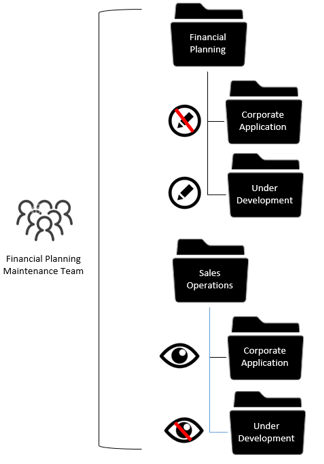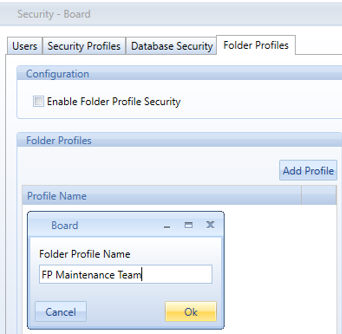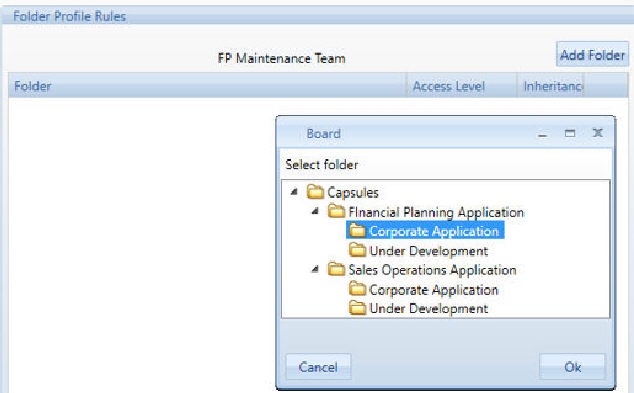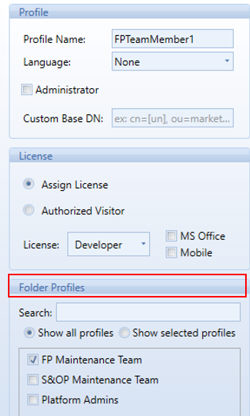Board 10.0.3 Release Notes
Upgrade instructions
Board Client version 10.0.3 can connect to a server running Board Server
10.0.3 only, it is therefore required to update all Board Client and Office
Add-in installations.
Capsules created or modified with version 10.0.3 cannot be re-opened
with version 10.0.1 (or prior).
What's
New in Board 10.0.3
Board Security : the Folder Profiles
.
The Folder Profile extends the capability to identify different job
roles in the creation and maintenance process of a Board Application (Capsule)
facilitating the propagation of such editing permissions both on
several capsules and users.
It is now possible :
Let’s assume a Scenario with two Teams of Users with analogue license
privileges (Power User) but with distinct editing privileges on the same
Capsule Library. It is now suggested to deploy the Capsules in a Folder
Hierarchy that is based not only on the Business Area (as it traditionally
happened) but also on Job Role. This identifies the User in each Area;
in this way you can completely cross Functional Privileges with Editing
Privileges.
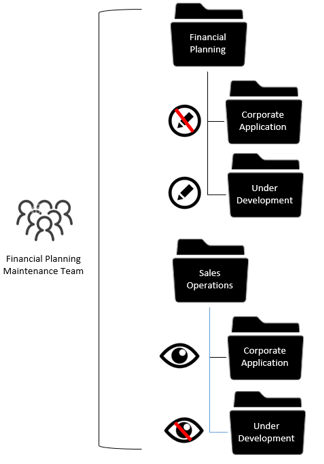 |
In this Sample the Team in charge
of the Financial Planning Application must have the following
privileges:
Full editing privileges (Read/Write)
on the FP Application that is under development or test.
Editing privileges (Read
Only) on the FP Corporate Application for troubleshooting
or support purposes without saving rights. Any permanent
change must be implemented in the Sandbox, Validated and then
promoted in Production when ready.
User Privileges of the Sales Operations
Application (Play Only).They
are excluded from any Development Activity .
This complex Scenario can now be
managed easily by creating a Folder Profile (FP Maintenance Team)
with accurate read/write Rules per each Capsule Folder. This is
then assigned to each Team member.
The license that the Team's members
have been given (in this case Power User) does not affect the
Folder Profile configuration. |
How to create a Folder Profile
Using a user with the System Security Administration Role enabled
> Open the BOARD Security Tab
> Click on the Folder Profiles Tab
> Click on Add Profile
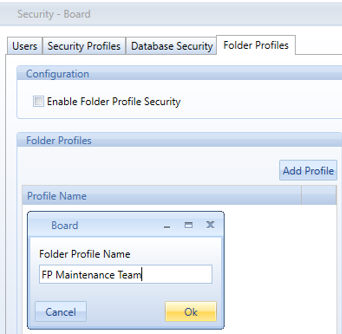
Type
a Folder Profile Name and press OK when done. The Profile is created.
How to Add Rules to an Existing Profile
> Click on an Existing Profile
> Click on Add Folder Button
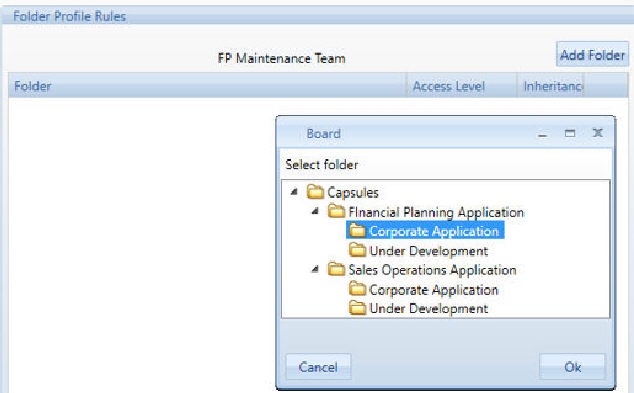
> Select from the Drop Down List the Folder you like.
> Select the preferred Editing Privileges (Access
Level).

>
Click on Apply to confirm. The sample above reproduces the configuration
for the proposed Business Scenario.
The following editing privileges
are available :
Play
only: The User can’t switch
to Development mode. Access to Layout Designer is possible (but can’t
be saved). User is not able to rename or save a capsule within this folder.
Read
only: The User can switch
to Development mode, but can’t save changes. So “reading” access to an
existing capsule is possible (with access to lock cubes, suggested values,
validation rules, etc.) but user isn’t able to change business logic.
User is not able to rename or save a capsule within this folder.
Read/Write:
User has full access to a capsule and is able to save changes, rename
the capsule or create a new capsule within this folder.
Notices
How to Apply a Folder Profile to a Security Profile
> Enable the Folder Profiling
by ticking the “Enable Folder Security Profile” check-box in the Folder
Profile Tab. This allows you to prepare all the profile in advance and
apply them only when ready.
> Open the Security Profile
Tab
> Tick the check-box of the
existing Folder Profiles you like to apply to the Security Profile.
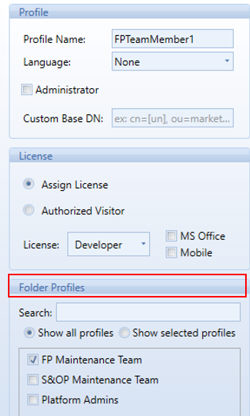
Notices
It is possible to enable
multiple Folder profiles to the same Security Profile; if two or more
different Rules have been setup in the different Folder Profiles for
the same Folder the highest privilege will be applied.
The Security Management
Application and the Tilde Database have been updated to reflect the
changes on the security setting.
Folder Profile Security
will take priority of any previously set Folder privileges. Previously
set Folder privileges will be kept after the Folder Profile Security
is enabled and will be re-activated when Folder Profile Security is
disabled.
To apply the changes, it
is not necessary to re-start the Board Engine Windows Service.
Minor improvements
User
Locking mechanism has been re-engineered: when two users, login
with the same credentials, the Board User is not locked any more. The
latter login simply kick-out the former.
It is now possible to sort users
in the Board Security Tab clicking
on the User or User Type Column Header
The Language
Setting of the User Security Profile has been improved; it now
includes languages on cultural basis too, e.g. German, Swiss German, Austrian
German etc. Existing settings are preserved. This impacts Web Users only.
The Geo
Map Object now uses the proper geo-localization provider (Open
Street Map)
Board
SAP Connectors configuration now
auto-detects if the SSL protocol is enabled (you need to download
Cluster
Synch on Demand: in the More Tab, a Procedure Command (Cluster
Slave upload to Master) that triggers the Synch of Database In-Ram images
from the Slave to the Master Server is now available. The Slave Settings
must be :
<DataConsumer>false</DataConsumer>
this prevents the Master to Download on the Server
<DataProvider>true</DataProvider>
this enables the Slave to upload on the Master
<UploadInterval_min>0</UploadInterval_min>
this avoids any clash with the Synch on Demand that is now driven through
the Procedure execution
Board
Mobile : Client Side Commands in Procedure are now available for
but for iPad only.
Board
Mobile :all the trafic for W8 or iOs Client is now on TCP Port
85 only
Board
Cloud : It is now possible to hide the File Upload functionality
to Board Users. Cloud Administrators will still the see “File Upload”
Menu Item but disabled, non Administrator User will not see it at all.
Please contact the Cloud Support to activate it.
Board
Web : it is now possible to export the Drill Through Output into
an XLS Sheet.
Board
Web : When you drill - through to a table that contains some URL
then the string is active and can be clicked immediately (it opens the
link in a new tab of the browser).
SAP
Connector : A SAP connector update is needed when upgrading
Board to version 10.0.3. The SAP connector must be 2.26.1 or newer
Fixes
General
A malfunction that prevented
the execution or Dataflow with ROLAP Info-cubes Target with DB2 Connection
has been fixed
A malfunction that prevented
the utilization of the ODATA Connections has been fixed
The NetSuite ODBC is now
supported
Drilling Down in Pop Up
Mode in the Excel Add-In now correctly inherits the Workbook Select
The capability to execute
Layouts with several non-homogenous Info-cube has been improved.
The capability to execute
Data-Flows in HBMP mode has been extended to new algorithm scenarios,
logics and formulas.
A malfunction that prevented
the write-back on Oracle Database using the Progress Connector from
Cloud (Board Server) to On Premises (Oracle Database) has been solved.
Web Client
The Markers in the Pie
Chart now display the decimal digits correctly
The Markers in the Bar
Chart are now displayed
The Dyna-write Paragraph
format is now correct
The Data-view buttons are
now enabled and working properly
It is now possible to order
(clicking on the column header) Data-View, in Flatten Mode with three
or more entities by row. Ordering by Clicking function is generally
more robust now.