Data-view Layout Enhancements
Data Entry Detail By
The Data Entry is now enabled on blocks where the Option Detail By is active. This provides much more flexibility for the definition of the Data Entry Forms where different business perspectives must coexist.
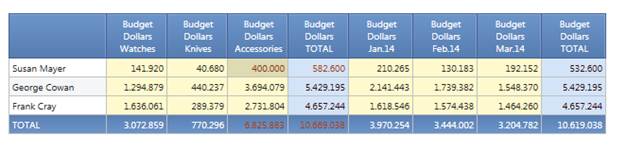
In the sample above the Layout contains the same info-cube (Budget Dollars) in two different blocks with two different Detail By options.
Attention ! the second Block Total (by month) will be updated only when data are saved.
NOTES
The Data Entry Detail by is not available when there are Entities by Column
@Selection Script
The @Selection Script has been improved with the additions of several parameters to customize the final output. Such Script can be used in any Label or Button Caption, Title or Block Heading.
@Selection_Ex
It works as the @Selection but the output is not narrowed to 10 items : by default is unlimited.
@Selection_Ex(Layout="Layout_Title")
It shows the Layout Select. Attention! it doesn’t combine the Screen Selection with the Layout Selection.
Layout = " " is the default value
@Selection_Ex(Layout=" Layout_Title ", Block="Block_Heading")
It shows the Block Select. Attention! it doesn’t combine the Screen Selection neither the Layout Selection with the Block Selection
Block = " " is the default value
@Selection_Ex(Display="Code")
It shows the Code only of the Selected Items. Available Values are: Desc, Code, CodeDesc, Default.
Display=”Default” is the default value
@Selection_Ex(Interval="Range_Item")
It defines which elements of the Selected Item-Set are showed. Available Values are: First, Last, Range, All
Interval = "All" is the default value
@Selection_Ex(Limit="n")
If the number (m) of the Selected Items is greater than n (m>n) it doesn’t show the item codes and/or description but m/M where M is the number of available items for such Entity. If m<=n it works as usual.
Limit=MaxValue is the default value (no limitation)
@Selection_Ex(Entity="Entity_Name")
It doesn’t show the Entity Name that precedes the Selected Item List
Entity = " " is the default value
NOTES
When the @Selection_Ex Script is used in a Layout Title or Block Heading the Layout and Block parameter must be omitted
Two or more @Selection_Ex Scripts can’t be combined nor concatenated in the same Script
The @Selection_Ex Script can’t have as a Parameter another @Selection_Ex Script : i.e. you can’t have a @Selection_Ex(Layout="Layout_Title") if in the Layout Title a @Selection_Ex Script has been created
Fast Search
Fast Search is available in the Data-view Siding Bar
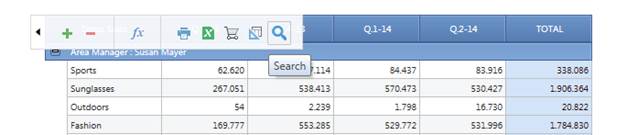
An end-user can easily locate information within the grid via the built-in Search Panel. At runtime, it can be invoked by pressing the CTRL+F shortcut. The built-in Search Panel provides an easy way of searching against multiple columns.
Type the string you would like to search in the Report. The Items matching your Search will be highlighted as following.
To reset the Search delete all the Search chars or press ESC.
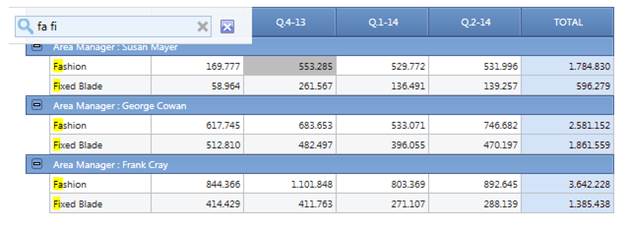
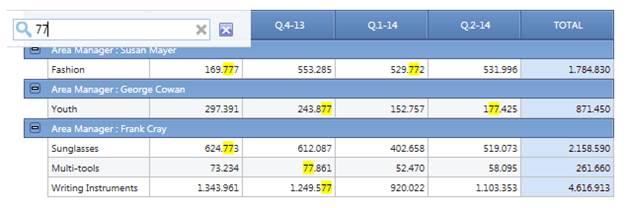
The bullet list below lists the main properties affecting element behavior and appearance.
· It is not necessary to quote the search string
· the search string is yellow highlighted on all the grid items that even partially matches the string
· the report is automatically filtered on those rows with at least one element that matches the string
· the search is not “exact” type but it selects items even partially matching
· multiple strings criteria can be created spacing strings
· the search string can even match number or date but always as a text string search (separator must be typed)
· the search happens on the grid elements only : if report visualization option are Desc based, search on Item codes doesn’t work
· the search can be executed even typing one single char if double byte
· returned members cut-off is 2K
Cumulated Value Calculation on Time basis
The application of the Cumulative Time Function (like Yearly Cumulated Value) is now more intuitive. The back-end Layout process that rules the calculation of the Cumulated Time Functions ( as YCV, YMT etc.) is changed. It is now driven by the report time dimension (Axis) and no more by the info-cube time dimension.
Sample: It is now possible to apply a Cumulated Time Function (YCV) on a Weekly info-cube in a Report by Month.
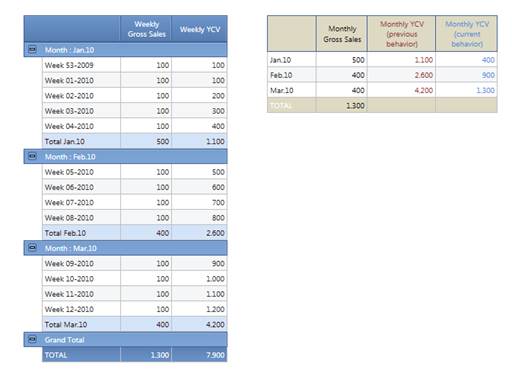
NOTES
It is now not necessary any more ad-hoc versioning the info-cube on those dimensions where the cumulated time function needed to be applied.
The feature is available for YCV (Yearly Cumulated Value) function only