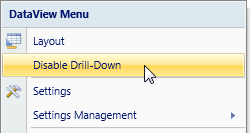The objects from the Toolbox have a part of properties and features that are common to all. These are set through common icons located in the ribbon bar.

Note
It is possible set such properties simultaneously for multiple objects of the Capsule screen: highlight two or more objects on your Capsule screen by clicking on objects while keeping the Ctrl key pressed. The ribbon bar will automatically display the icons referring to common properties for example the background color icon. Click on the desired icon to set the property for all selected objects together.
Font. Select from the drop-down list the desired object's part (for example for a Chart object it is possible to select the chart title, the legend, the axis..) then set the font type, color and size as desired.
Master. Enables the Master function for the selected object. This property can be enabled on one single object per Capsule screen.
Background. Sets the object's background color (solid color or gradient).
Border. Sets the object's border color.
Graphic Effects. Allows to define some graphic effects such as transparency, shading effect and rotation.
Dimensions. Sets the object size in pixels. The functions Align and Make Same Size are automatically enabled when two or more objects are selected (highlighted).
Advanced Settings. Opens the Advanced Settings panel containing all the properties which can be configured.
The drill-down functionality can optionally be disabled if it is required to prevent users from drilling-down. The drill-down is disabled when the capsule is opened in runtime mode. To disable the drill-down function on an object, right click on the object and select the option as shown.