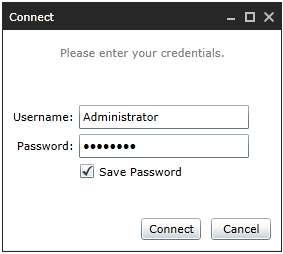
This section introduces the basics of working with a Board Web application, using a common Internet browser. The examples of this manual will use Microsoft Internet Explorer version 8, for a list of supported browsers refer to Board Web Client.
Open the browser and type the URL address of your Board Web application. The log-in window opens, prompting username and password.
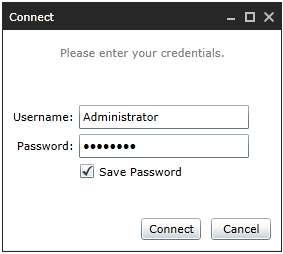
After log-in, the Open Capsule window opens, listing the available Capsules on the server. Click on the Capsule to open.
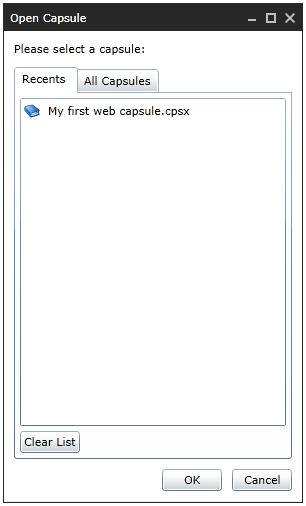
The following illustration shows a Capsule opened using the browser Internet Explorer.
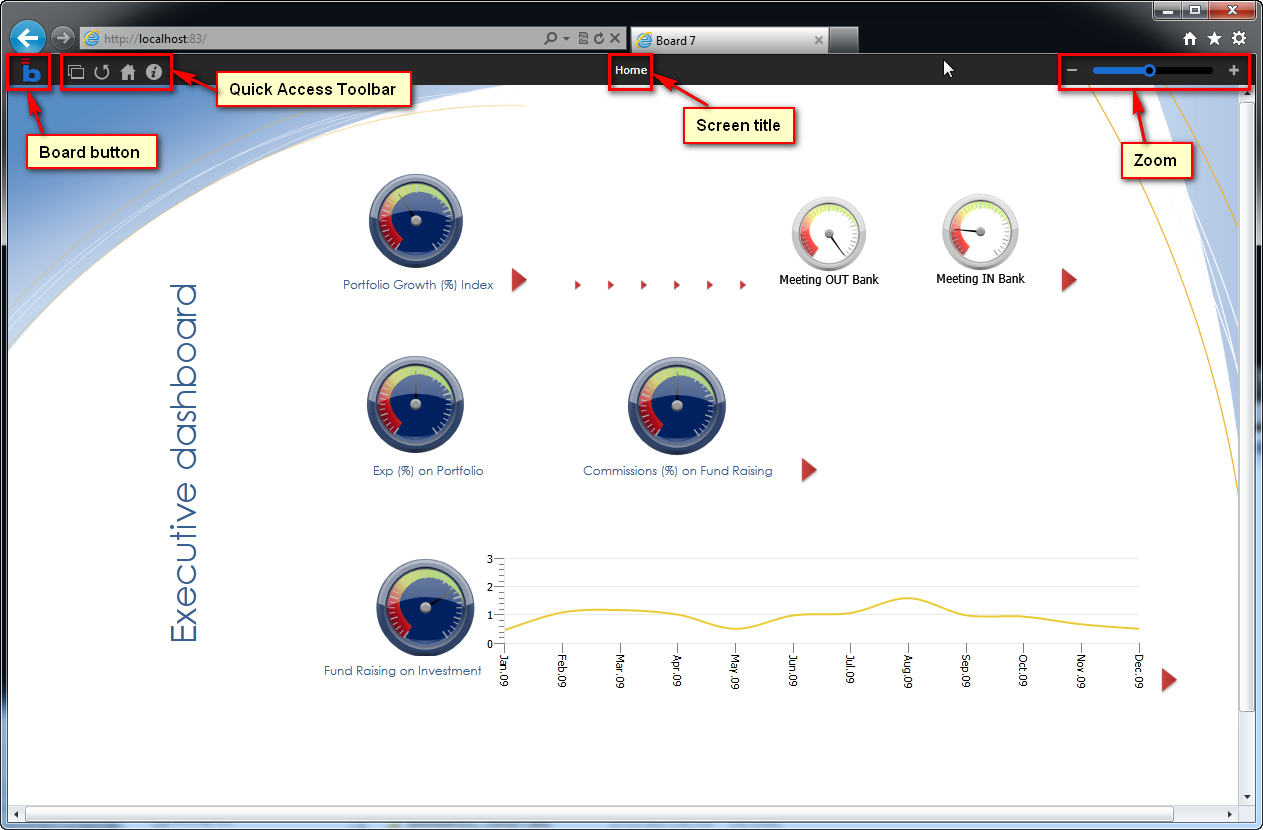
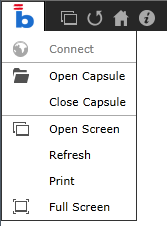
Connect. Allows to connect to a Board Server or change current connection.
Open Capsule. Opens the Capsule Open window.
Close Capsule. Closes the currently open Capsule.
Open Screen. Displays the screens list of the current Capsule and allows to open a screen.
Refresh. Refreshes the screen contents.
Print. Prints the current screen.
Full Screen. Switches to Full Screen mode. Press the <ESC> key to exit full screen mode.
The Quick Access Toolbar contains links to most commonly used functions:
At the top right, the Zoom slide bar allows to zoom-in or out for a range going from 10% to 200%. Click the + or - icons to zoom-in or out. Click on the percentage value to restore the view to 100%.