Copying, Deleting, Renaming a Presentation
This topic describes how to copy, delete, rename an existing Presentation.
To copy a Presentation, proceed as follows:
- From the homepage of the Presentations section, click on the burger icon (
 ) in the upper right corner of the Presentation you want to copy
) in the upper right corner of the Presentation you want to copy - Click on "Save as"
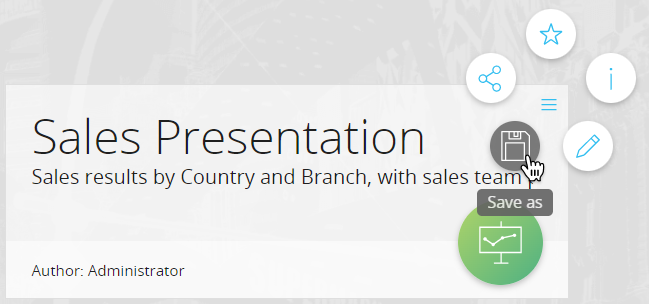
- Choose a name for the copied Presentation
- Click "OK". The Presentation will open and a round pop up window will allow you to access it in Play it or Edit mode.
To delete a Presentation, proceed as follows:
- From the homepage of the Presentations section, click on the Presentation you want to delete
- From the round pop up window, choose "Edit" to open the Presentation in Edit mode
- Click on the recycle bin icon at the top of the left panel
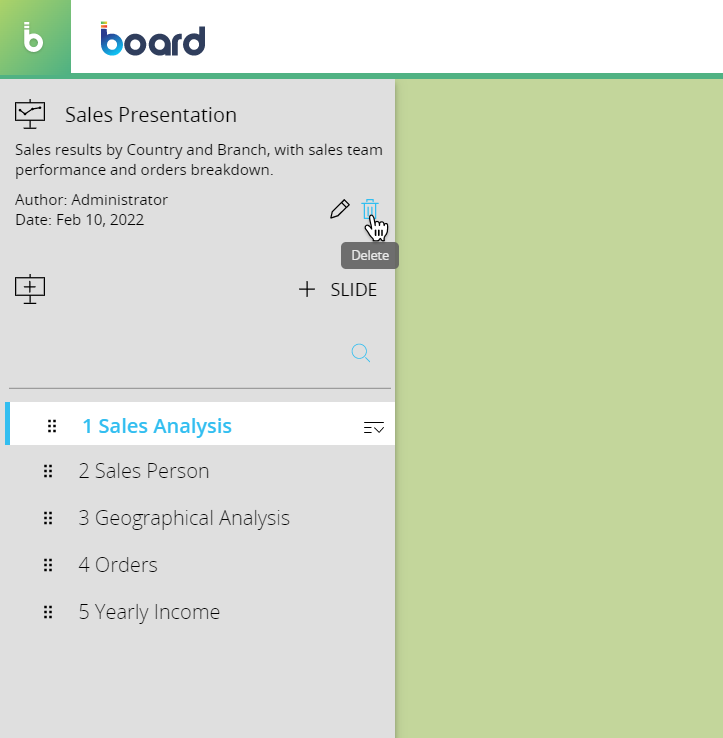
- A confirmation pop-up window will appear, click "YES" to delete the Presentation.
Please bear in mind that, once a Presentation is deleted, it cannot be recovered.
You can also open a Presentation in Edit mode directly from the Presentations homepage: to do so, click on the burger icon (![]() ) in the upper right corner of the Presentation and then click on the pencil icon.
) in the upper right corner of the Presentation and then click on the pencil icon.
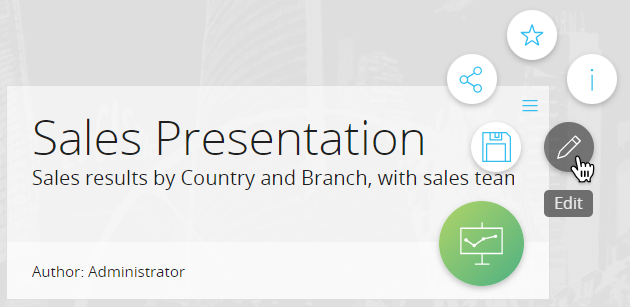
To rename a Presentation, proceed as follows:
- From the homepage of the Presentations section, click on the Presentation you want to delete
- From the round pop up window, choose "Edit" to open the Presentation in Edit mode
- Click on the pencil icon at the top of the left panel to reveal the Presentation properties panel on the right
- Rename the Presentation by editing the Title field
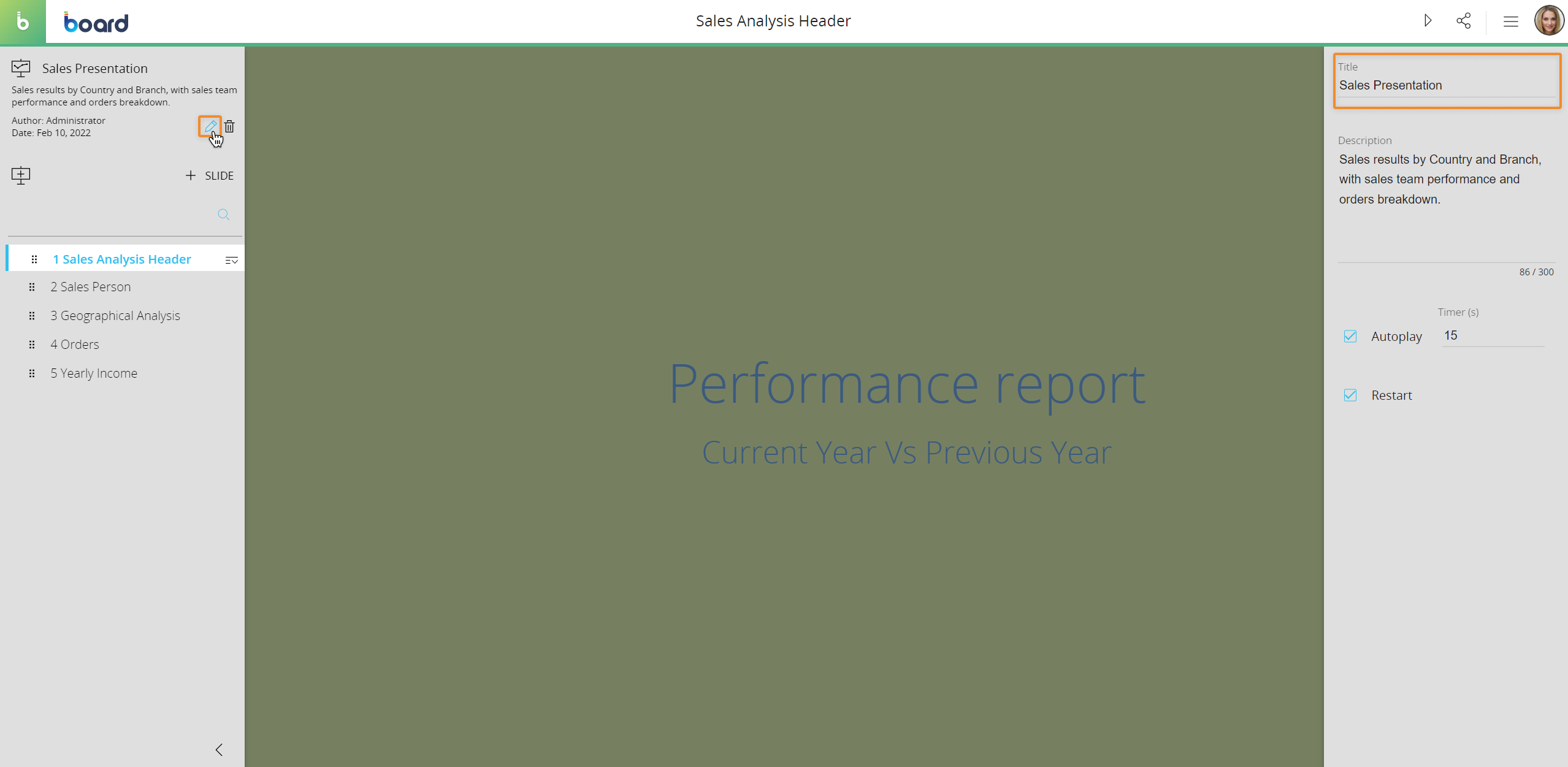
You can also open a Presentation in Edit mode directly from the Presentations homepage: to do so, click on the burger icon (![]() ) in the upper right corner of the Presentation and then click on the pencil icon.
) in the upper right corner of the Presentation and then click on the pencil icon.
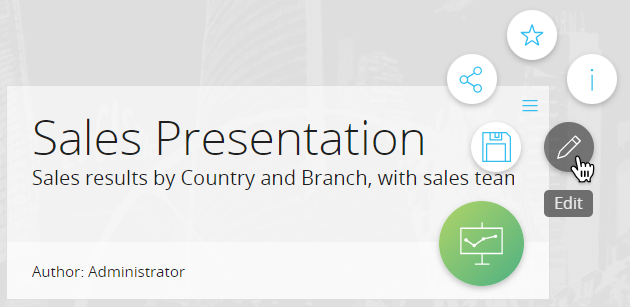
Learn more:
- About Presentations
- Presentations workspace
- Edit and Play mode
- Creating a new Presentation
- Playing a Presentation
- Exporting a Presentation
- Sharing a Presentation