Copying a Slide
This topic describes how to create a copy of a Slide.
Copying a Slide is particularly useful, for example, when you need to create various Slides that link to the same Screen of a Capsule but display different data.
To create a copy of a Slide in the same Presentation or another one, proceed as follows:
- Open the Presentation in Edit mode, click on the Slide you want to copy and click on the icon that appears on the right side of it
- Click on "Save as Slide"
- In the pop-up window, choose a name for the Slide copy and choose the Presentation in which you want to save it
- (Optional) Check the "Reset layout and selections to original screen" checkbox to reset any custom settings saved in the Presentations environment (custom Layouts, selections, drills and filters)
- Click "OK". The page will refresh and the newly copied Slide will appear in the tree diagram in the left panel, at the bottom of the Slide list.
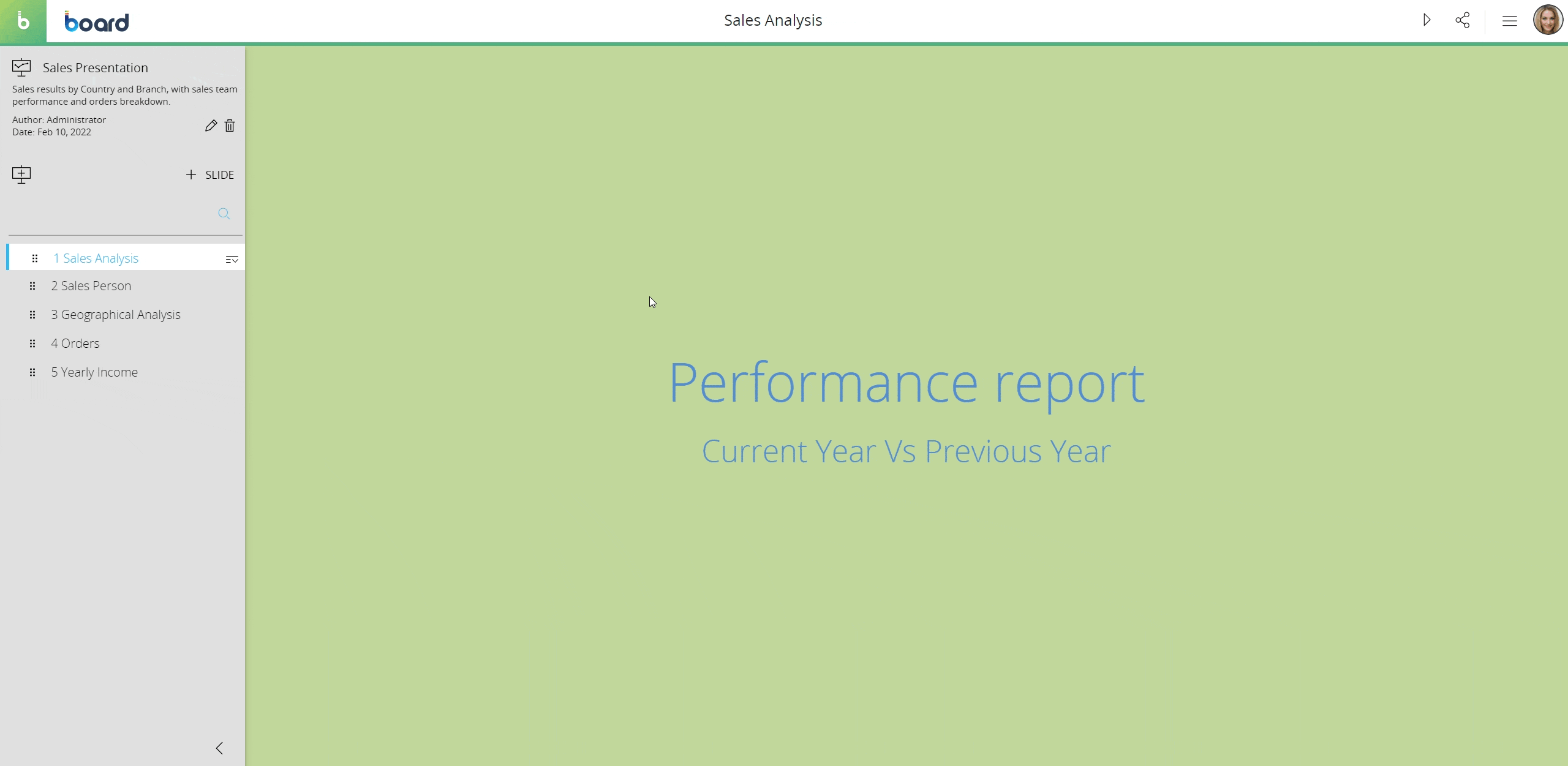
To move a Slide to a different position in the list, drag and drop it anywhere in the list.
Learn more:
- Creating a Slide
- Saving, renaming, moving, deleting a Slide
- About Presentations
- Presentations workspace
- Edit and Play mode