Procedure Debugger
This topic describes how to use the Procedure debugger and its specific properties.
The Procedure designer offers various features to support tracing and debugging of Procedures.
In the Procedure designer you can:
- Add breakpoints that stop the execution of a Procedure at a given step
- Check the Watch window that opens automatically when you run a Procedure with breakpoints: the Watch window allows you to view the active selection and Pagers at that point of the Procedure
- Run a Layout to view the content of a Cube at that point of the Procedure (from the Watch window)
- Resume the execution of the Procedure either step by step or to the next breakpoint with the "CONTINUE" and "NEXT" buttons, respectively (from the Watch window).
Using breakpoints
To set a breakpoint, click on the red dot icon next to the step where the Procedure should stop. When you are done adding the desired breakpoints, click the "SAVE" button to save and close the Procedure designer.
If a Procedure contains breakpoints, they will also be visible in the Procedure configuration panel, under the "STEPS" tab.
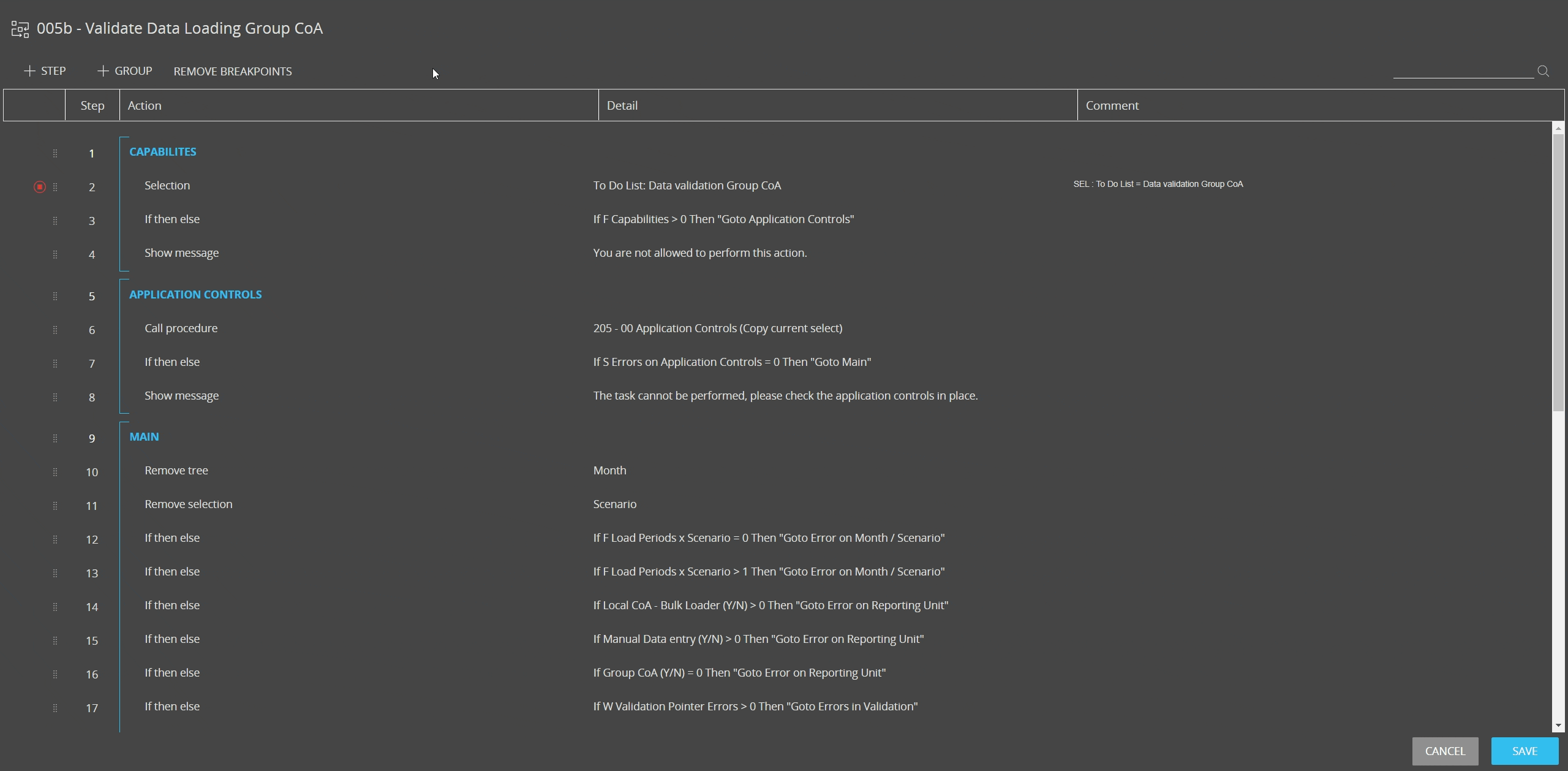
To manually trigger the execution of a Procedure, select it in the Procedures home page and click the "RUN" button on top of the table.
When the Procedure stops at the first breakpoint, the Watch window will automatically open as shown in the example below.
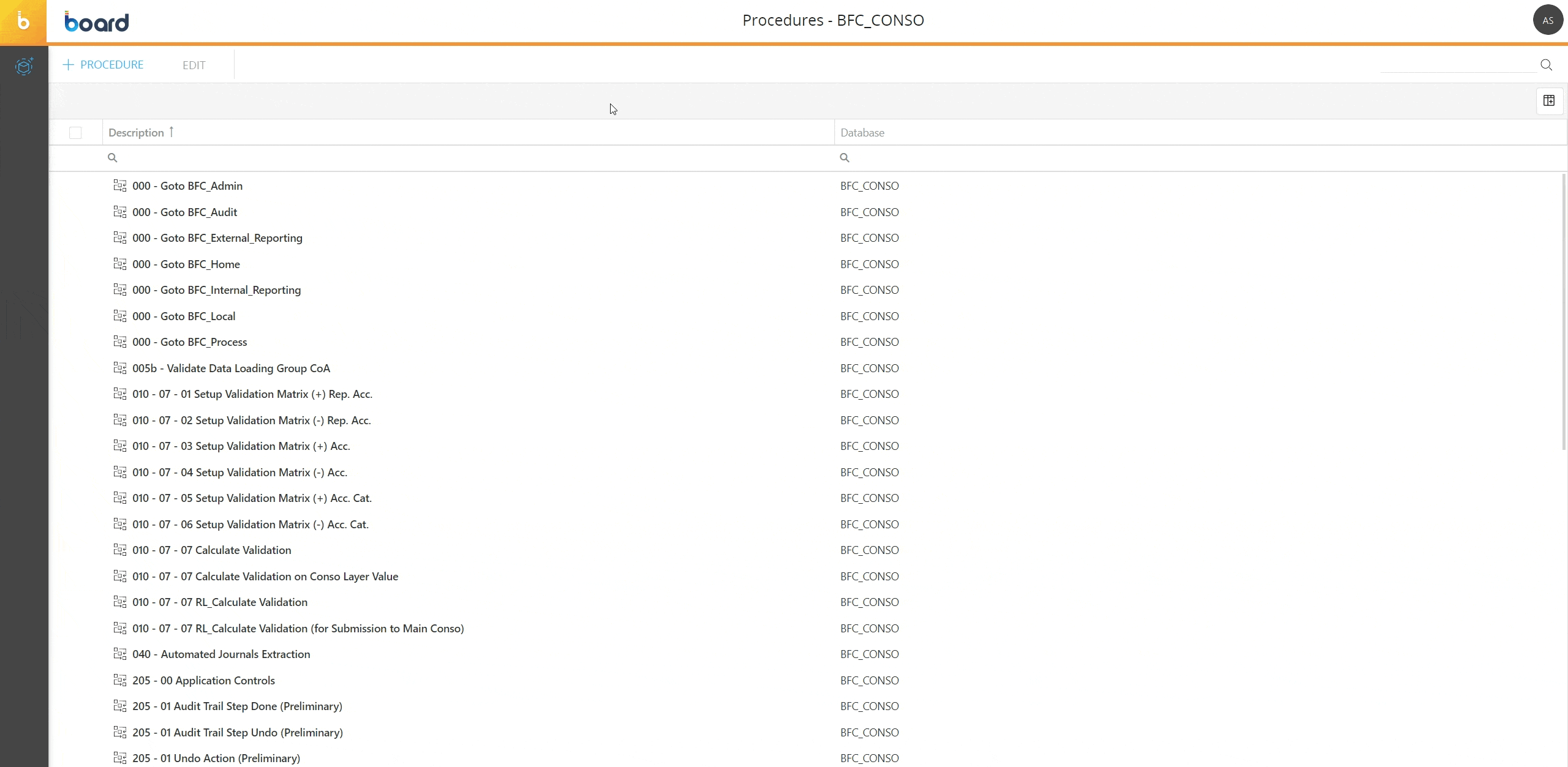 The step at which the Procedure is stopped is not executed when the Watch window opens and is highlighted in light red.
The step at which the Procedure is stopped is not executed when the Watch window opens and is highlighted in light red.
In the Watch window you can easily open the Procedure by clicking the blue icon (![]() ) to the left of the first table.
) to the left of the first table.
At the bottom of the Watch window, you can also:
-
View the currently active selection in the "CURRENT SELECT" tab, by clicking the blue Select button (
 )
) -
View the content of a Cube in the "INSPECT DATA" tab, by clicking the Add Custom layout button (
 )
) -
View the Pagers that are currently active on the Screen where the Procedure has been triggered in the "ACTIVE PAGERS" tab
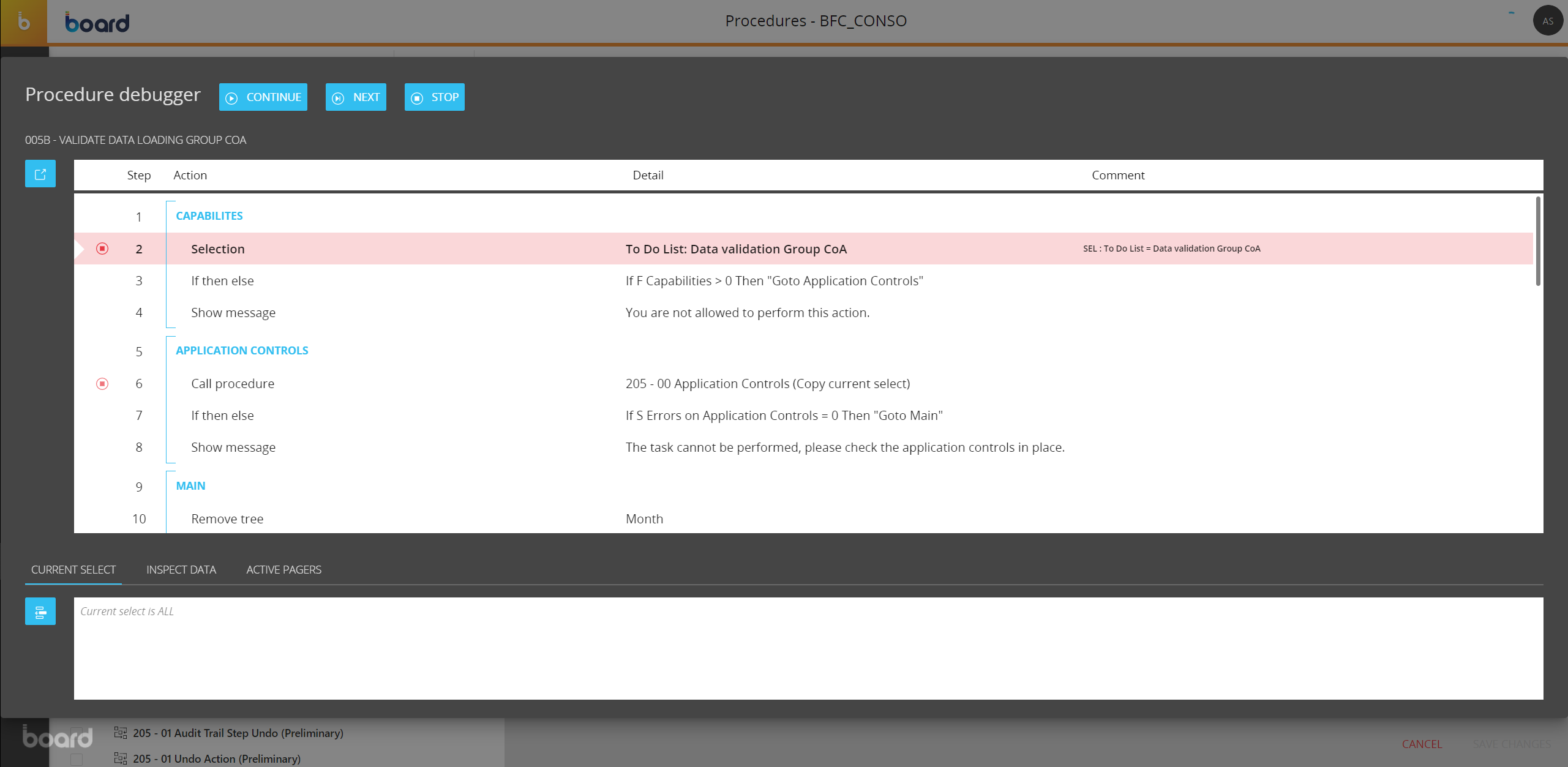
Once you are done with the review, from the Watch window you can resume the execution of the Procedure either step by step or to the next breakpoint with the "CONTINUE" and "NEXT" buttons, respectively. The "STOP" button stops the execution of the Procedure and closes the Watch window.