Backing up and restoring a Data model
This topic describes how to backup and restore a Data model.
Board's native backup and restore functions allow you to make a full backup of your Data model in a few clicks.
The backup function creates a snapshot of the Data model by making a copy of its files in a backup directory. The backup function ensures the consistency of the Data model: if any update operation is in progress, the backup function waits for it to complete and then safely makes a copy of the files by temporarily stopping the execution of other queued update operations.
When the backup function is executed, users will still be able to work on the Data model, with no downtime.
A backup copy of a Data model includes everything that has been created in it (Entities, Relationships, Cubes, Procedures, Rules, Data readers, etc.): it's an exact and complete copy of the source Data model.
Backup
To back up a Data model, proceed as follows:
- Click on the burger icon (
 ) in the upper right corner of a Data model tile
) in the upper right corner of a Data model tile - Select the "Backup data model" icon
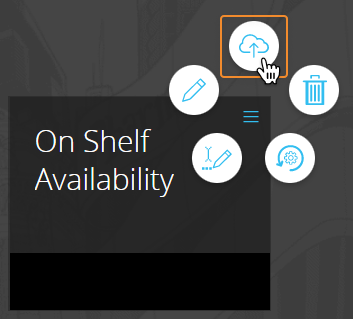
- A confirmation pop-up window will appear, click "YES" to back up the Data model.
The backup function can also be triggered from a Procedure using the "Backup database" action.
Restore
To restore a Data model from an existing backup copy, proceed as follows:
- Click on the burger icon (
 ) in the upper right corner of a Data model tile
) in the upper right corner of a Data model tile - Select the "Restore data model" icon
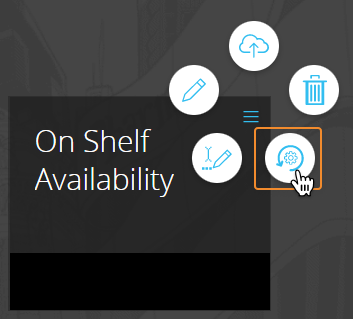
- Select the desired backup copy from the list. You can choose to restore any existing backup copy of any Data model: the name of each backup copy is the same as that of the source Data model
- A confirmation pop-up window will appear, click "YES" to restore the selected backup copy.
The restore function can also be triggered from a Procedure using the "Restore database" action.
When you restore a Data model from a backup copy, you overwrite the data in the Data model with the data from the backup copy: this action cannot be undone.