Dynamic selection
The Dynamic selection function allows a dynamic selection based on the current period or based on data contained in Cubes. As the period and data changes over time, the selection will adapt accordingly.
The function behaves differently depending on whether the entity to which it is applied is a Time Entity or a Non-Time Entity.
Non-Time Entities
To apply a Dynamic selection to Non-Time Entities, proceed as follows:
- Open the Select window
- Hover over the Non-Time Entity you want to apply the Dynamic selection to and click the Dynamic selection icon. A pop-up window appears
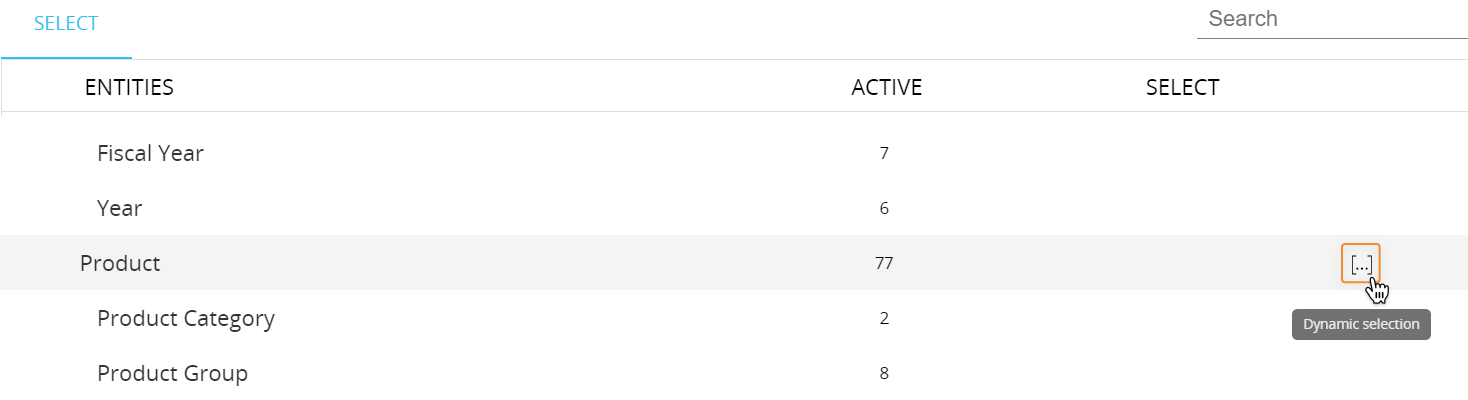
- Enable the Dynamic selection using the dedicated toggle switch. The drop down list below will activate, showing all Cubes containing the Entity you want to apply the Dynamic selection to in their structure
- Pick the desired Cube and click the "SELECT" button. A selection based on all Entity members that have non-0 value on the chosen Cube will be applied
When a Dynamic selection is applied to an Entity, a blue check mark appears at the end of that Entity's row.

Click on the blue checkmark to make changes to existing Dynamic selections.
If there are multiple dynamic selections on different Entities, they are executed in the order they are saved during configuration.
Time Entities
To apply a Dynamic selection to Time Entities, proceed as follows:
- Open the Select window
- Hover over the Time Entity you want to apply the Dynamic selection to and click the Dynamic selection icon. A pop-up window appears

- Enable the Dynamic selection using the dedicated toggle switch. The following options and configuration fields will activate:
- Current date. Selects the time period (day/weekday/week/month/quarter/fiscal year/year) based on the system date.
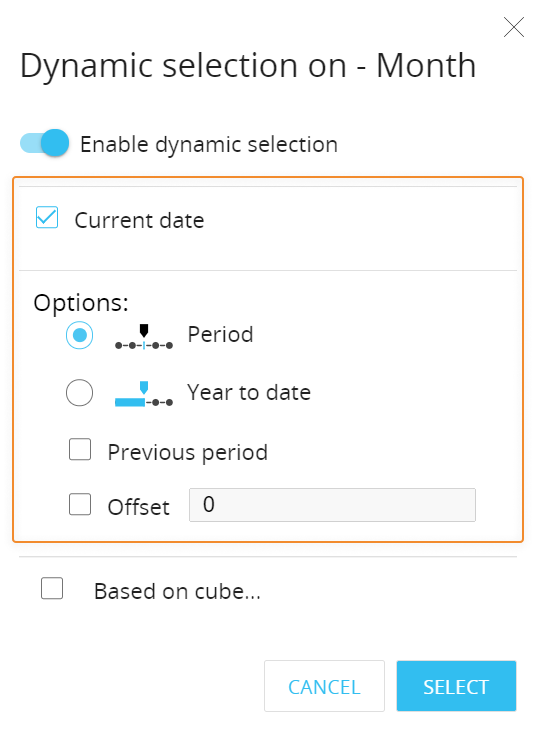
When "Current date" is enabled, the following related configuration options become available:- Period (default). Selects only the period returned in Current Date.
For example, if you're configuring the selection on the Month Entity and the current date is September 3, 2021, the September-2021 member will be selected. - Year to date. Selects all the previous periods of the current year, including the returned period.
For example, if you're configuring the selection on the Month Entity and the current date is September 3, 2021, all months starting from January-2021 to September-2021 will be selected.
For both the "Period" and "Year to date" options the following optional settings are available:- Previous period. Selects the period prior to the current one.
For example, if you're configuring the selection on the Month Entity with the "Period" option and the current date is September 3, 2021, then the August-2021 member will be selected. - Offset. Shifts the selection by "n" periods, where "n" is an integer number.
When the offset value is positive, the selection will be shifted forward in time. When the offset value is negative, the selection will be shifted back in time.
For example, if you're configuring the selection on the Month Entity with the "Period" option, the current date is September 3, 2021, and the Offset value is set to "-2", then the July-2021 member will be selected.
- Previous period. Selects the period prior to the current one.
- Period (default). Selects only the period returned in Current Date.
- Based on cube. Selects the time period based on the contents of a Cube, called driver Cube.
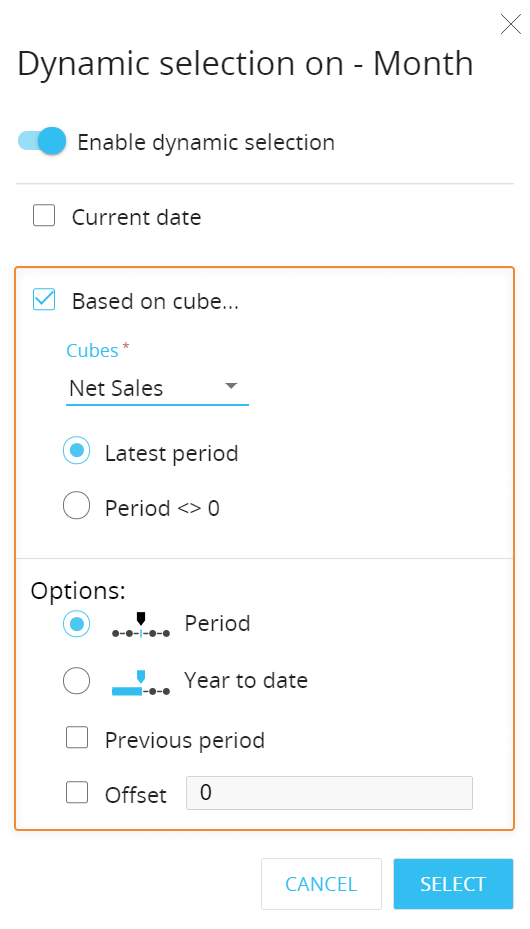
When "Based on cube" is enabled, a Cube must be chosen in the drop down menu and the following related configuration options become available:- Latest Period (default). Selects the latest available period with values in the Cube.
For example, if you're configuring the selection on the Year Entity based on a Cube whose latest data dates back to December 2020 and the current date is September 3, 2021, the Year 2020 member will be selected.- When the "Latest Period" option is selected, the following optional settings are available:
- Period (default). Selects only the period returned in the Latest Period.
For example, if you're configuring the selection on the Month Entity based on a Cube whose latest data pertain to July 2021, the July-2021 member will be selected. - Year to date. Selects all the previous periods of the year the latest period is part of, including the period returned in Latest Period.
For example, if you're configuring the selection on the Month Entity based on a Cube whose latest data pertain to March 2020, all months starting from January-2020 to March-2020 will be selected.
For both the "Period" and "Year to date" options the following optional settings are available:- Previous period. Selects the period prior to the latest period with values in the Cube.
For example, if you're configuring the selection on the Month Entity based on a Cube whose latest data pertain to July 2021, the June-2021 member will be selected. - Offset. Shifts the selection by "n" periods, where "n" is an integer number.
When the offset value is positive, the selection will be shifted forward in time. When the offset value is negative, the selection will be shifted back in time.
For example, if you're configuring the selection on the Month Entity based on a Cube whose latest data pertain to March 2020 and the Offset value is set to "-2", then the January-2020 member will be selected.
- Previous period. Selects the period prior to the latest period with values in the Cube.
- Period (default). Selects only the period returned in the Latest Period.
- When the "Latest Period" option is selected, the following optional settings are available:
- Periods <> 0. Selects all available periods containing non-zero values in the Cube.
For example, if you're configuring the selection on the Year Entity based on a Cube whose data covers the 2018-2020 years range and the current date is September 3, 2021, the Year 2018, Year 2019, and Year 2020 members will be selected.
- Latest Period (default). Selects the latest available period with values in the Cube.
- Current date. Selects the time period (day/weekday/week/month/quarter/fiscal year/year) based on the system date.
- Once your configuration is finished, click the "SELECT" button to apply the Dynamic selection criteria
The Dynamic Select and the Select "Based on Cube" cannot output an active selection with more that 32,767 members. In the Capsule environment, Screen selections, Security selection and Layout selections also contribute to this number.
If that limit is exceeded in the Capsule environment, no selection is applied.
If that limit is exceeded during the execution of a Procedure, the Procedure will not fail but the Select will return an empty group of members.
When a Dynamic selection is applied to an Entity, a blue check mark appears at the end of that Entity's row.

Click on the blue check mark to edit an existing Dynamic selection.
To better understand the order in which Board executes selections on each Screen, please refer to the About the Select page.