Select Bookmarks
The Select Bookmark feature allows users to create and save custom Selections that can be reused in other Screens across Capsules.
All saved Bookmarks are associated with a specific Data model. In case the Multiple Data model mode is enabled on a Screen, existing Bookmarks will affect only Screen Objects associated with the same Data model.
Users can set selections through Selector Objects and/or Screen Selections and then save their personal configuration in a Bookmark.
Bookmarks are saved at the user level, i.e. they're available only to the user who created them.
Everytime a Screen is opened in Play Mode, all Bookmarks the user has previously saved in that Capsule will be available, except for Bookmarks created through Selectors in Screens where the "Deny selection editor" option is active.
The Select Bookmark feature can be reached from:
- The Top Menu
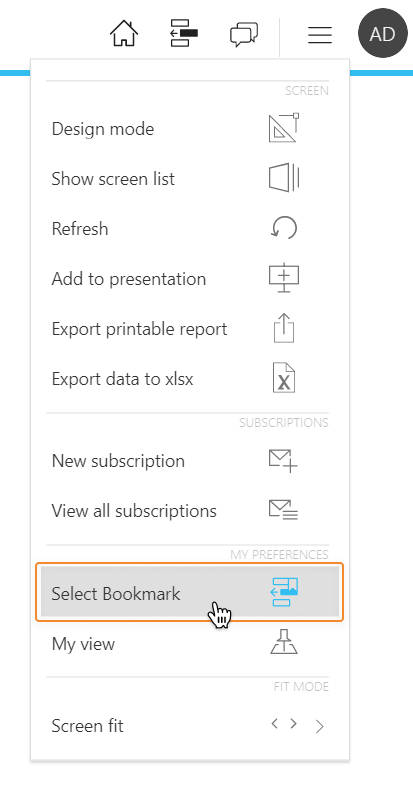
- The Select window

- Selector Objects (pop-up window and vertical list selector types only)
Pop-up window
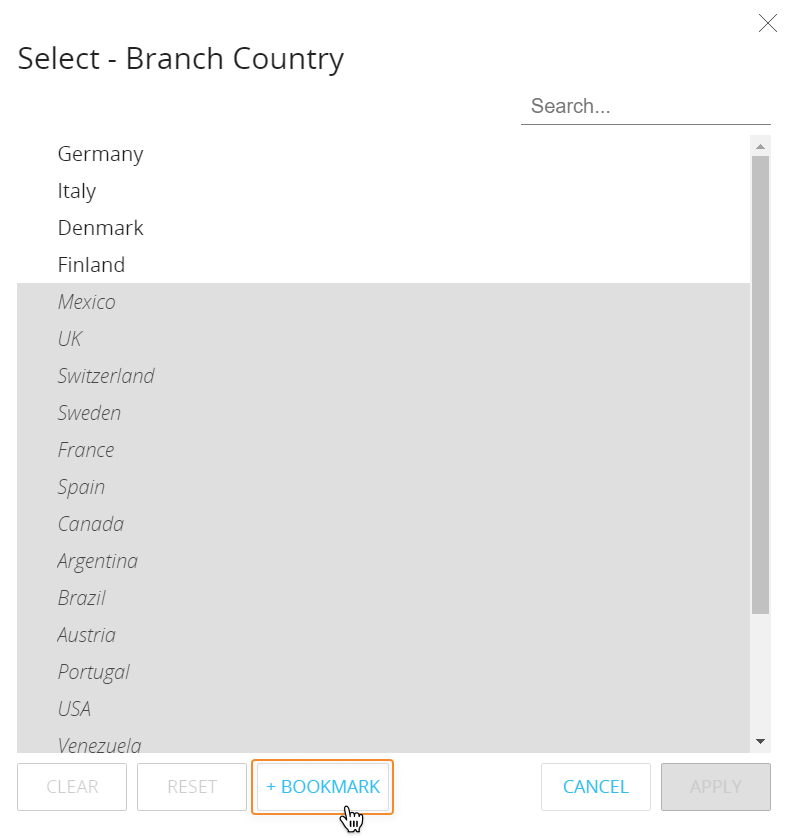
Vertical list
Hover over the three dots in the upper right corner of the Selector to reveal the settings menu.
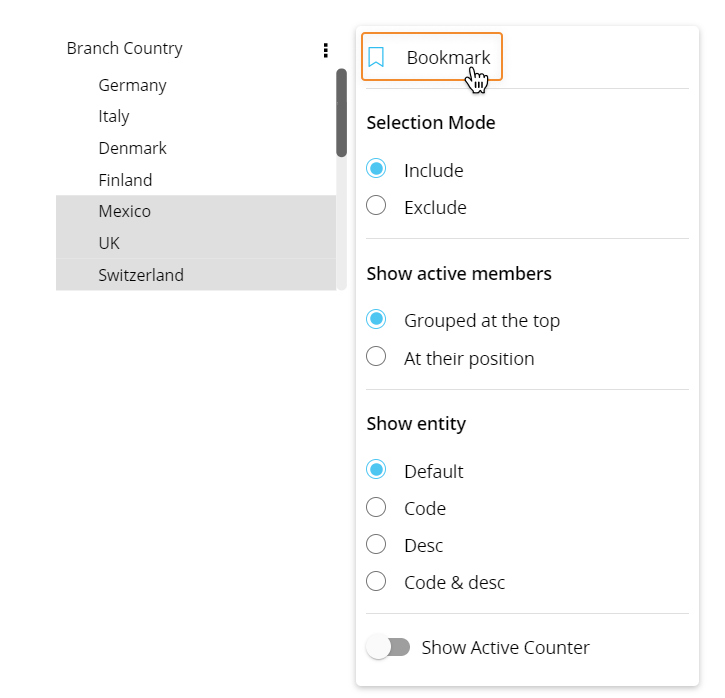
Once you've applied a Selection to the currently open Screen, you can create a new Bookmark.
To do so, proceed as follows:
- Click the "+BOOKMARK" button at the bottom of the select window. For the Vertical list selector type, go to step 2
- Give you Bookmark a name (required) and a description (optional)
- Click "SAVE". You will be taken to the list of the available Bookmarks showing your newly created Bookmark at the top
When you create a Bookmark through a Selector, it will include only the selection made on the Entity assigned to that Selector.
A Bookmark created through a Selector is available also for Screens where the "Deny selection editor" option is active.
When you create a Bookmark from the Screen Selection function, it will include all selections made on the listed Entities in the Select window.
To apply an existing Bookmark to a Screen, proceed as follows:
- Click the "+BOOKMARK" button in the select window. For the Vertical list selector type, click the Bookmark menu item shown above
- In the list of available Bookmarks, click on the desired Bookmark
- Click "APPLY". You will be taken the Select window where the Bookmark Selection settings have been appended to any currently active Selection
Double click on the Bookmark you want to apply to directly append its selection settings to the currently active Selection and refresh the Screen.
- Click "APPLY" to apply your current selection and refresh the Screen
A Bookmark created through a Selector can be applied to Screens where the "Deny selection editor" option is active: in this case, it will only affect Selectors in the Screen.
To edit an existing Bookmark, proceed as follows:
- Hover over the Bookmark you want to edit in the list of available Bookmarks and click on the pencil icon that appears on the right
- Edit the Bookmark title and/or description
The title field can't be empty.
- Click the check mark on the right to save your changes.
You can only edit the title and description of any previously saved Bookmark.
To delete an existing Bookmark, proceed as follows:
- Hover over the Bookmark you want to delete in the list of available Bookmarks and click on the recycle bin icon that appears on the right
- A confirmation pop-up window will appear. Click "YES".
The Bookmark you just deleted disappears from the list of available Bookmarks