Interacting with a Menu Object
Depending on its configuration, the Menu Object provides various interactive features, as described in the following paragraphs.
Standard menu
The Standard menu displays Capsules, Screens and Folders in a flat horizontal list. If you hover over a Folder, a dropdown menu showing its contents is automatically displayed.
Hover over the left and right arrows in the Menu area or use your mouse wheel to scroll horizontally. Click on a menu item to navigate to the desired Capsule or Screen.
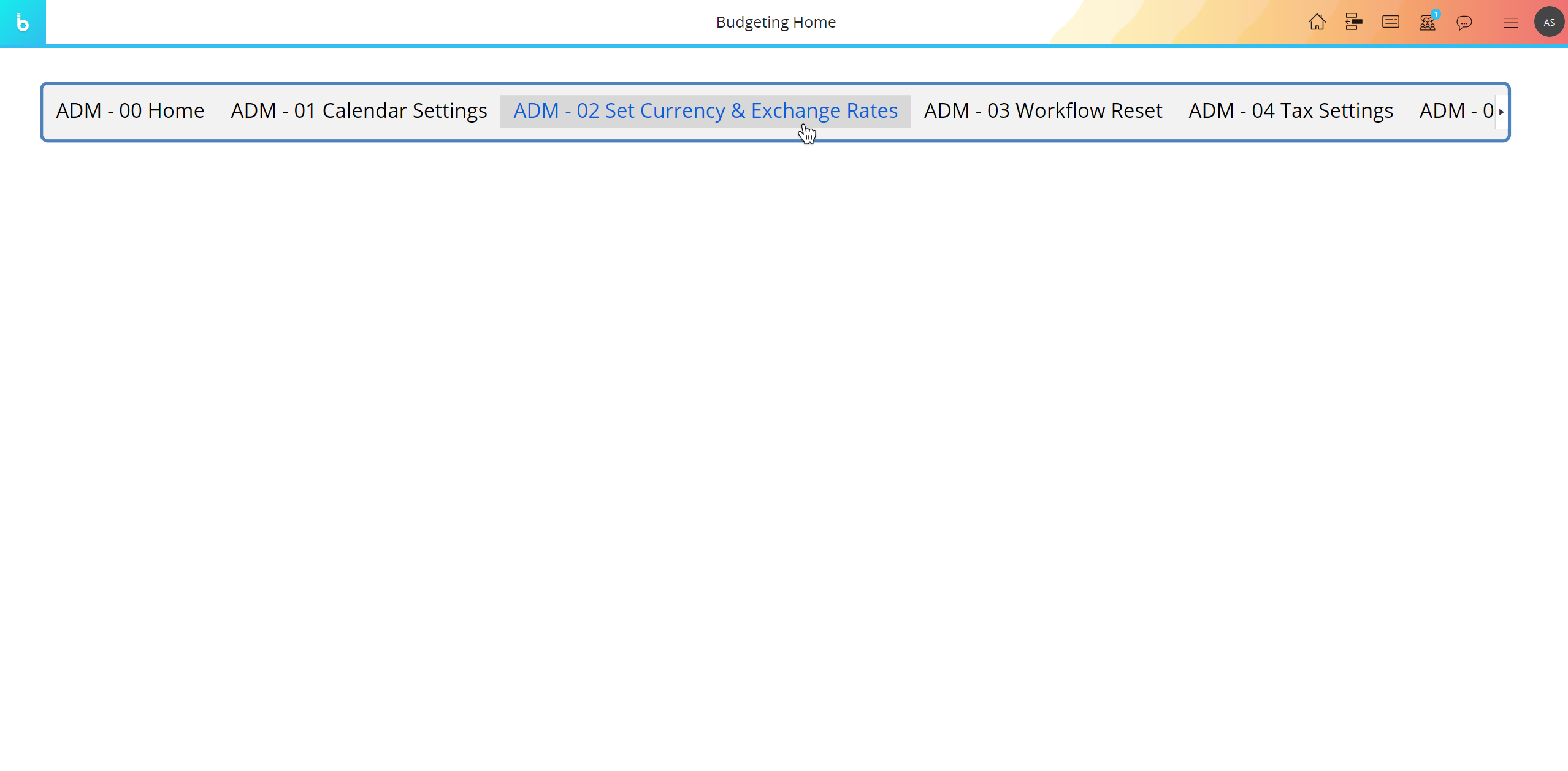
Accordion menu
The Accordion menu displays Capsules, Screens and Folders in a vertical list. Clicking on a Folder will expand/collapse its content vertically.
Use your mouse wheel to scroll vertically and click on a menu item to navigate to the desired Capsule or Screen.
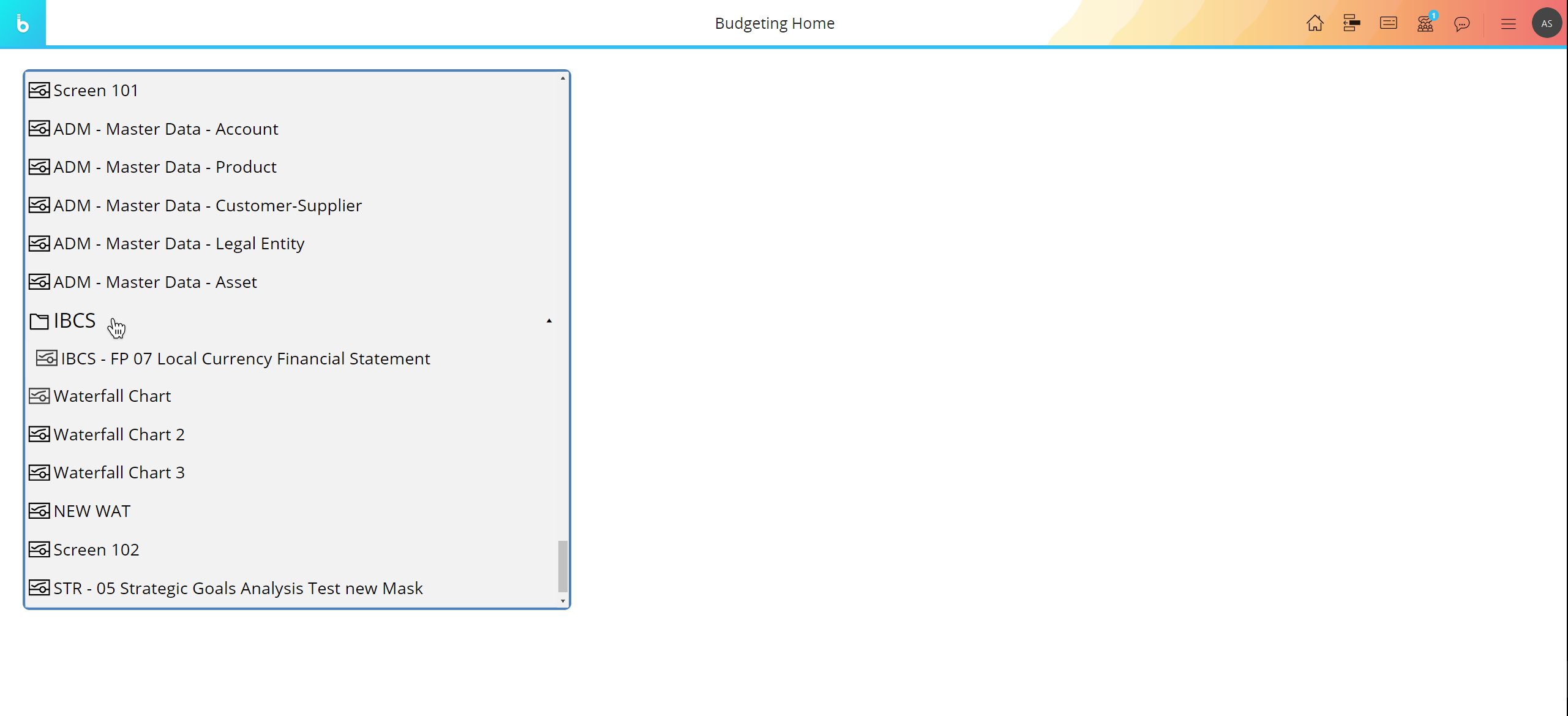
Vertical menu
The Vertical menu displays Capsules, Screens and Folders in a vertical list. If you hover over a Folder, a floating panel showing its contents is automatically displayed on the right side of the menu.
Hover over the arrows at the top and bottom of the Menu area or use your mouse wheel to scroll vertically.
Click on a menu item to navigate to the desired Capsule or Screen.
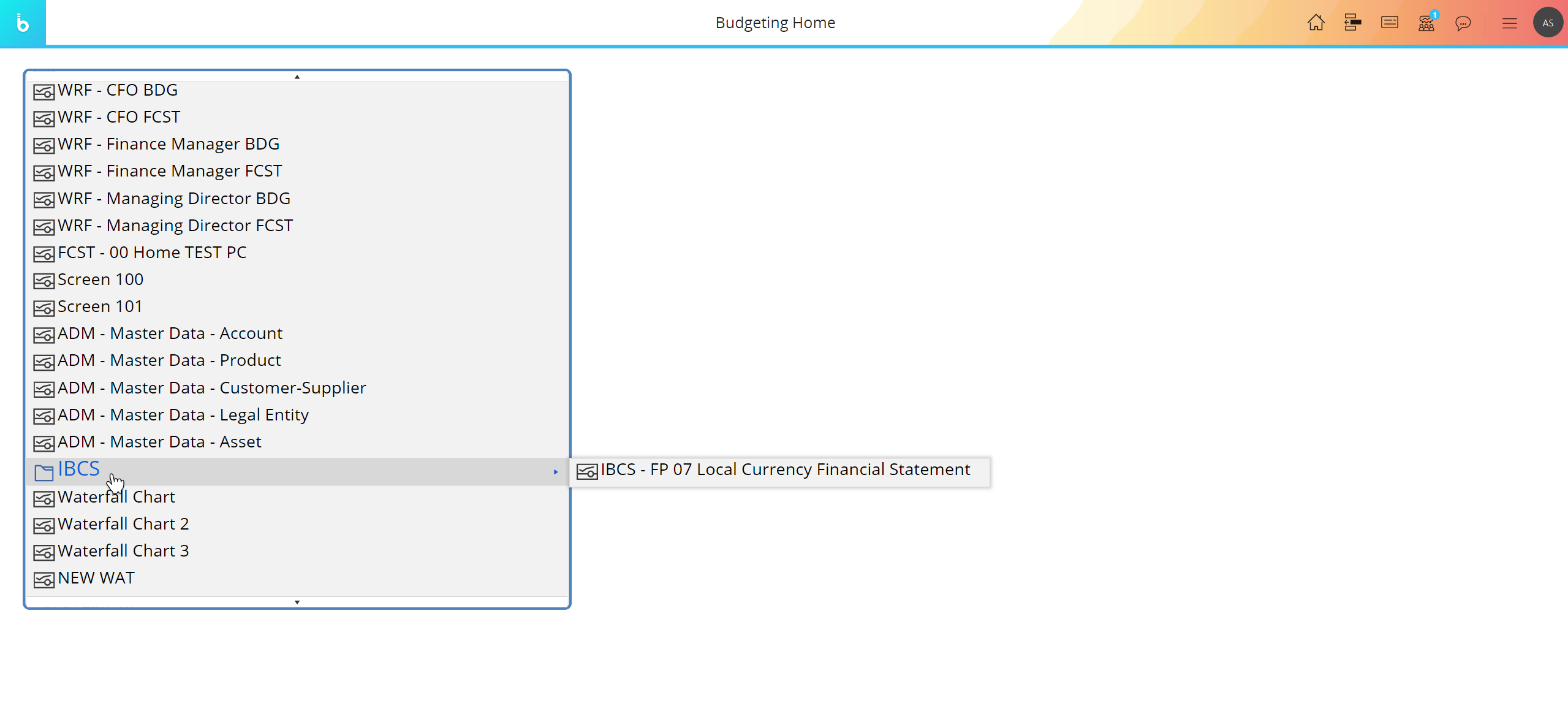
Horizontal menu
The Horizontal menu displays Capsules, Screens and Folders in a horizontal list. If you hover over a Folder, a dropdown menu showing its contents is automatically displayed.
Hover over the left and right arrows in the Menu area or use your mouse wheel to scroll horizontally.
Click on a menu item to navigate to the desired Capsule or Screen.
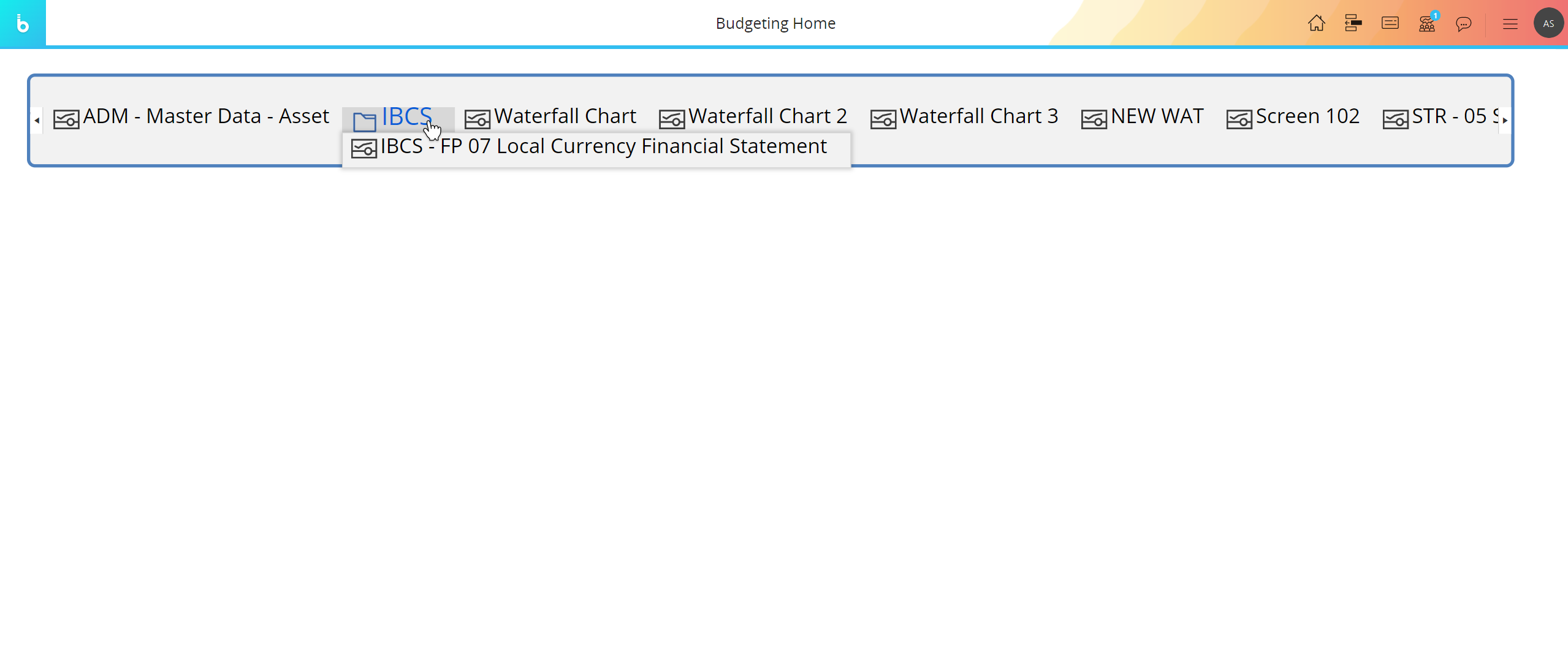
Learn more about: